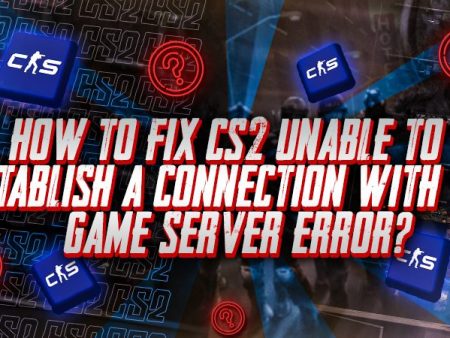If you want to share your settings or switch them between different accounts, having your CS2 config file makes it easy. It lets you quickly apply the same setup on a new account without redoing everything manually. To help you out, here’s a complete guide on how to transfer your CS2 config to another account.
A Step-by-Step Guide on How to Transfer a CS2 Config to Another Account
To move your CS2 config file from one Steam account to another, you’ll need to copy the config file from your current account’s folder and then paste it into the same folder for the new account. Follow the steps below to ensure everything is set up correctly:
- Step 1: Log in to the Steam account you want to copy the config from and go to your Steam profile.
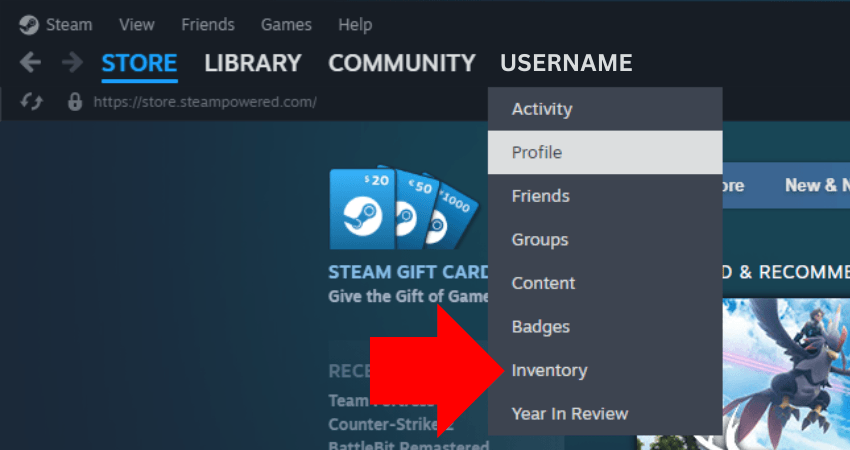
- Step 2: Click on the “Inventory” option from your profile menu.
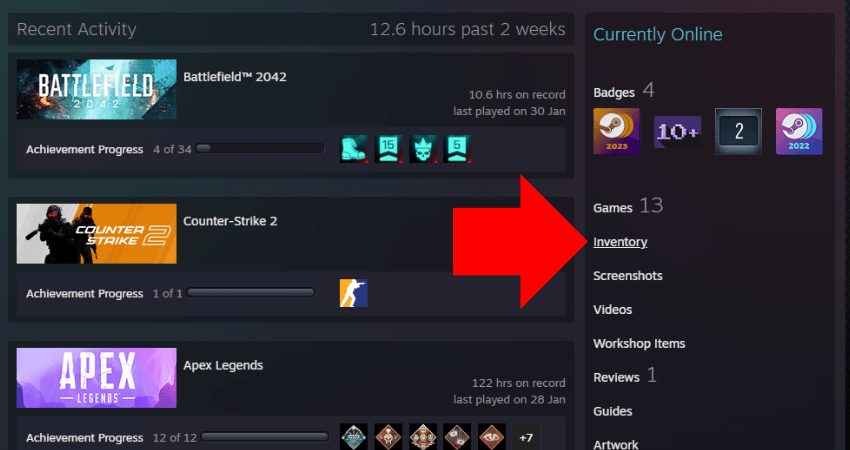
- Step 3: Click the “Trade Offers” button.
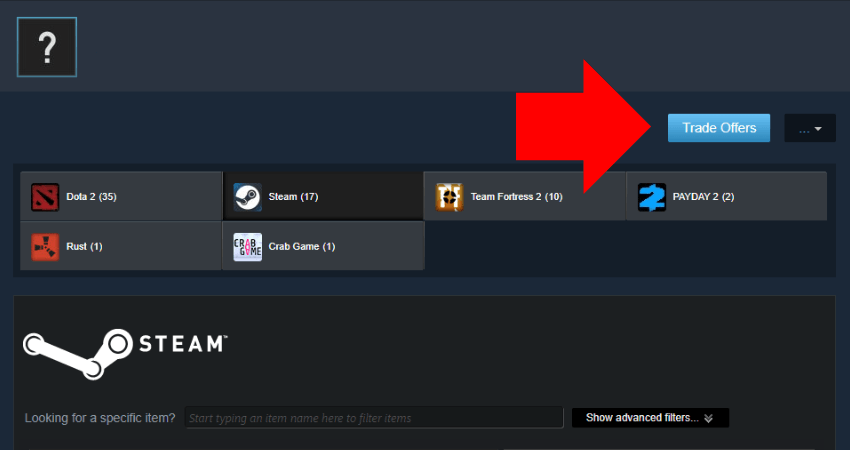
- Step 4: Click the “Who can send me Trade Offers” option.
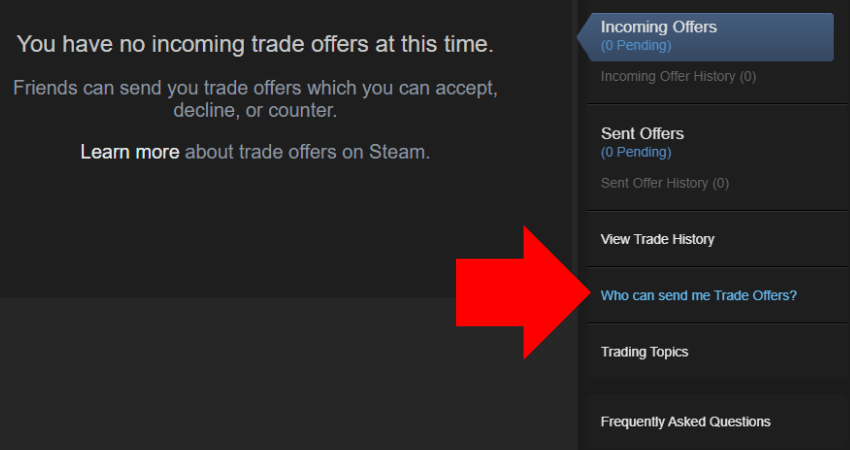
- Step 5: Scroll down and copy, screenshot, or note down the series of numbers in your Trade URL. For example: 4244151.
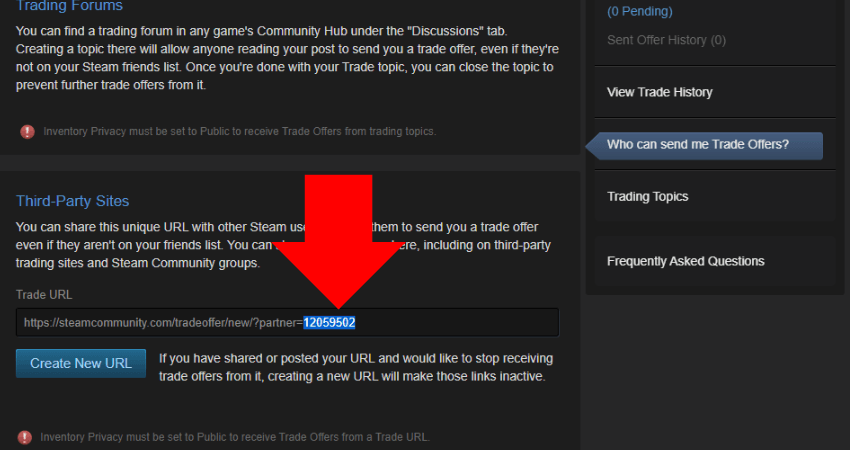
- Step 6: Open your Steam folder (not the Steam library), which is likely located in Program Files (x86).
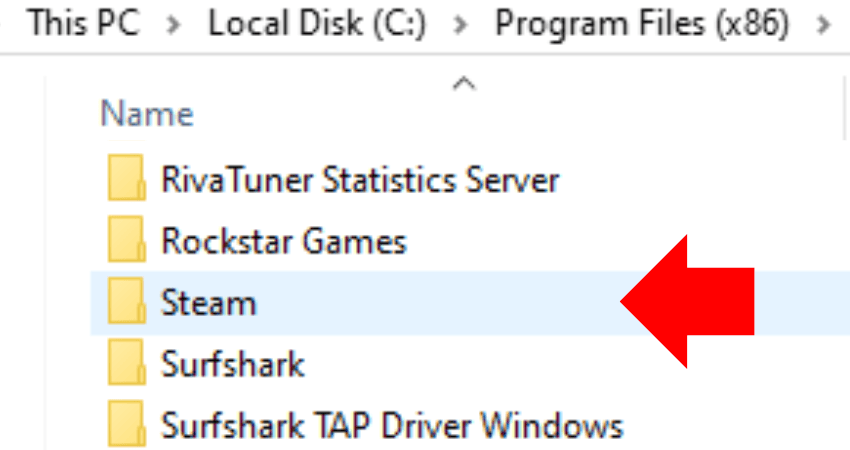
- Step 7: Go to the “userdata” folder.
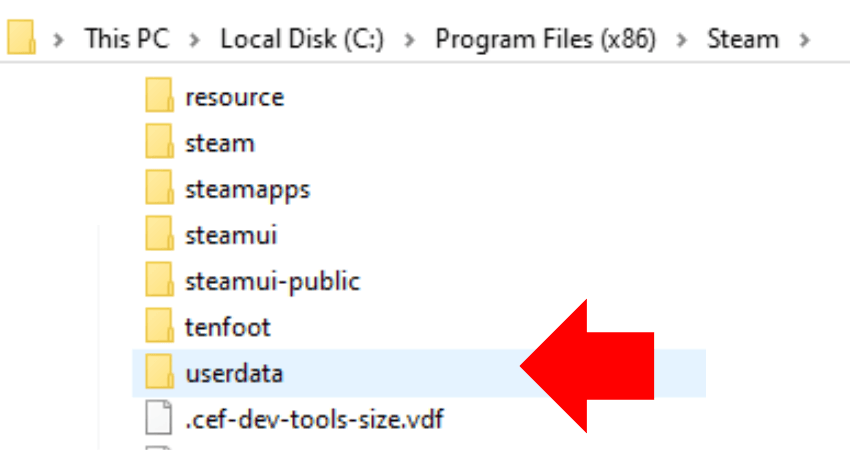
- Step 8: Inside the “userdata” folder, find the folder that matches the numbers in your Trade URL and open it.
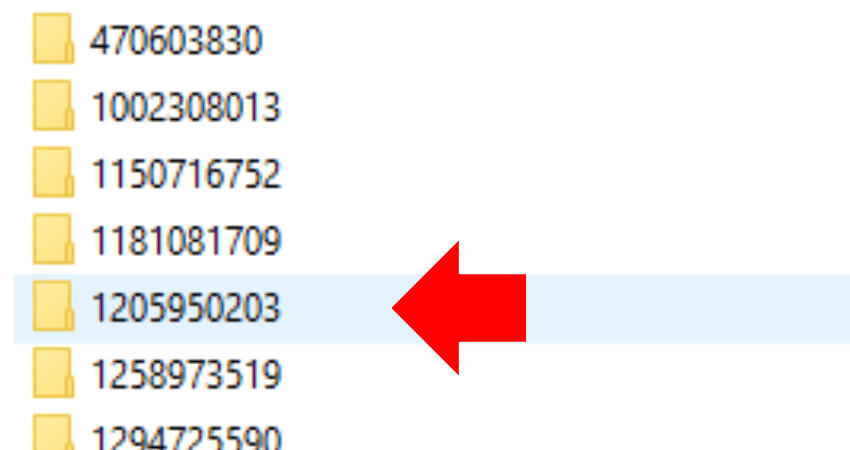
- Step 9: Open the “730” folder, followed by the “local” folder, and finally the “cfg” folder. Copy the config file inside this cfg folder.
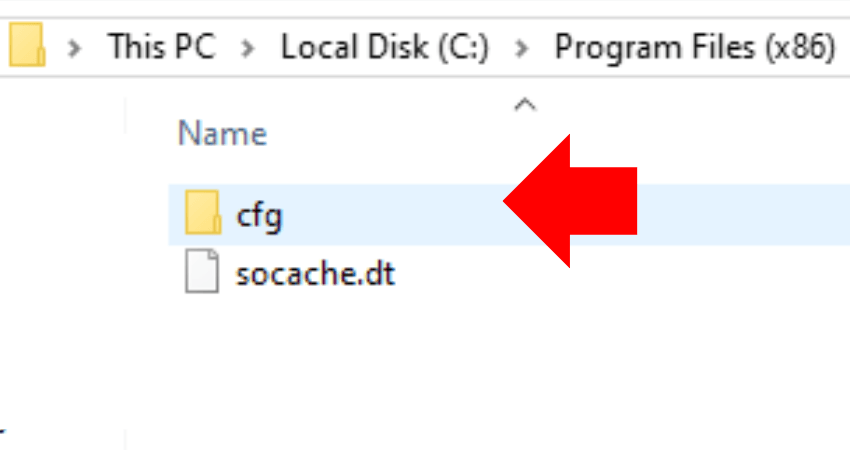
- Step 10: Log in to the new Steam account where you want to transfer the config.
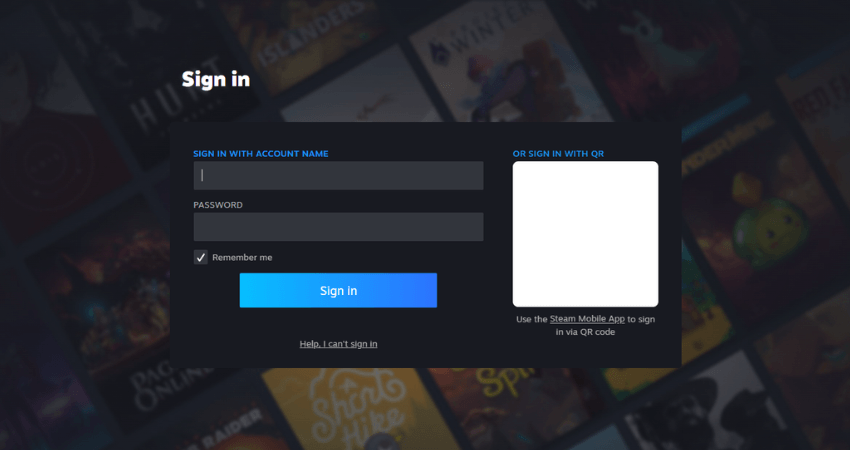
- Step 11: Repeat Steps 2 through 9 and paste the copied file into the “cfg” folder of the new account.
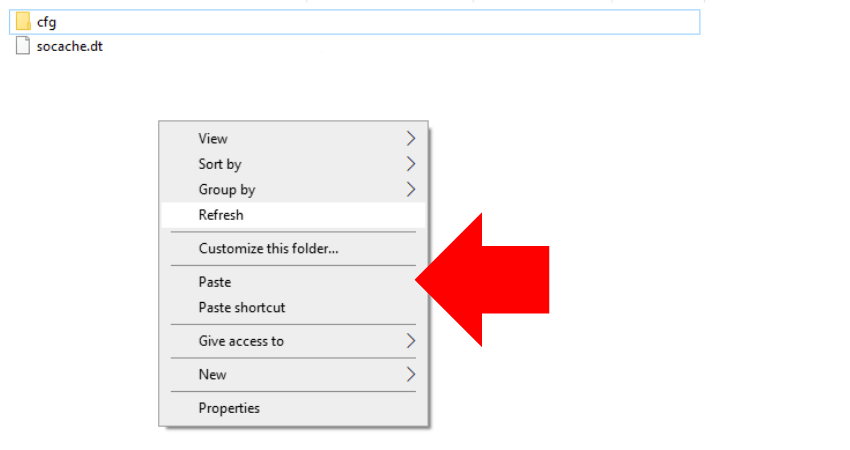
Conclusion
Now you know exactly how to transfer your CS2 settings to another Steam account or share them with a friend. Just make sure to create a backup of your files before making any changes.