

Communication is probably one of the most crucial aspects of CS2 gameplay, and it’s as important as having a good aim. Since the best form of communication is actually talking, you’ll need to use your mic, but if you don’t know what the default microphone key is in CS2, we are here to change that!
Default Mic Key In CS2
The CS2 default microphone key is the “V” key, so if you want to turn on your mic so your teammates can hear you, press and hold the “V” key, and your teammates will hear anything you say. Once you’re done conveying the information, release the “V” key, and your voice won’t go to your teammates anymore.
That said, there is a chance that your default mic key got changed on accident. If that happens, pressing the “V” key won’t allow you to talk to your teammates. You’ll need to find the correct mic key. To help you with that, here are step-by-step instructions for finding the microphone key and setting it to whatever key you want.
Step 1: Launch CS2 and click on the settings icon from the home screen.
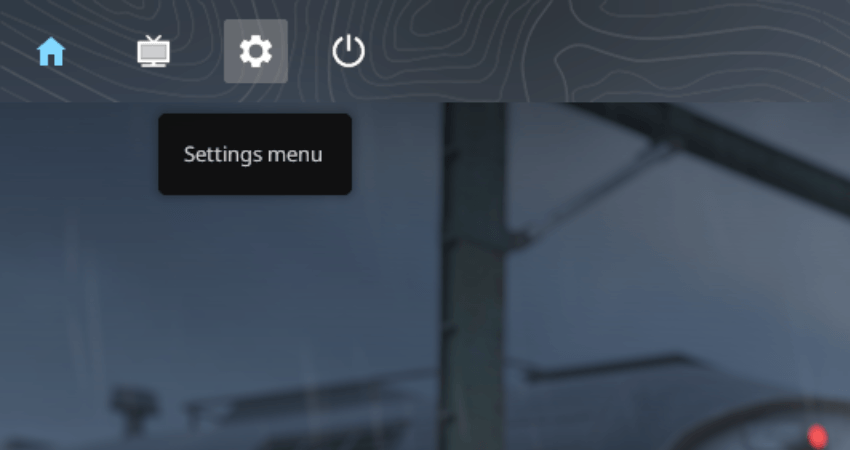
Step 2: Click on the “KEYBOARD / MOUSE” option.
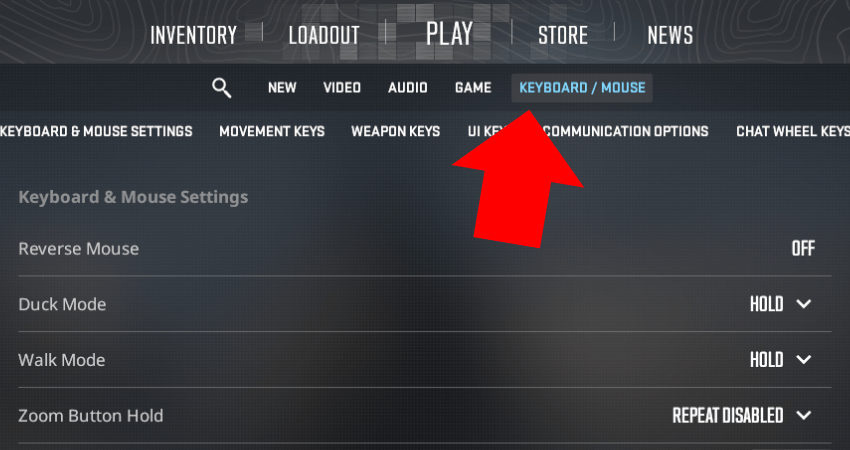
Step 3: Click on the “COMMUNICATION OPTIONS” tab.
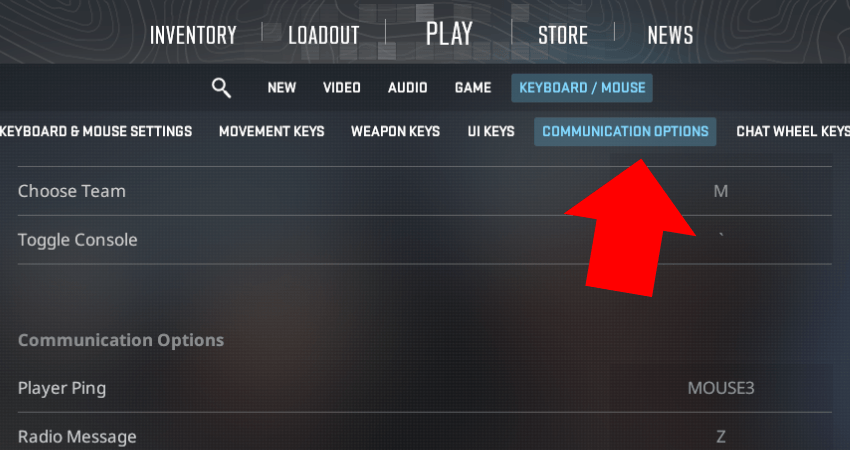
Step 4: Find the “Use Microphone” setting to see what the default mic key is.
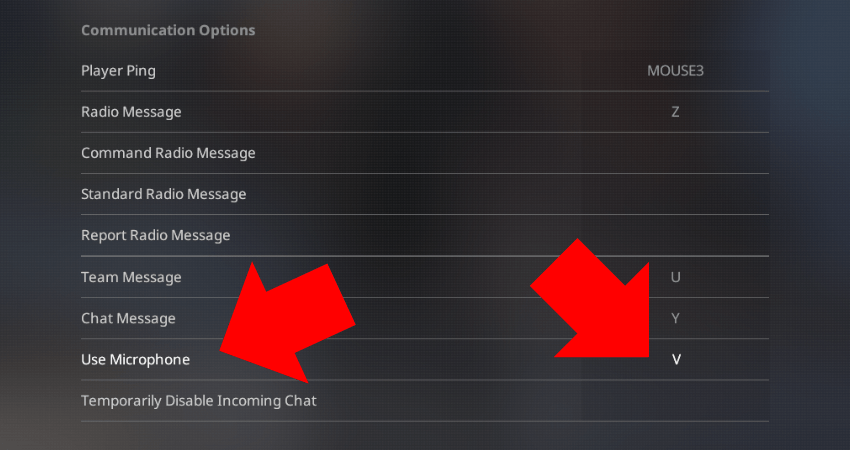
Step 5: Click on the “Use Microphone” setting, and it will remove the default mic key and wait for you to enter your mic key.
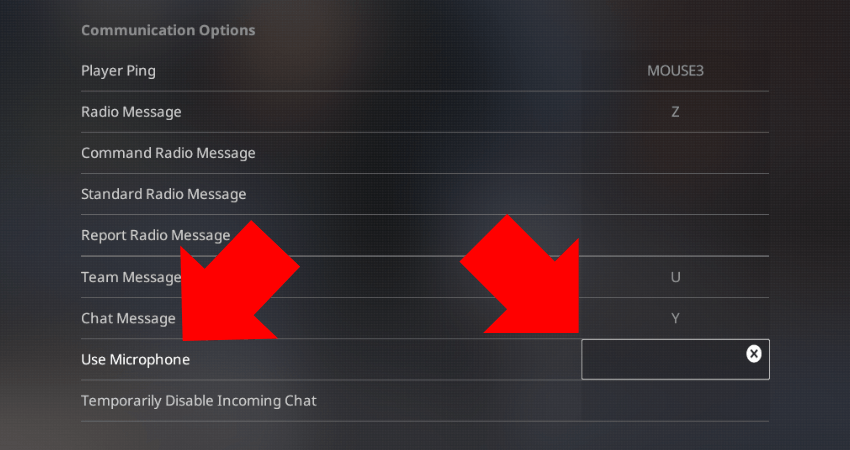
Step 6: Press the key you want to press to use the mic, and it will now get set as the mic key for you.
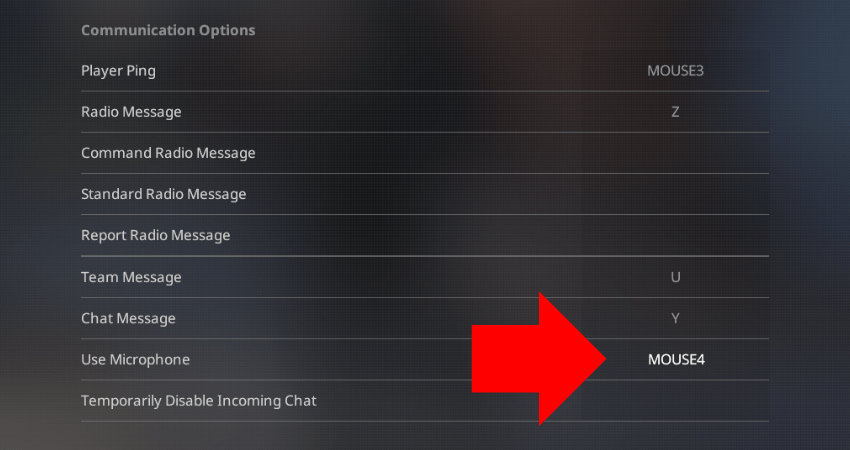
[RELEVANT: How To Get Better in CS2?]
Conclusion
The CS2 default microphone key is “V” but you can actually change that to whatever you want. Whether you are comfortable using the “V” key to use your mic or you want to set your own key to use the mic, you now know exactly how to do that.




Totally forgot what the mic key was by default. Quick and useful, sorted it in seconds.