

You’re not limited to the default controls in CS2 and can customize key binds to fit your playstyle. One popular option is binding the jump action to the mouse wheel, which helps with Bhopping and makes jumping more consistent. Here’s a guide on how to set this up in CS2.
Binding Mouse Wheel to Jump in CS2
To bind the mouse wheel to jump, start by entering the game settings and enabling the console. Once that’s done, go to the home screen or enter a match. After that, open the console and type “bind mwheelup +jump” or “bind mwheeldown +jump” and press enter. If this is still confusing, follow the steps below to make sure you bind the mouse wheel to jump correctly:
- Step 1: Launch CS2 and enter the Settings menu by clicking on the small gear icon in the upper left corner of the home screen.
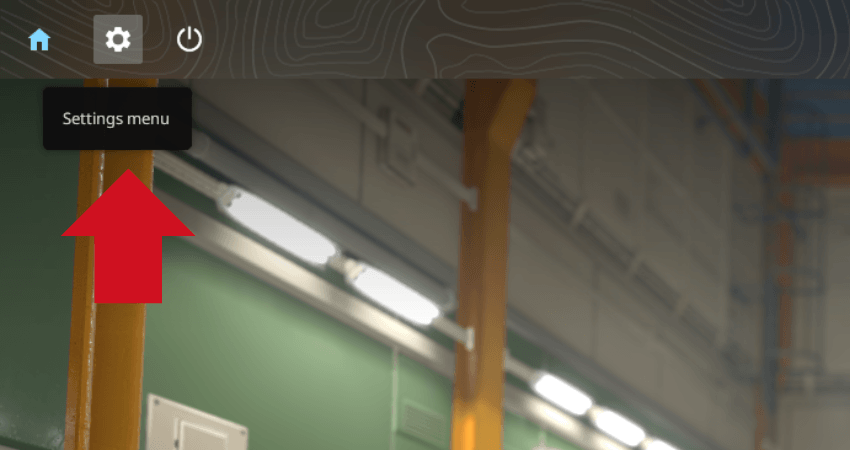
- Step 2: Click the “GAME” tab from the Settings Menu.
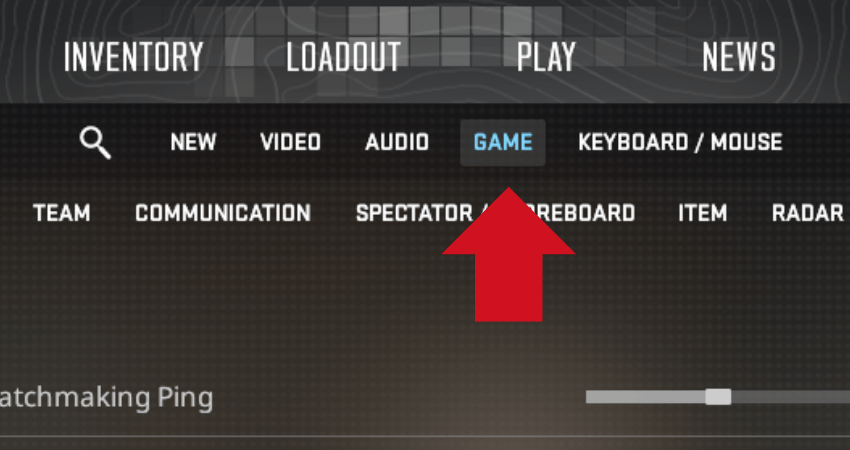
- Step 3: Scroll down to the “Enable Developer Console (~)” setting and switch it to the “YES” option.
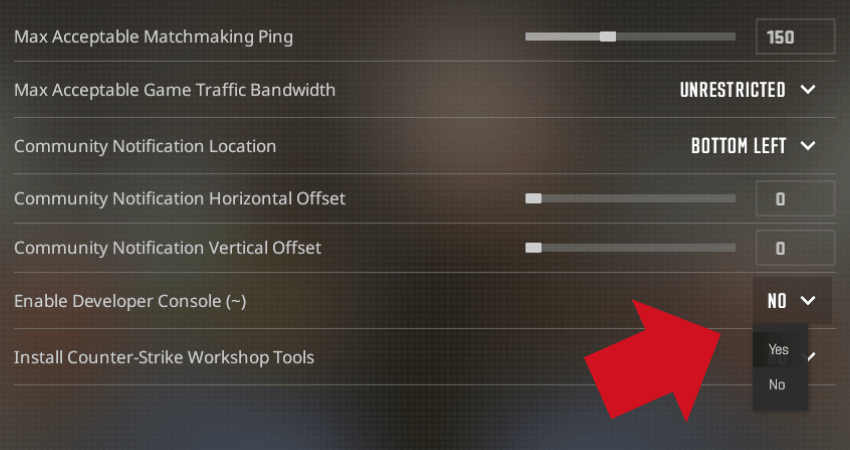
- Step 4: Either enter a match or stay on the CS2 home screen.
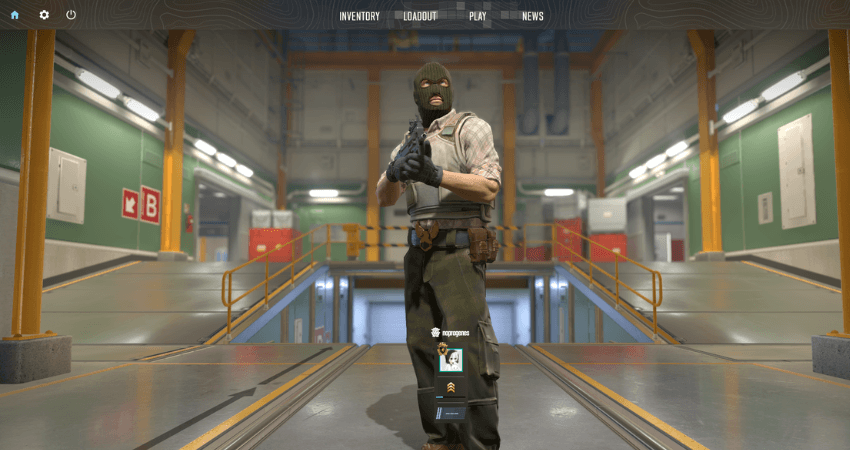
- Step 5: Press the “~” key to open the console.
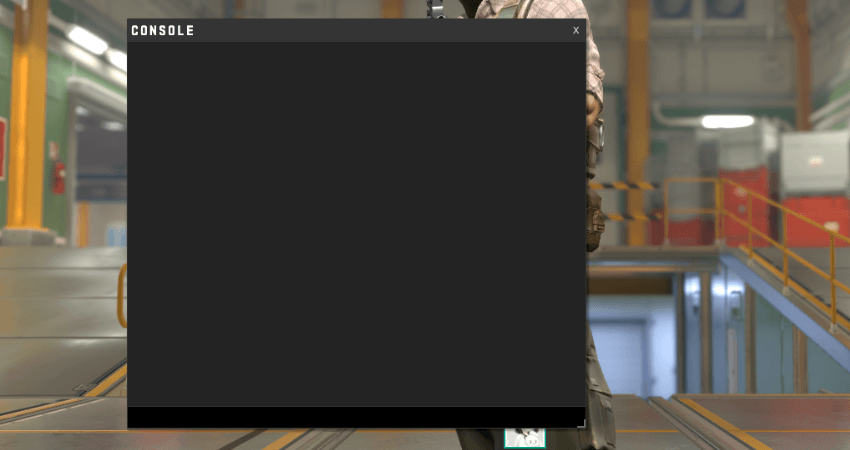
- Step 6: To bind the mouse wheel up to the “Jump” action, type “bind mwheelup +jump” in the console and press “Enter“.

- Step 7: To bind the mouse wheel down to the “Jump” action, type “bind mwheeldown +jump” and press “Enter“.
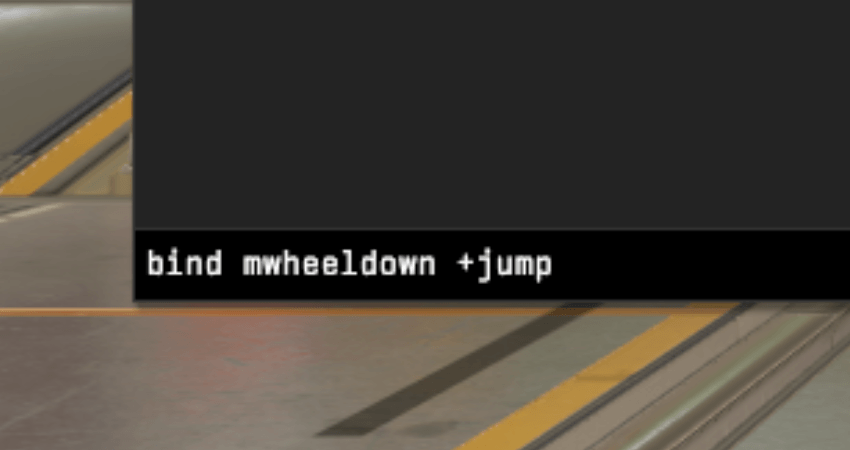
[RELEVANT: How to Bhop in CS2?]
Step-by-Step Video Tutorial
Conclusion
Using the console has its risks, as entering the wrong command might lead to unexpected issues. Carefully follow each step above, double-checking your entries to avoid any problems. Done correctly, this setup will let you use the mouse wheel for jumping without any hassle.



