

When it comes to customizability, CS2 goes above and beyond to offer even those options and settings that other games usually don’t. One of those settings is for the HUD color. If you also want to find a way to change the color of the HUD in CS2, then you are in the right place. Here is a complete guide on how to change the HUD color in CS2.
Changing the HUD Color in CS2
The great thing about CS2 is that the developers have added settings and options to customize stuff like the HUD color within the settings menu of CS2, allowing players to customize them without entering fancy commands in the console. All you have to do is go to the settings menu, click on the Game tab, click on the HUD tab, and change the HUD color to whatever option you want. To help make things easier for you, we have broken down the entire process into short steps that you can follow along.
Step 1: Launch the game and preferably start a practice match so you can see the HUD color change as you change the setting, which will allow you to better decide which color you want.
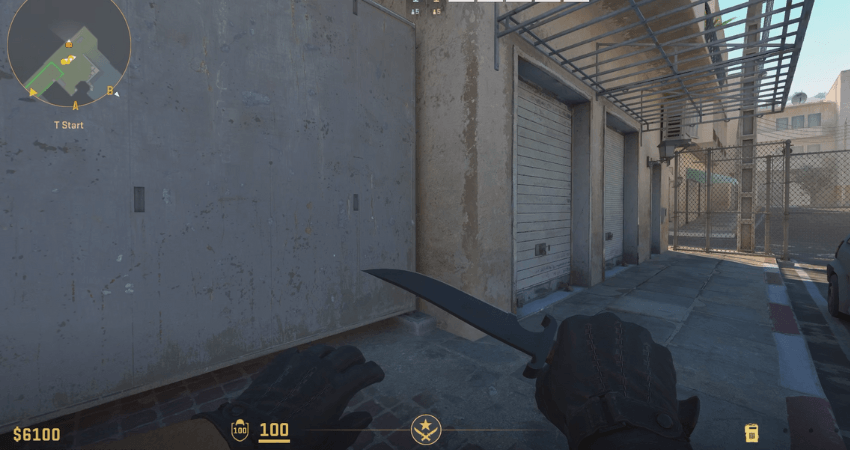
Step 2: Click on the “Esc” key and go to the settings menu by clicking on the gear icon in the upper left corner of the screen.
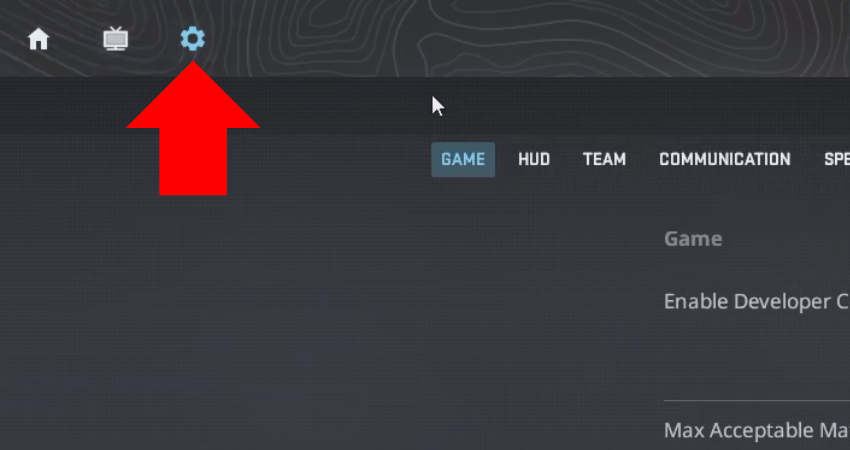
Step 3: Click on the Game tab.
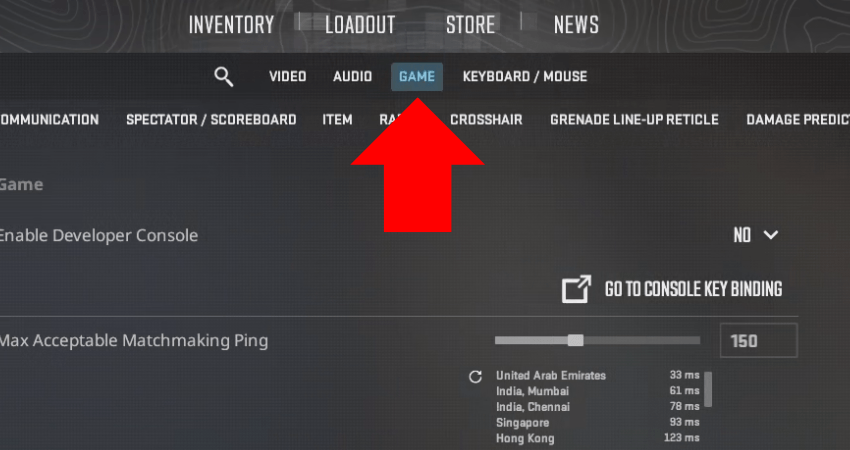
Step 4: Click on the HUD tab.
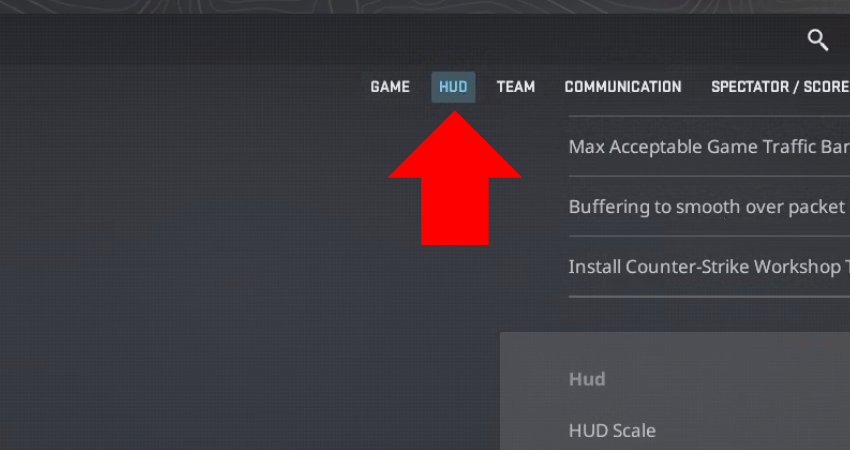
Step 5: Find the HUD Color setting and set it to whatever color you like from the list of available options.
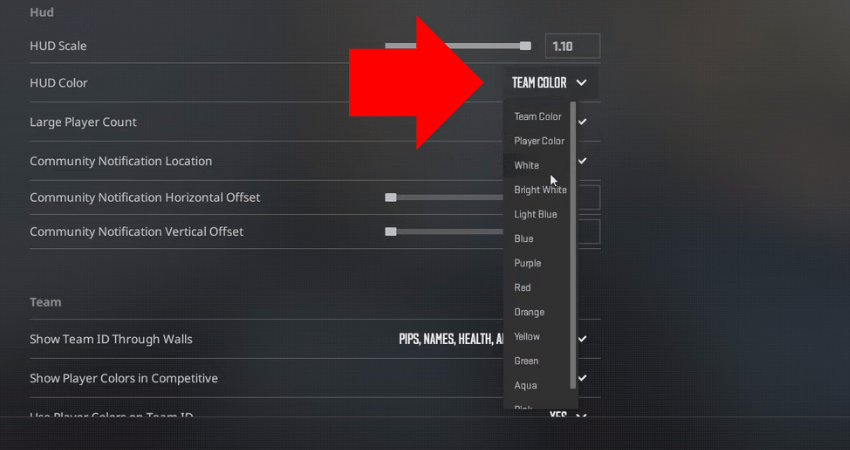
[RELEVANT: How To Get Better in CS2?]
Step-by-Step Video Tutorial
Conclusion
Yup, it was that easy. You just have to go to the settings menu and select the color you want for the HUD. As mentioned, we strongly recommend that you first enter a practice match and then start playing around with the HUD color. This way, you will have a much better idea about which HUD color you like and want to keep.




Changing HUD color actually helped me spot things faster. Been using purple for a week now and not going back.