

CS2 lets players explore hundreds of user-created workshop maps, adding a unique layer to the gameplay experience. However, if you no longer need a workshop map, here’s a quick guide on how to delete them from your game.
A Step-by-Step Guide on How to Delete CS2 Workshop Maps
You can delete CS2 workshop maps either directly from the game or through Steam. We recommend the Steam method for its simplicity. Follow the steps below for both methods to remove any workshop maps you no longer need.
Method 1: Delete Workshop Maps from the Game
- Step 1: Launch CS2 and click the “PLAY” option on the home screen.
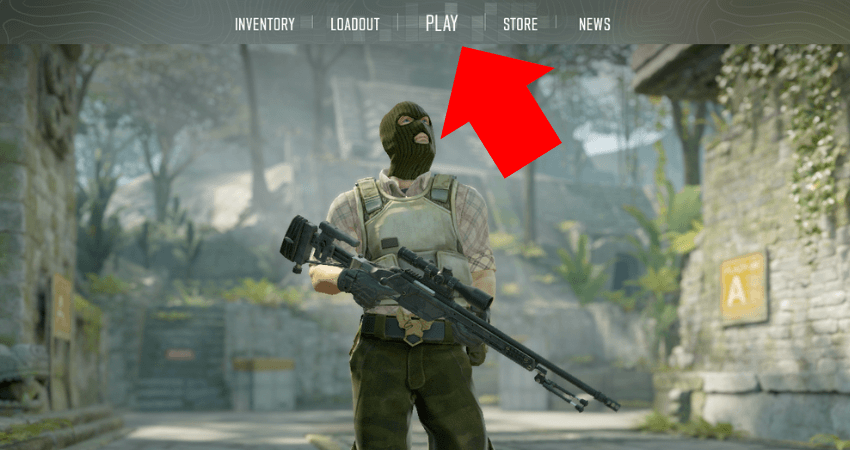
- Step 2: Select “WORKSHOP MAPS” to view all subscribed workshop maps.
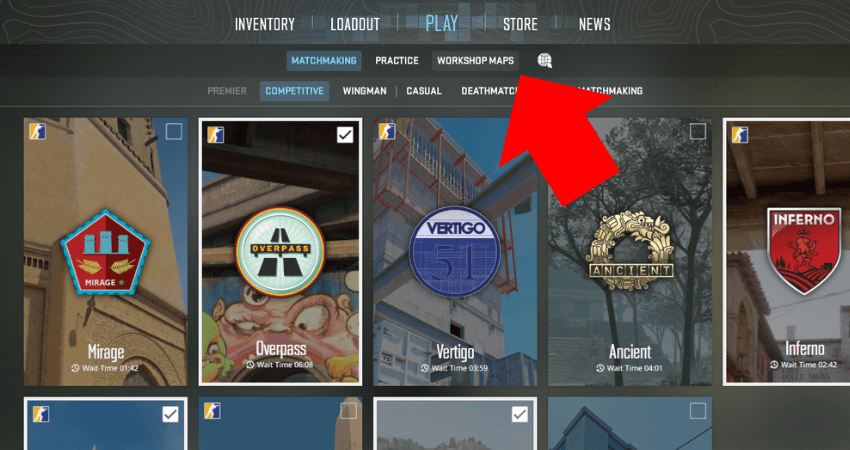
- Step 3: Click on “Visit Workshop,” which will open a Steam window.
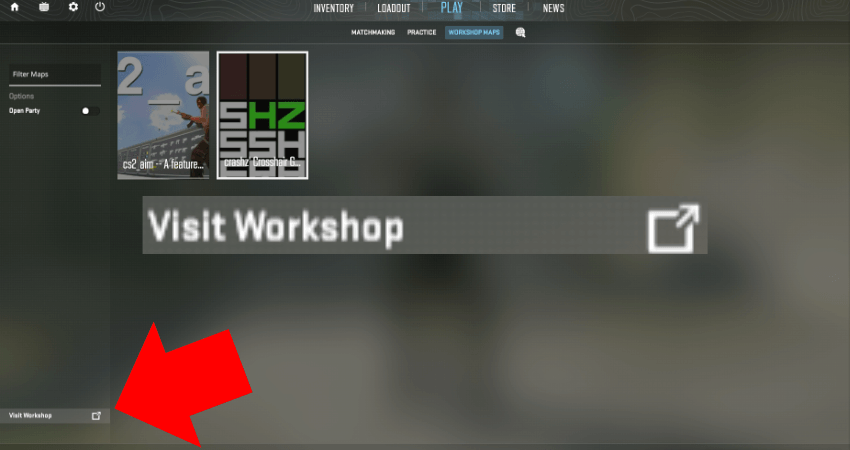
- Step 4: In the Steam window, locate the workshop map you want to delete.
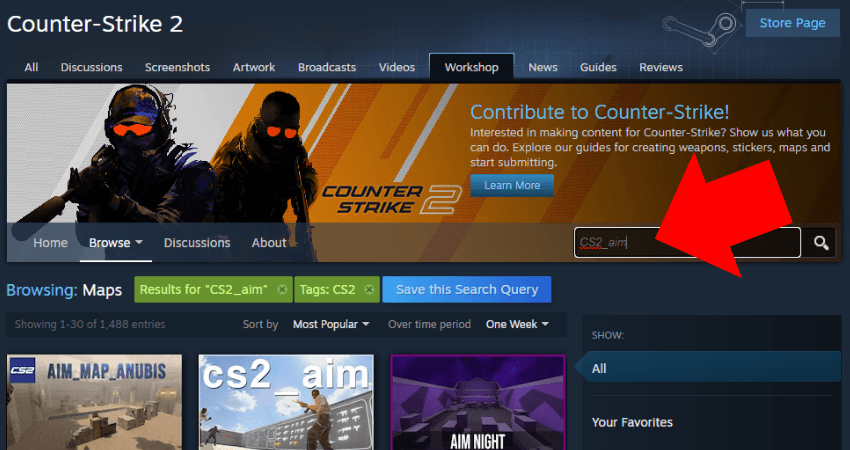
- Step 5: Hover over the map to reveal a blue “Tick Mark” symbol.
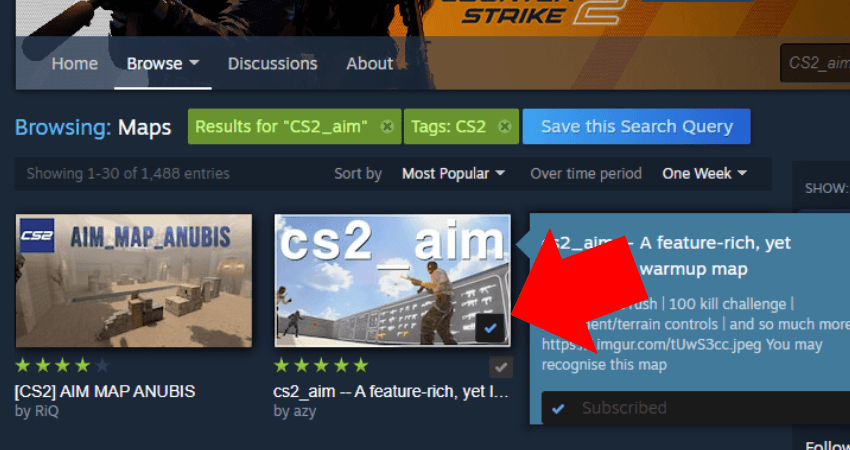
- Step 6: Hover on the “Tick Mark,” which will turn into a “Cross” symbol.
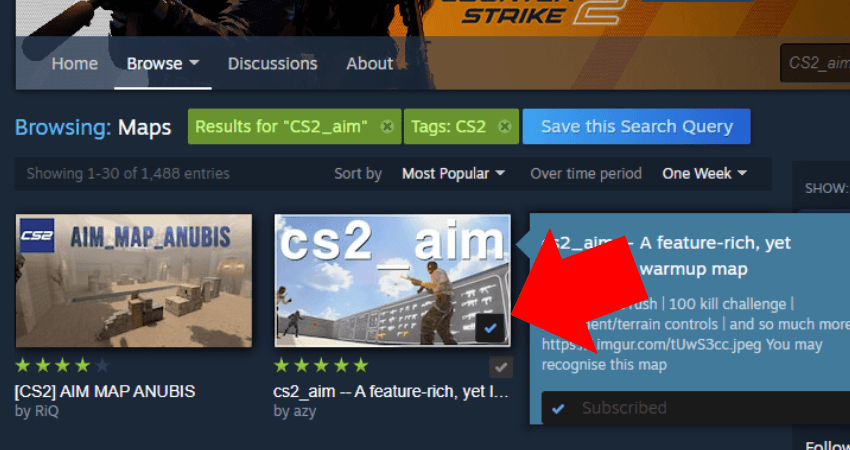
- Step 7: Click on the “Cross” symbol to remove the workshop map from your game.
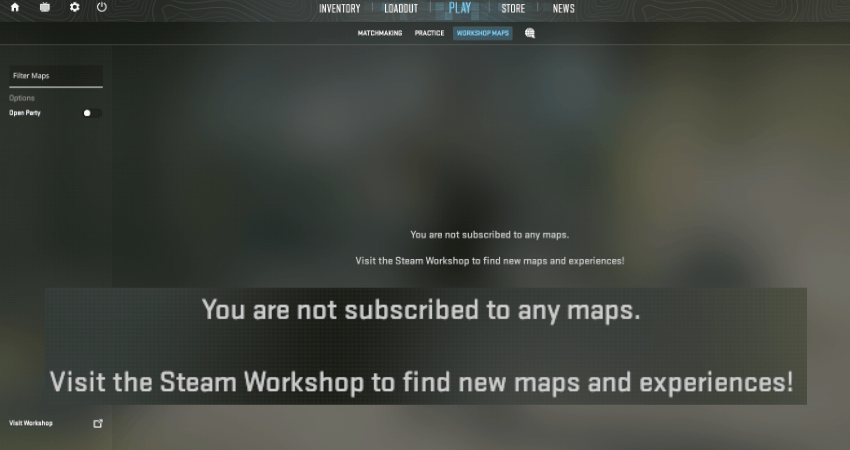
Method 2: Delete Workshop Maps from Steam
- Step 1: Click on your Steam username in the upper-left section of the Steam window.
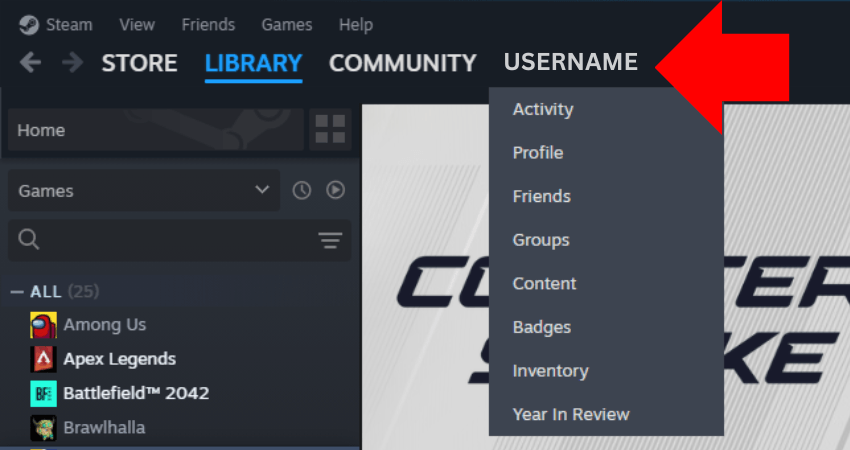
- Step 2: Select “Workshop Items“.
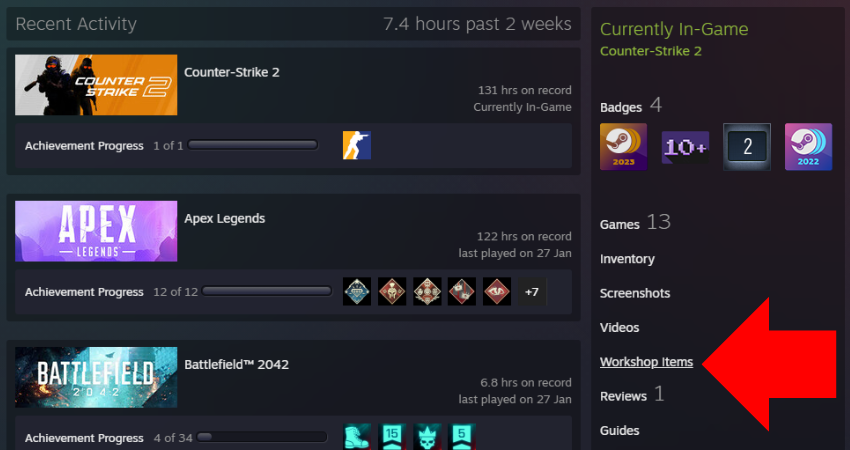
- Step 3: Choose “Subscribed Items“.
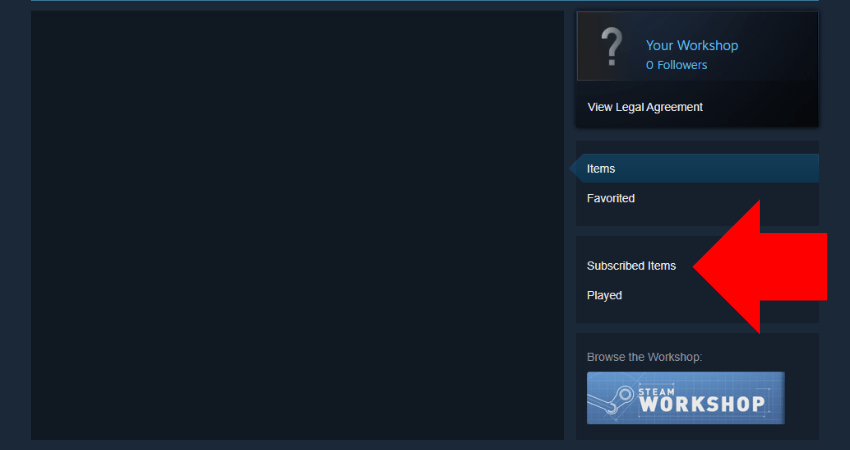
- Step 4: Click “Unsubscribe” next to each map you want to remove.
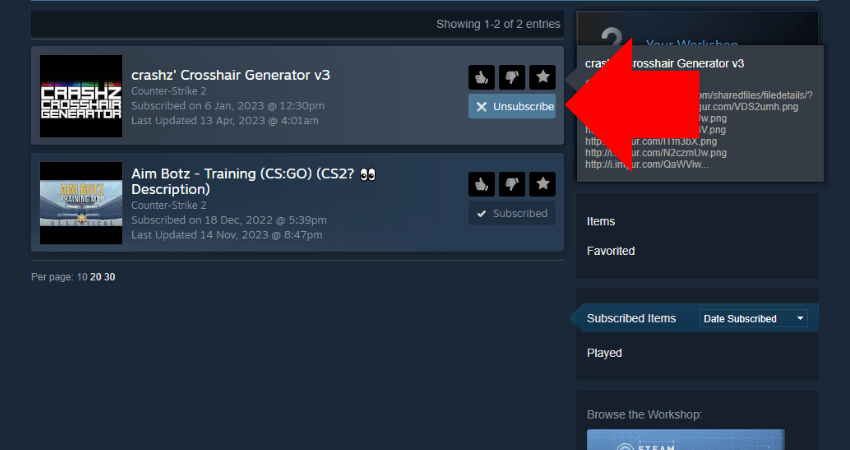
[RELEVANT: How to Play CS2 Workshop Maps]
Conclusion
If you’ve tried some workshop maps and decided they’re not for you, deleting them is easy. Now, you know exactly how to remove unwanted maps. And don’t worry- if you change your mind, you can always re-subscribe to them anytime.



