

Trading in CS2 is a great way to get rid of some of your old skins and get some newer ones in return. To trade with someone who’s not your friend on Steam, you can send them your trade link. Here’s a complete guide on how to find your trade link.
A Step-by-Step Guide on How to Find Your Trade Link for CS2
To find your CS2 trade link that you can send other Steam users so they can trade with you, launch the Steam client and go to your Steam profile by clicking your Steam username in the upper left section of the Steam window. Once inside your Steam inventory, click “Trade Offers” and then on “Who can send me Trade Offers?”
Your trade link will be marked as “Trade URL” in the “Third-Party Sites” section. Copy it and send it to whoever you want to trade with. Here is a step-by-step guide that better explains the process.
- Step 1: Launch the Steam client, and click on your username from the upper left section of the Steam window.
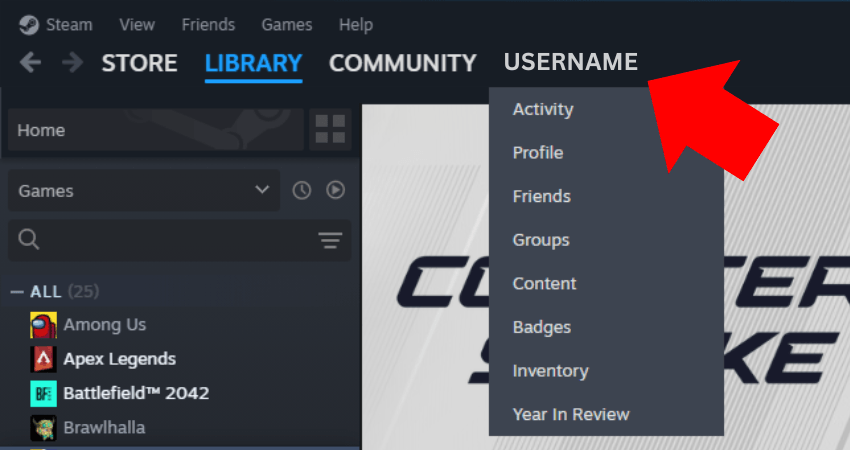
- Step 2: Once you have opened your Steam profile, click the “Inventory” option from the right side section.
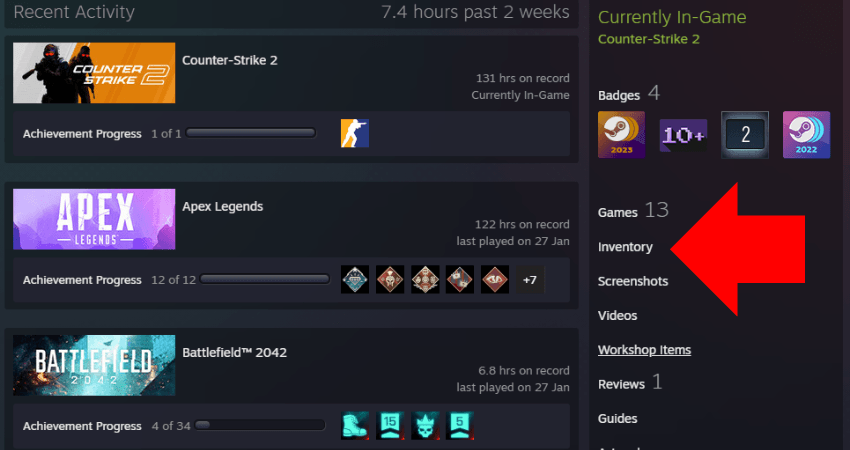
- Step 3: Click the “Trade Offers” button.
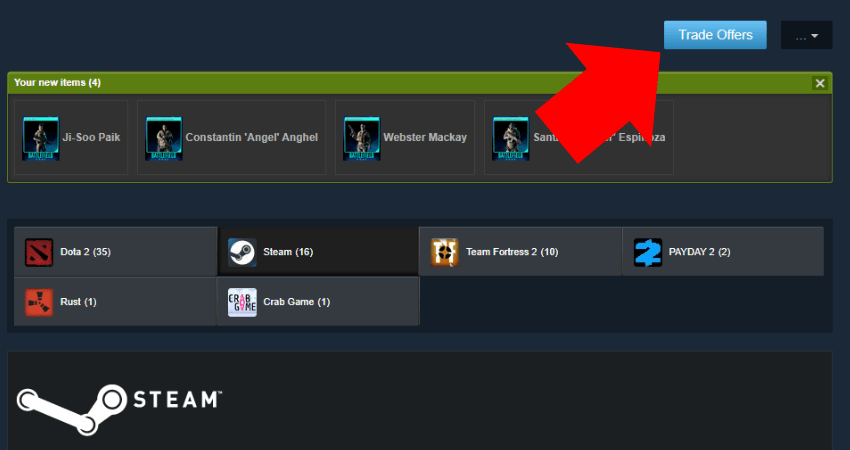
- Step 4: Click the “Who can send me Trade Offers?” button.
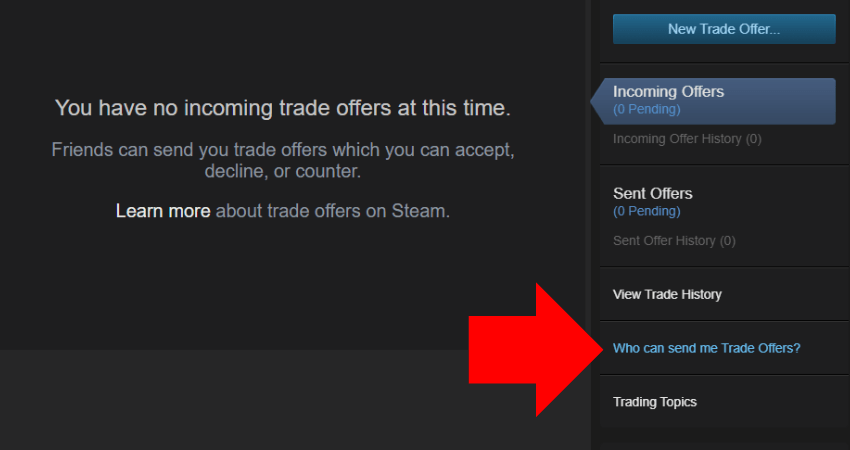
- Step 5: A new page will open on the Steam client. Scroll down a bit and find the “Third-Party Sites” section.
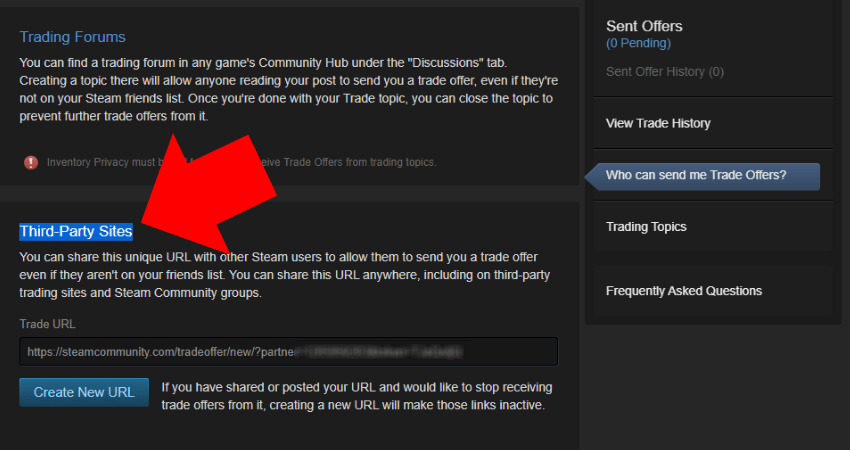
- Step 6: Your trade link will be in the section marked as “Trade URL.”
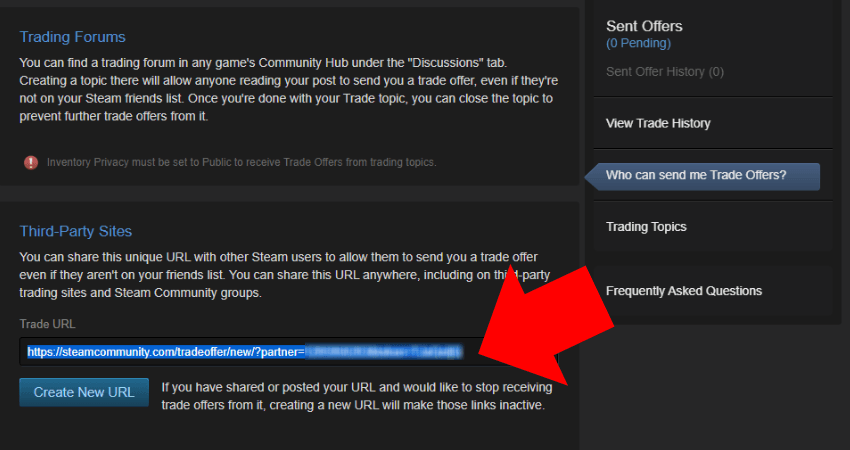
[RELEVANT: How To Get Better in CS2?]
Conclusion
While many gamers trade with only their Steam friends, several users might want to exchange skins with other Steam users. Fortunately, you now know exactly how to find your trade link. Just make sure that you double-check everything before accepting a trade to avoid getting scammed.



