

Lag during a CS2 match can be incredibly frustrating, especially when it’s caused by packet loss. This issue disrupts the flow of data between your system and the game servers, leading to stutters, delays, and missed opportunities. Luckily, there are some easy ways to fix packet loss and improve your gameplay experience. Here’s how you can fix it.
How Can You Fix Packet Loss in Counter-Strike 2?
Packet loss in CS2 can often be mitigated by adjusting in-game settings, improving your internet connection, or optimizing your setup. Here’s a quick adjustment to start with
Step 1: Launch CS2.
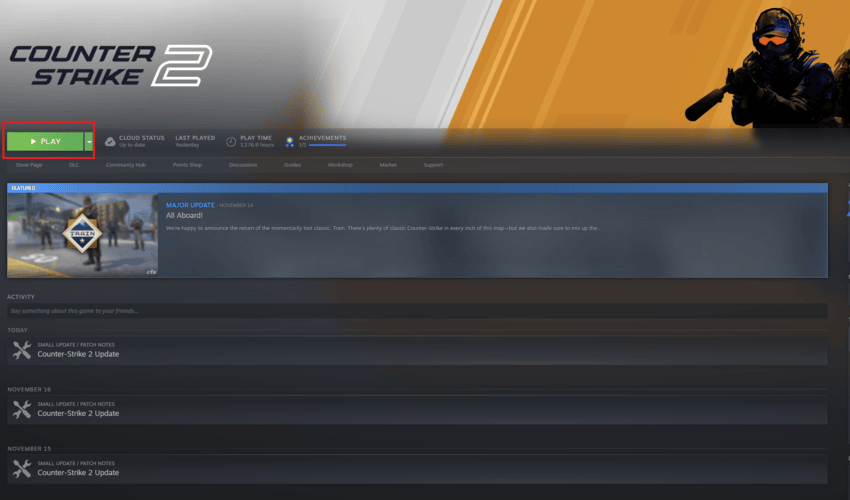
Step 2: click the Settings icon on the home screen.

Step 3: Navigate to Game.
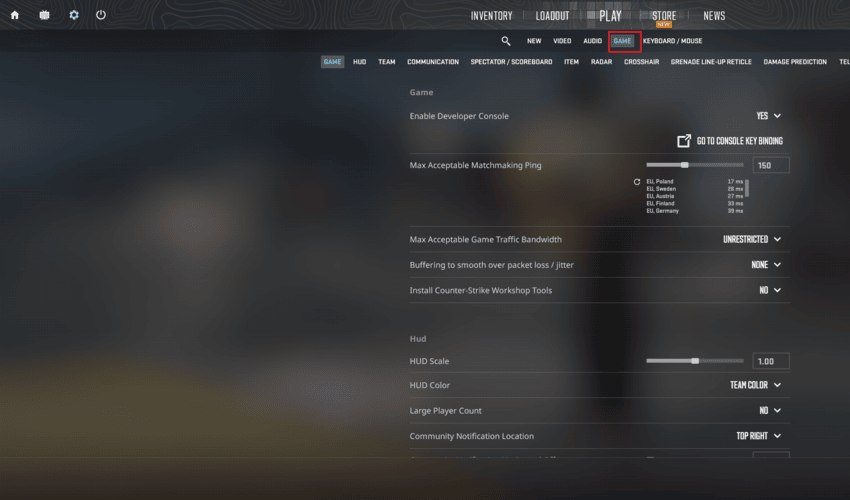
Step 4: Pick Game settings again.
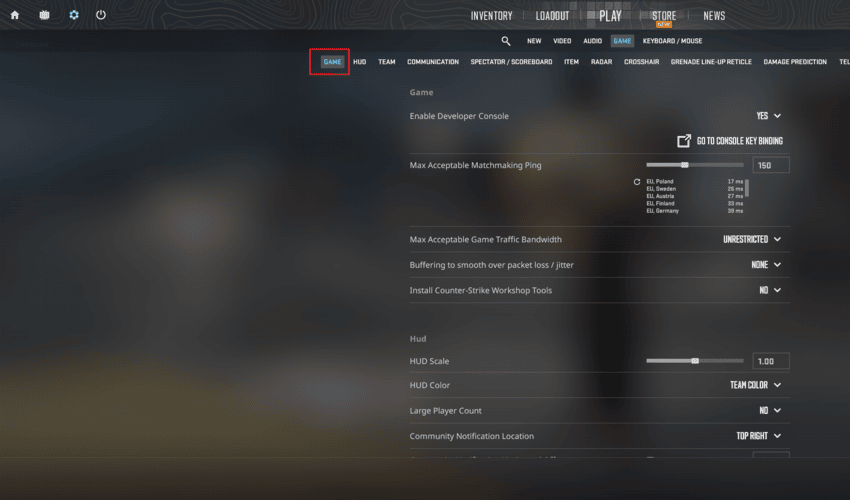
Step 5: Find the “Buffering to smooth over packet loss / jitter” settings.
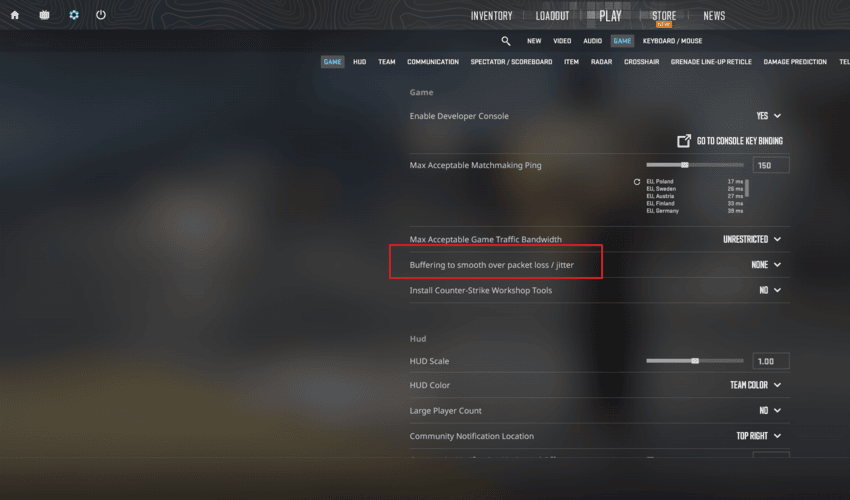
Step 6: Set Buffering to either None or 1 Packet. Test both options to see if there is any difference.
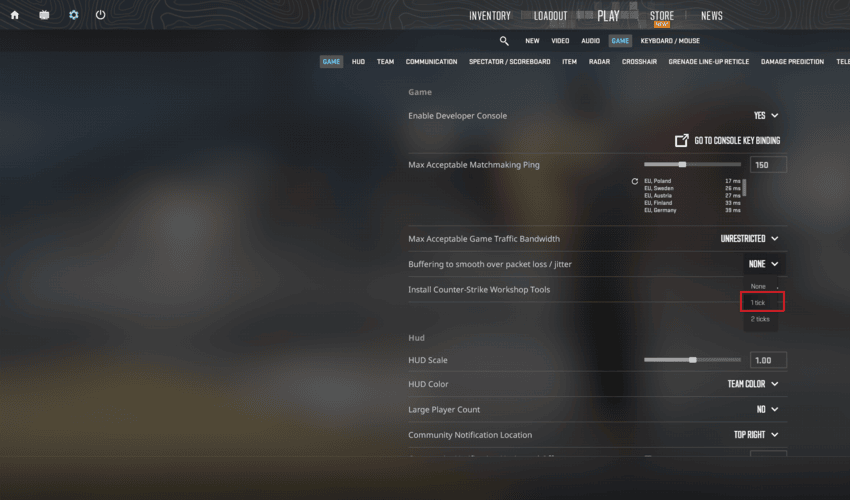
If this doesn’t solve the issue, proceed to the detailed steps below to further troubleshoot your connection.

- Check your internet connection: Test your connection for stability using an online speed test. If speeds are slow, contact your ISP.
- Switch to a wired connection: A direct connection often offers better stability and speed compared to Wi-Fi.
- Restart your modem or router: A quick restart can often resolve lag or packet issues.
- Update your network drivers: Open your device manager and ensure all network drivers are up to date.
- Change DNS settings: Try using public DNS servers like Google (8.8.8.8, 8.8.4.4) or Cloudflare (1.1.1.1) to improve connectivity.
- Use optimization software: Third-party tools designed for gaming can sometimes reduce packet loss and latency.
- Disable VPNs and monitor usage: Turn off any active VPNs, close unnecessary background applications, and monitor your network for potential disruptions
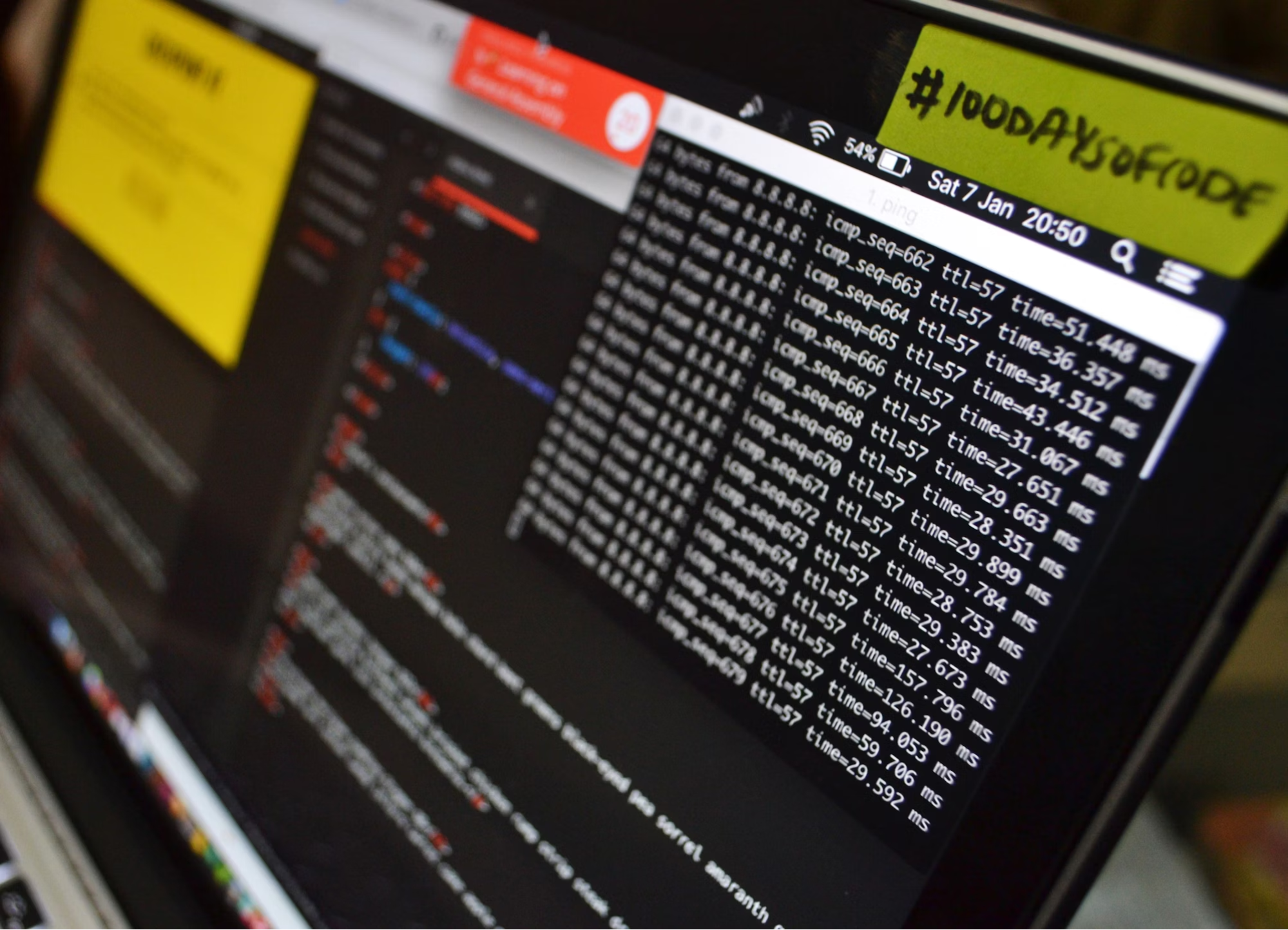
These steps should help identify and resolve packet loss, getting you back to smooth, uninterrupted gameplay.
[RELEVANT: Best CS2 Video Settings for Max FPS]
Conclusion
Packet loss can turn even the best matches into a frustrating experience. But now that you know how you can fix this issue, you’re ready to keep your games running smoothly and avoid those annoying interruptions.



