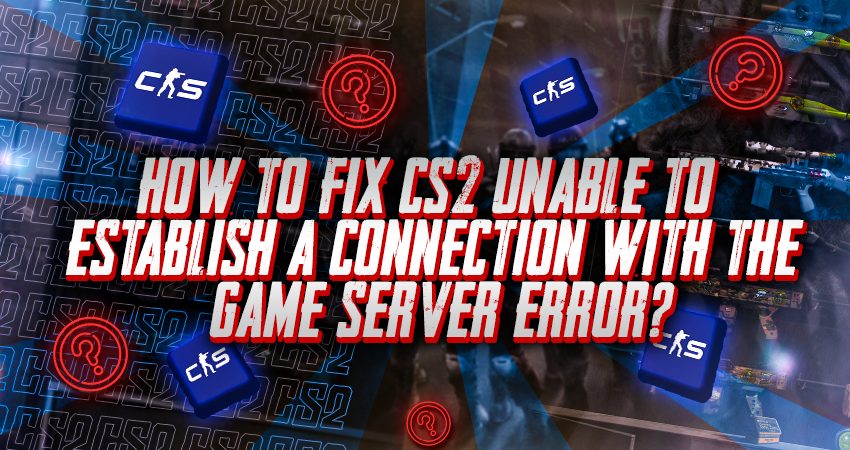
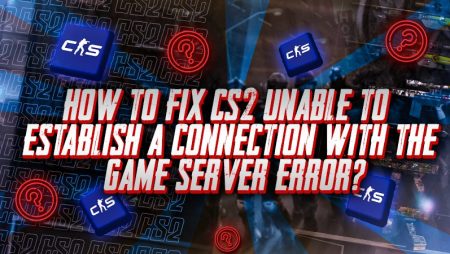
You’re all set to play CS2, but just as you’re about to join a match, an error pops up: “Unable to Establish a Connection With the Game Server”. It’s frustrating, especially when you’re looking forward to some fun. But don’t worry, this guide will walk you through simple steps to fix this issue and get you back into the game.
Common Causes for the “Unable to Establish a Connection With the Game Server” Error

There are many reasons which can cause this error to occur for you. From network issues to server downtimes, here are the most common ones:
- Server maintenance or downtime: This one is self-explanatory. As the name suggests, there are times when CS2 servers are down which can be due to any reason. On the other hand, sometimes the developers take time to maintain the server to ensure the best quality for players. This can prevent you from establishing a connection with the game server.
- Network issues: A major contributing factor to this error is unreliable network connectivity. Every disruption in your internet connection, be it a poor Wi-Fi signal, network traffic, or firewall restrictions, may affect your game client’s ability to interact with the server successfully.
- Antivirus, firewall, or third-party apps: It may be a surprise to you, but many third-party apps can prevent you from connecting to the server. For instance, if you’re connected to a VPN, it may prevent you from playing the game. Excessively restrictive firewall configurations or antivirus programs may obstruct the ports and protocols needed for CS2 to connect to the game server.
How Can You Fix the “Unable to Establish a Connection With the Game Server” Issue?
Now that you know the causes, here are all the solutions to this problem:
- Restart the game: Whenever a problem arises, always restart the game. Make sure you launch it straight from Steam rather than using any shortcuts, as they occasionally lead to issues. If the error is still not resolved, try launching the game as an administrator. To accomplish this, perform right-click on the CS2 main icon and select “run as administrator.” These steps should, for the most part, resolve your issue. If, however, you are still unable to open the game, proceed to the next step.
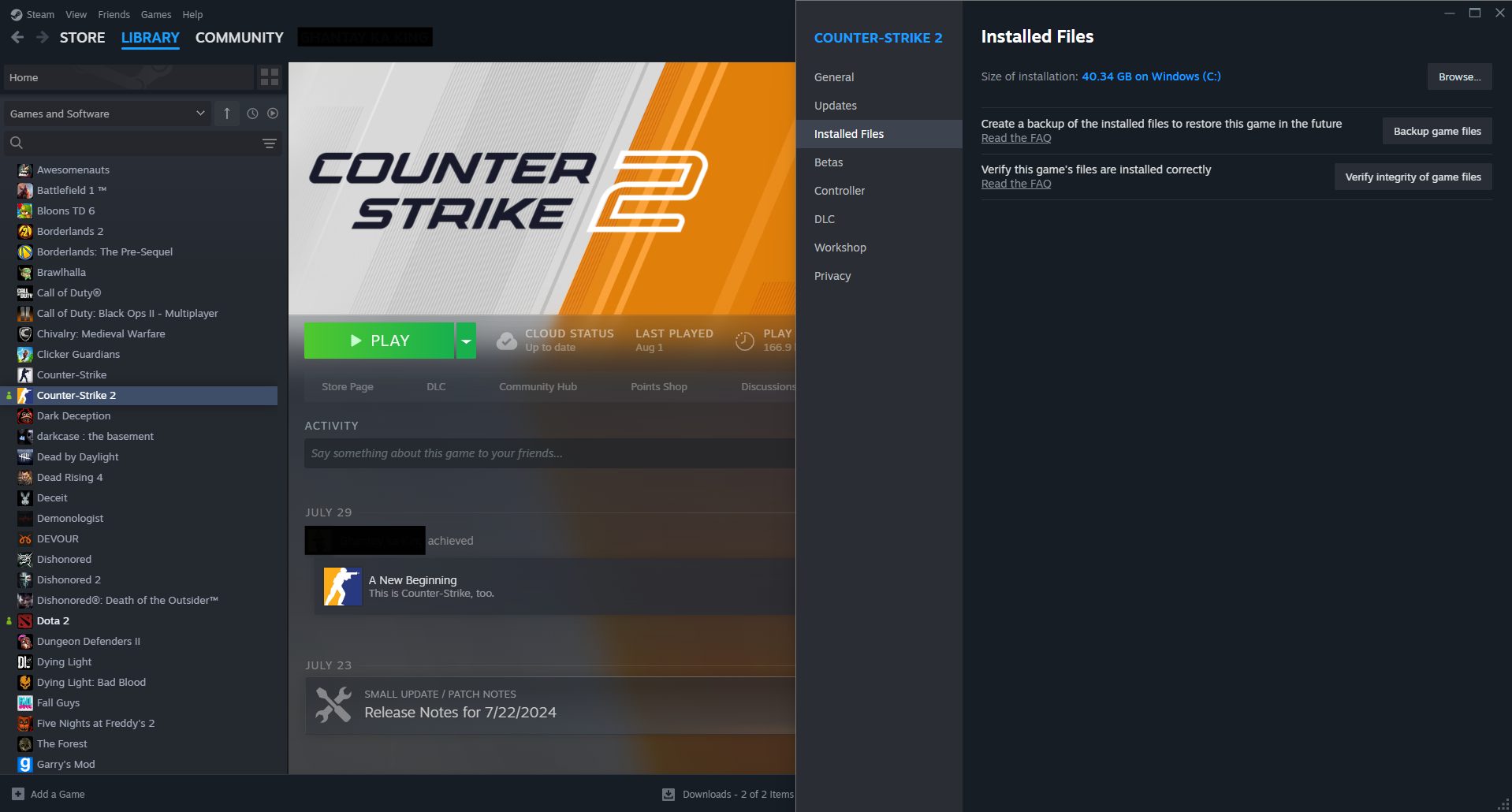
- Check the integrity of the game files: Most people find that doing this fixes any problems they may be having with the game. In particular, issues can arise when Steam or VAC are unable to validate your game files. All you have to do is take these few steps to verify your game files:
-
- Launch Steam.
- Go to the Library tab.
- To locate CS2, browse the collection’s list of games.
- If you right-click on CS2, a drop-down menu will appear.
- Selecting the Properties option will bring up a new menu.
- Choose the Installed Files tab.
- Click the “Verify Integrity of Game Files” button.
- Wait for the test to end to see the results.
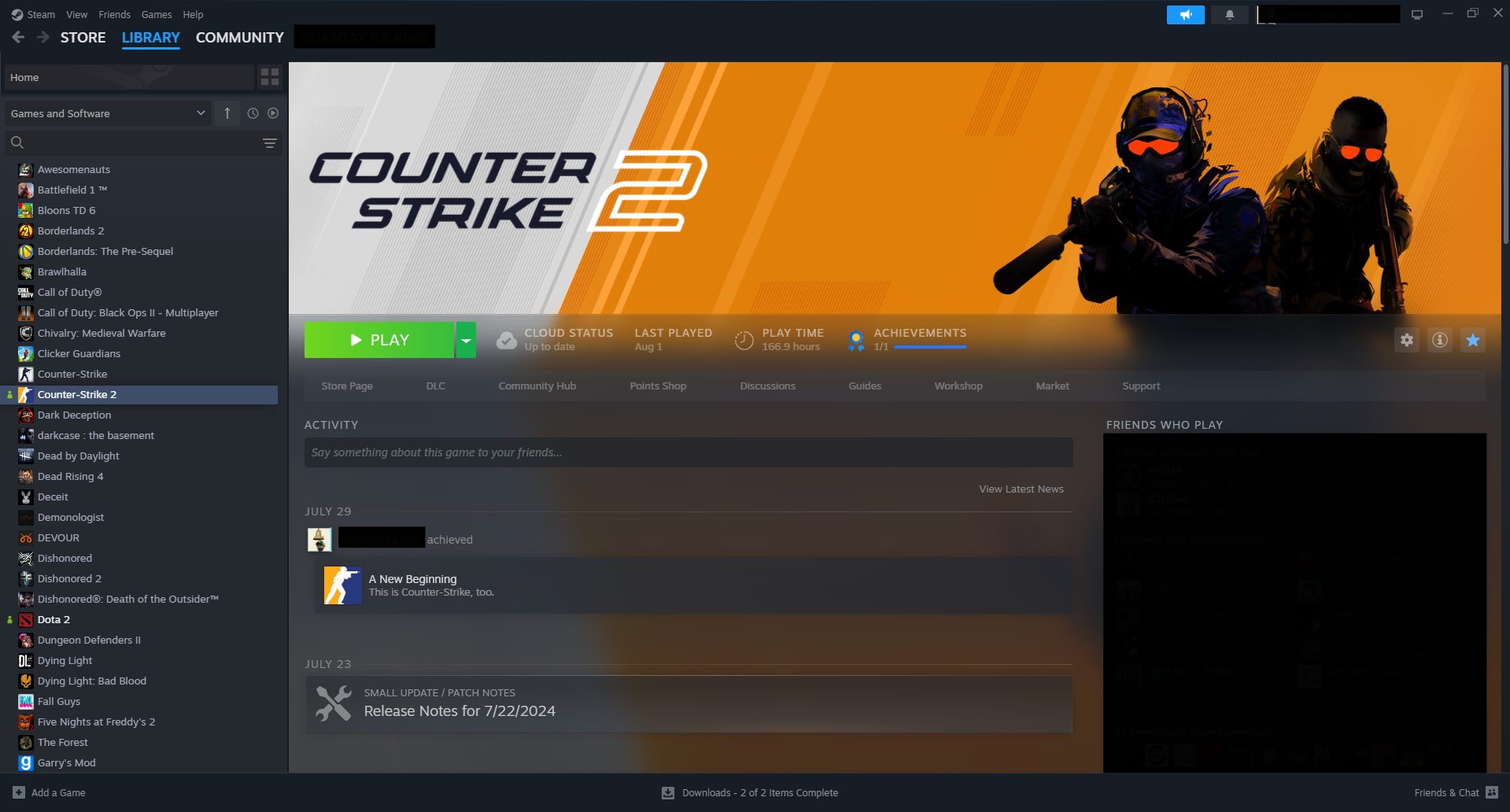
- Check the server status and close third-party apps: As mentioned before, close all third-party software and make sure that CS2 servers are online.
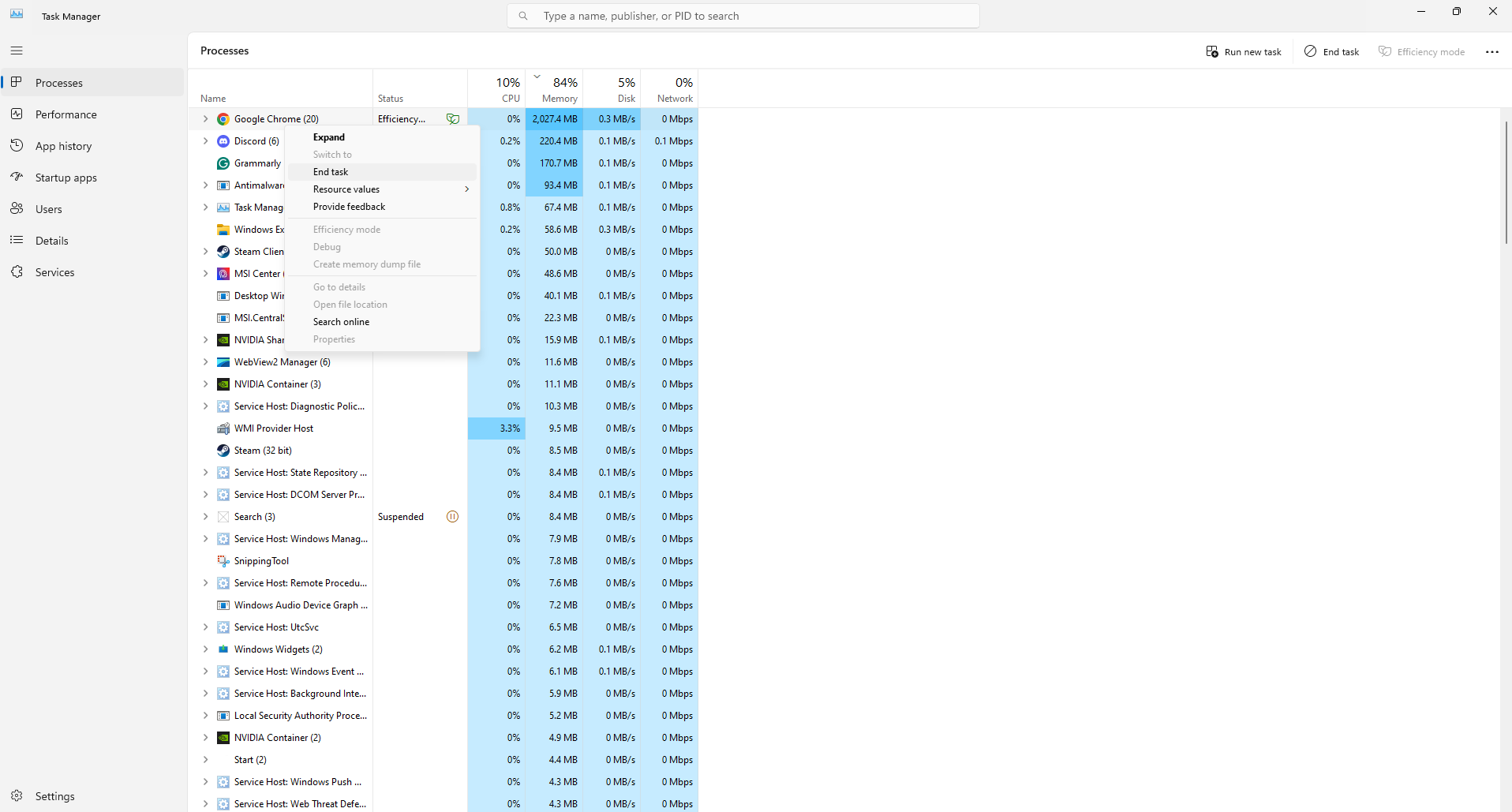
- Modify your DNS settings: You can use a public DNS server or flush you by inputting the command “ipconfig /flushdns” in your command prompt.
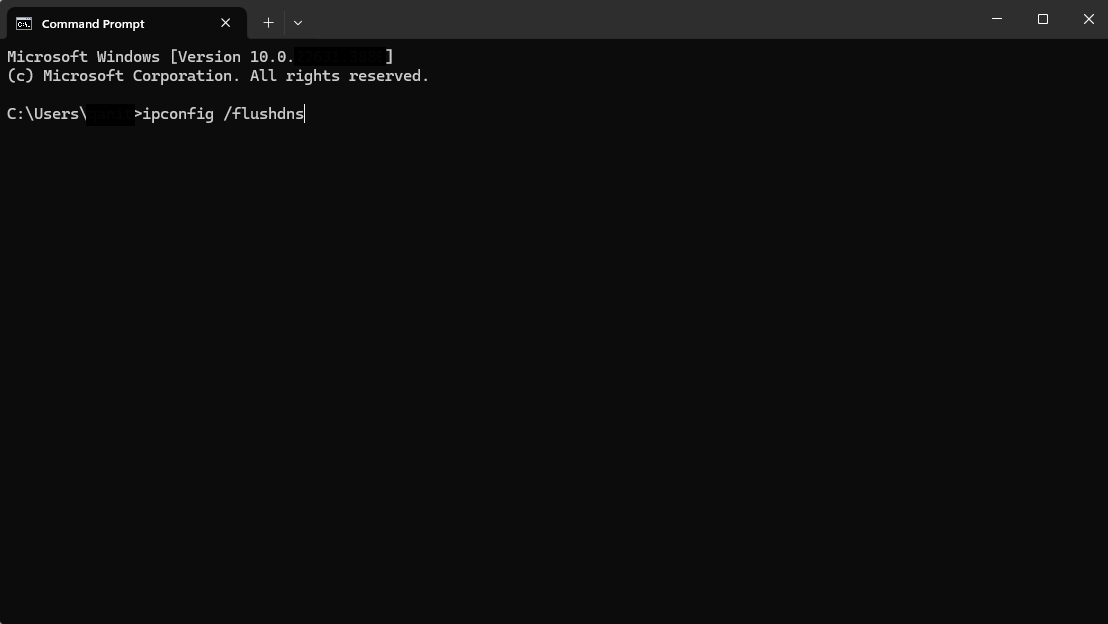
[RELEVANT: Best CS2 Video Settings for Max FPS]
Conclusion
Errors that prevent you from playing your favorite game are always frustrating. Thankfully, with the steps provided, you now know how to handle and resolve the “Unable to Establish a Connection With the Game Server” error and get back into CS2 quickly!



