

Customizing how a game looks is a great way to change things up and make them a bit more fun. For example, changing the color of the HUD. Similarly, what if you could change the color of the text that appears in the chat? While there is no official method or setting in CS2 that allows you to do that, we found a neat little trick that you can use to get the same effect. So here’s a complete explanation of how to have colored text in the CS2 team chat.
Having Colored Text In CS2 Team Chat
Since having colored text in team chat isn’t a built-in feature within CS2, the only way to do that is by using some commands in the console. The main command that you need to use is playerchatwheel CW.Agree “”. Whenever you want to type something in a different color in the team chat, open the console and type this command. After that, choose a color from this link and copy the symbol for it. After that, paste the symbol between the quotations of the command and type whatever you want in the team chat. Press the enter key, and your colored team chat message will appear. To help make things a bit easier to understand, here’s a step-by-step guide on the process.
Step 1: Launch CS2 and start a practice match.
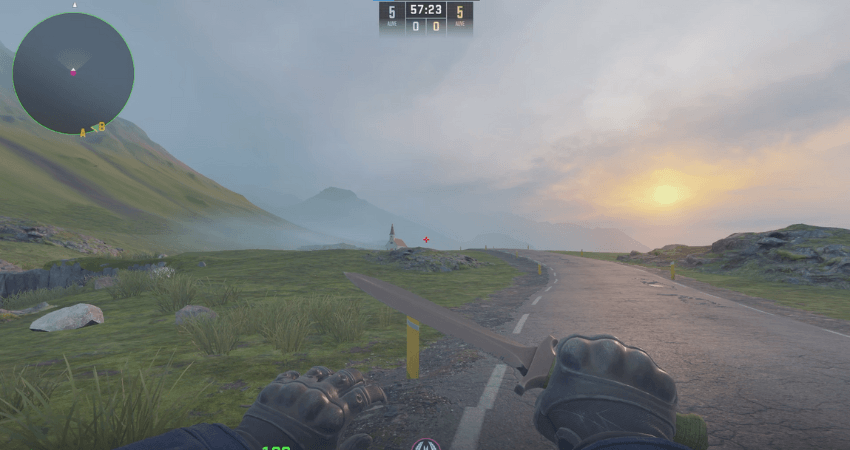
Step 2: Open the console.
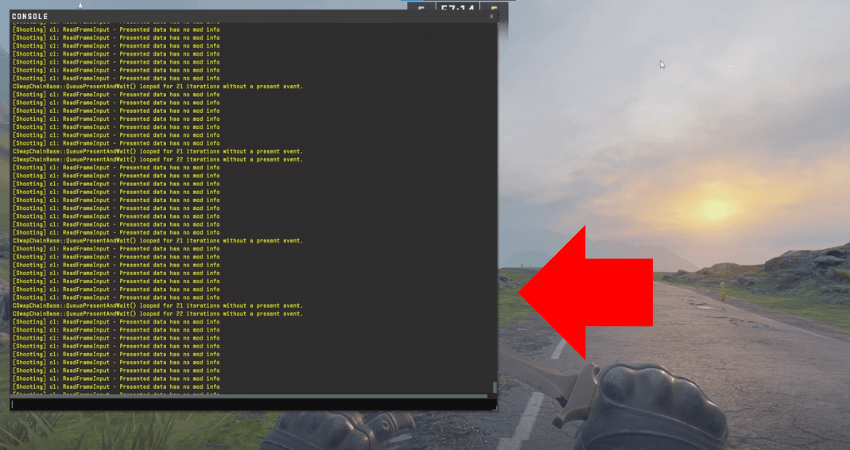
Step 3: Type this command playerchatwheel CW.Agree “”
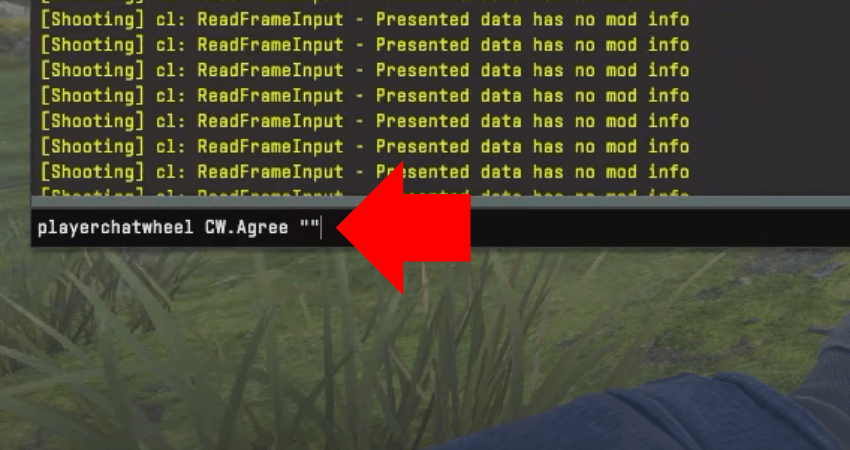
Step 4: Choose a color from this link and copy the symbol before the color name.
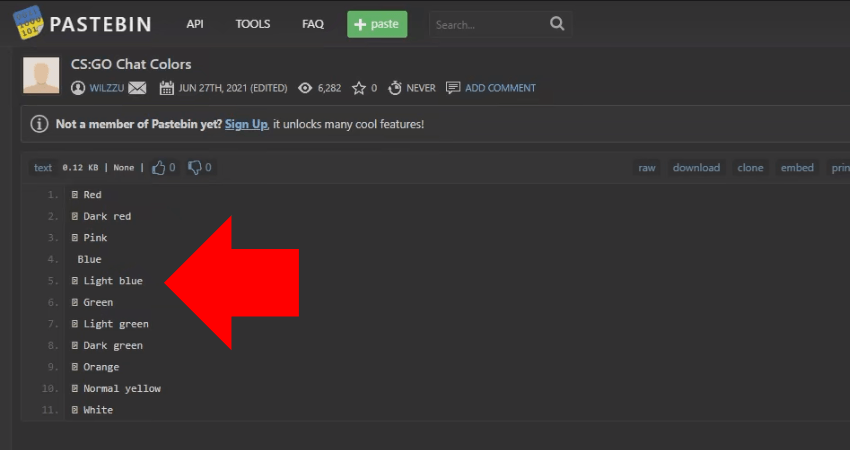
Step 5: Paste the symbol in the quotation marks of the command.
Note: Don’t worry if you don’t see the symbol getting pasted. It is there if you have pressed the “Ctrl+V” keys. It’s just invisible.
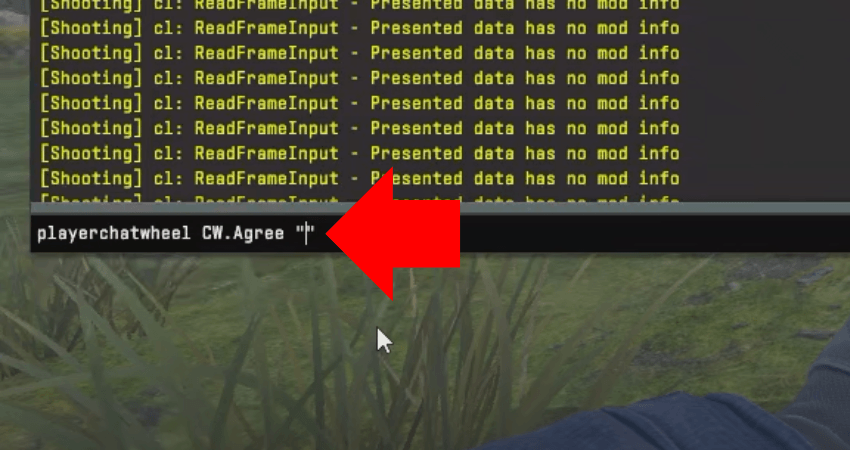
Step 6: Type your message within the quotation marks right after you’ve pasted the symbol.
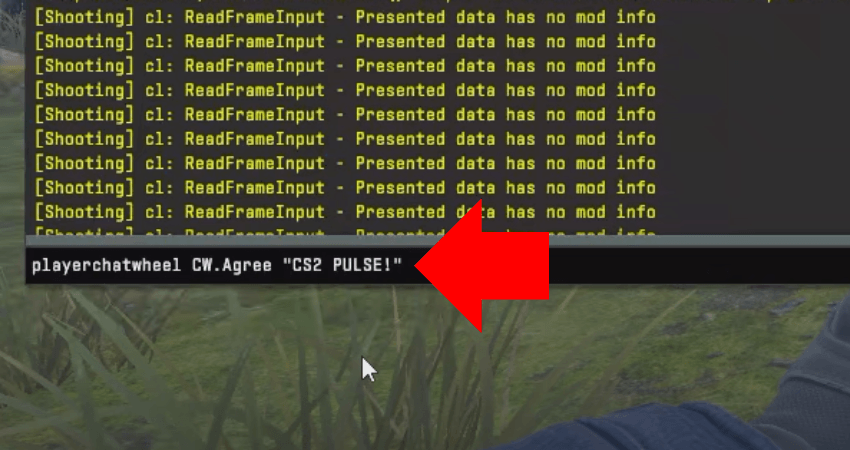
Step 7: Press the “Enter” key and you’ll have your message in the team chat with the color you selected.
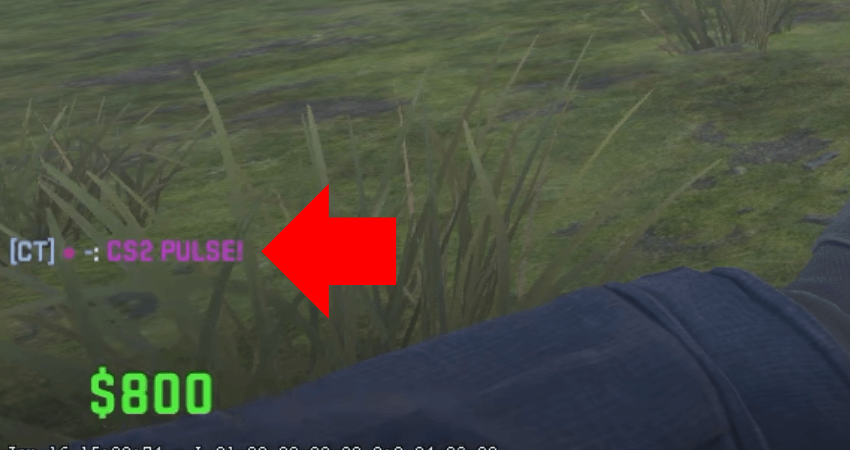
[RELEVANT: How To Get Better in CS2?]
Step-by-Step Video Tutorial
Conclusion
While CS2 offers a ton of customizability within the settings menu, being able to send messages in the team chat in different colors isn’t one of the options available. Fortunately, that doesn’t stop the community from figuring out new and unique ways to achieve what they want, and having colored text in the team chat is one of those things that the community has eventually figured out, and now you know how to do that too.




Didn’t even know you could do colored text in CS2. Tried it in a match and my teammates went crazy 😂 Nice little trick.