

Keeping track of your stats is crucial if you want to progress in Counter-Strike 2, and one important metric is the damage you deal each round. If you want to check your damage stats during a match, here’s a quick guide to help you see your damage done in CS2.
Seeing Damage Done In CS2
To see the amount of damage you have inflicted on the enemy team, you need to pay close attention to the end-of-round screen. You’ll see green numbers like 75 in 3 under the profile pictures of enemy players. The first number represents the damage you’ve dealt to that player, and the second represents the number of shots. Alternatively, you can look at the DMG column on the scoreboard at any point of the match, and it will tell you the total damage you’ve inflicted till now. Here’s a step-by-step guide to help make things easier to understand.
You can see how much damage you’ve done at the end of each round. Check the green numbers next to enemy profile pictures, such as “75 in 3.” The first number shows the damage dealt, and the second is the number of shots. You can also press “Tab” to view your cumulative damage under the “DMG” column. If this is still unclear, follow the steps below for a more detailed explanation:
Step 1: Launch CS2 and join a public match.
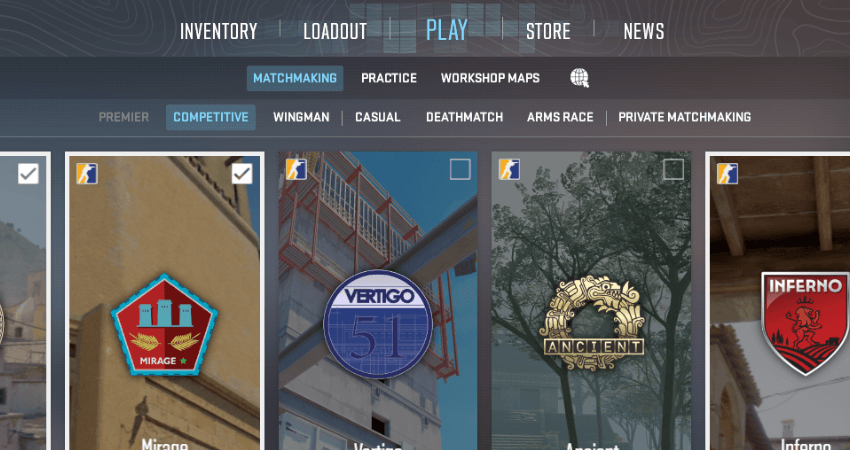
Step 2: Play a round and wait for it to finish.
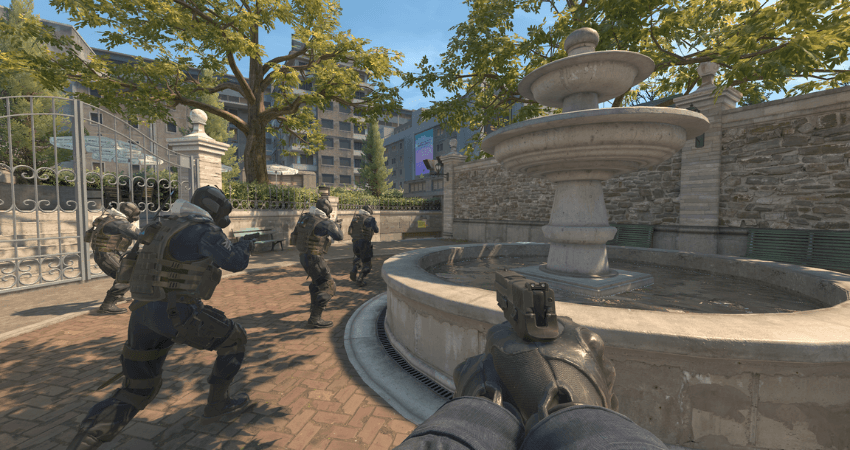
Step 3: After the round ends, look for green numbers next to enemy profile pictures, like “100 in 4. The first number is the total damage dealt by you to that player, and the second is the number of shots.
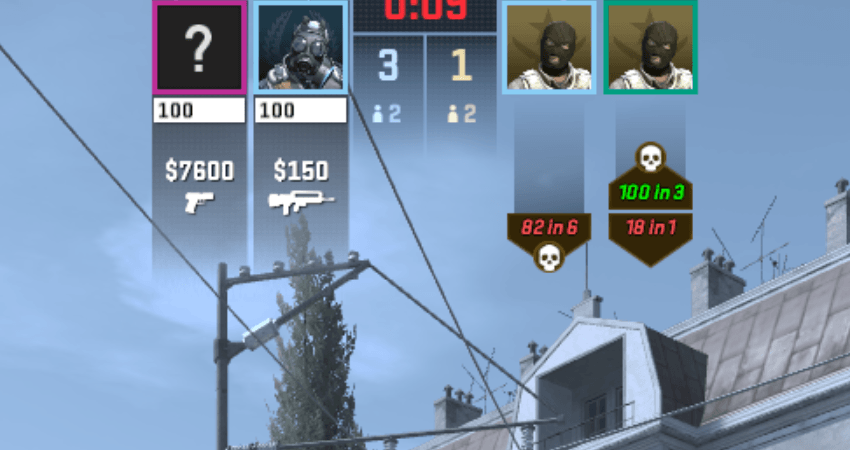
Step 4: Press “Tab” during the match to open the scoreboard.
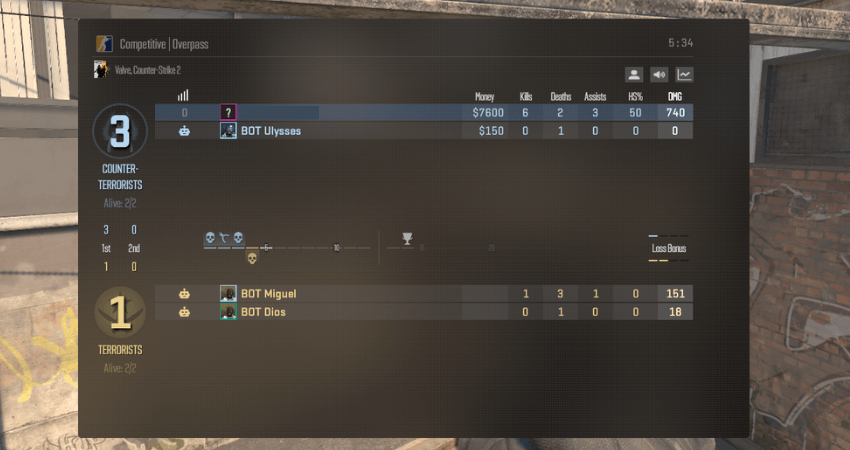
Step 5: Find the “DMG” column on the scoreboard to view the total damage you’ve dealt so far in the match.
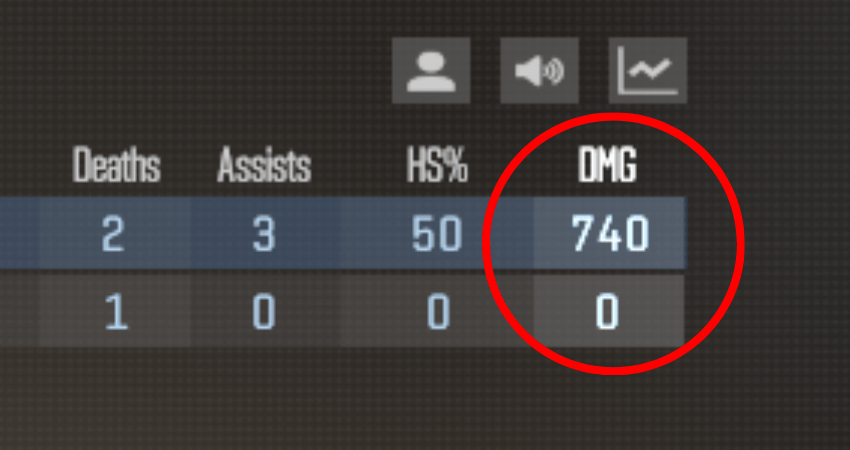
[RELEVANT: How To Get Better in CS2?]
Conclusion
Now you know how to check the damage dealt in CS2. Keep an eye on it at the end of each round to understand if you’re hitting your shots or need to practice for better accuracy


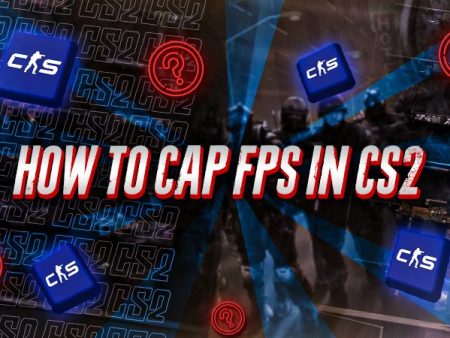

Thanks, been looking for this for a while lol 🙂