

Customizing how CS2 launches can make a noticeable difference in performance and gameplay. While some settings aren’t available directly in the in-game options, you can set launch options to adjust things like graphics, resolution, and more. Here’s a complete guide on how to set CS2 launch options.
Setting Up CS2 Launch Options
To set launch options for Counter-Strike 2 on Steam, start by opening Steam and going to your game library. Locate Counter-Strike 2 in your library, right-click on it, and select “Properties…” from the pop-up menu. In the new window, go to the “General” tab and find the “LAUNCH OPTIONS” section. Enter your desired launch options in the provided text field and close the window to save. These settings will now apply each time you start the game. If this is still confusing, follow the steps below to make sure you set your launch options correctly:
Step 1: Open Steam and go to the main screen.
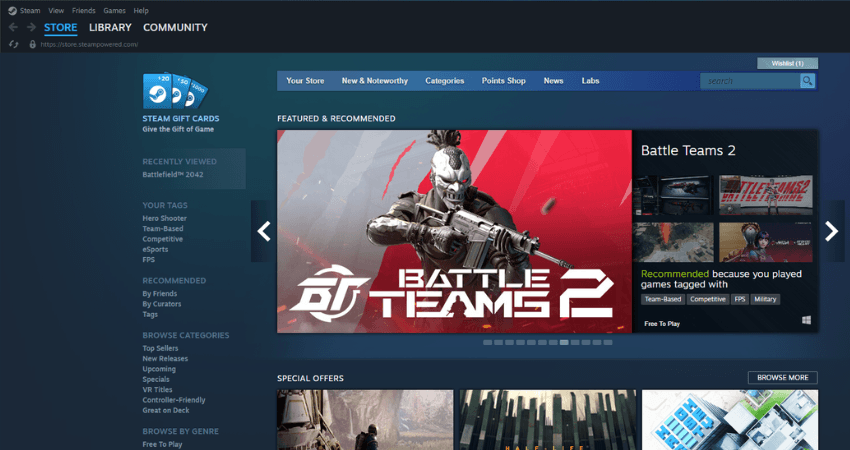
Step 2: Click “Library” in the upper left corner to view your game library.
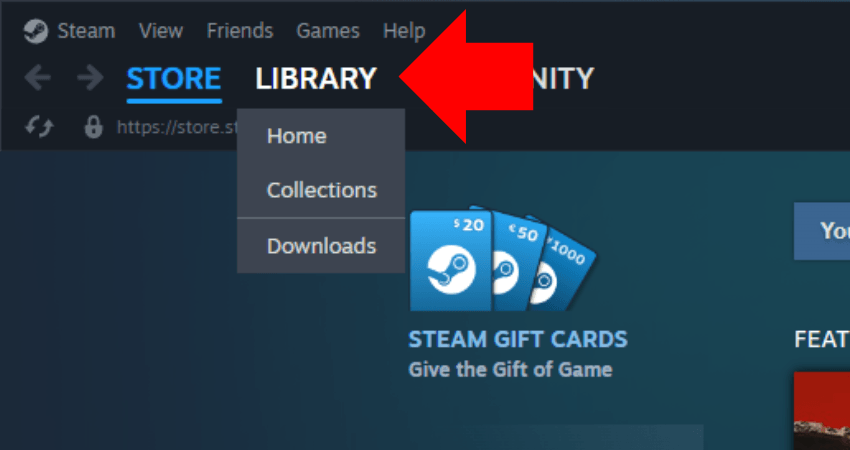
Step 3: In your library, find Counter-Strike 2.
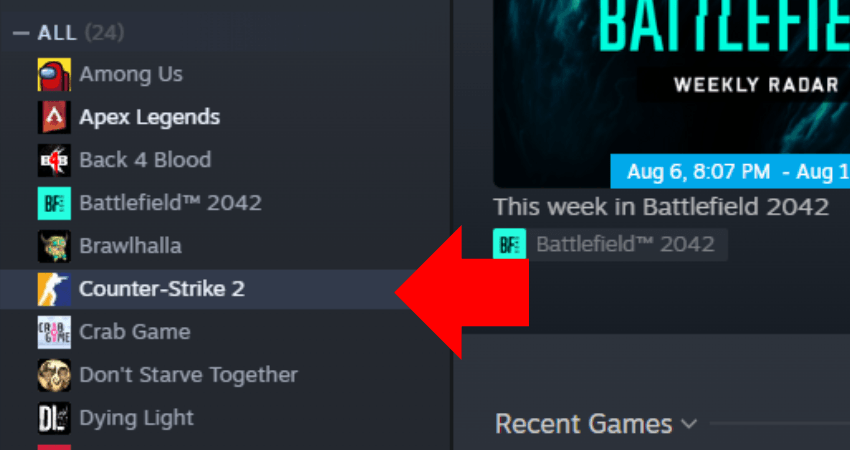
Step 4: Right-click on Counter-Strike 2, and a menu will pop up.
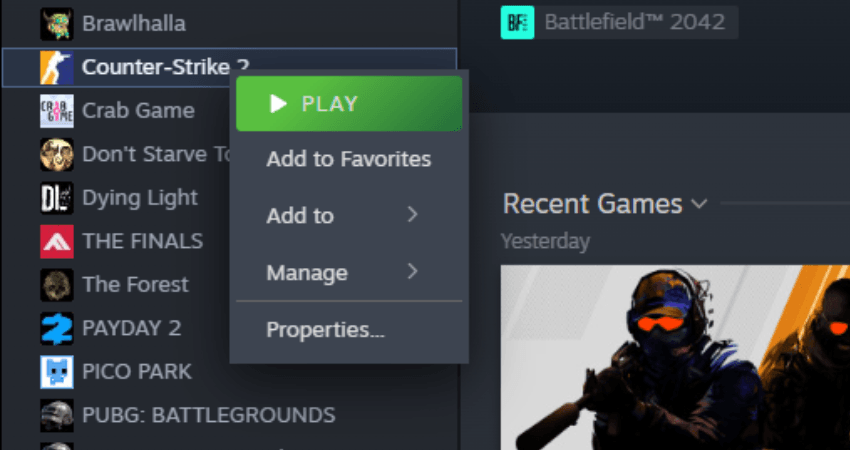
Step 5: Select “Properties…” from the menu, and a new window will open.
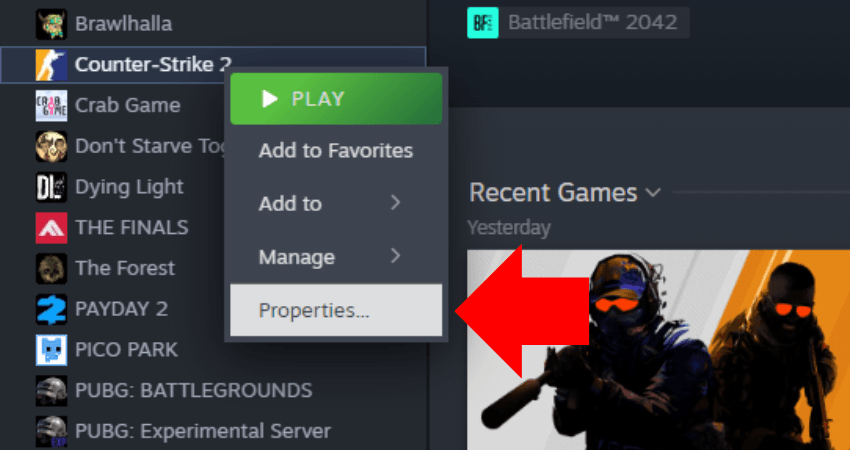
Step 6: Make sure you’re on the “General” tab and locate the “LAUNCH OPTIONS” section at the bottom.
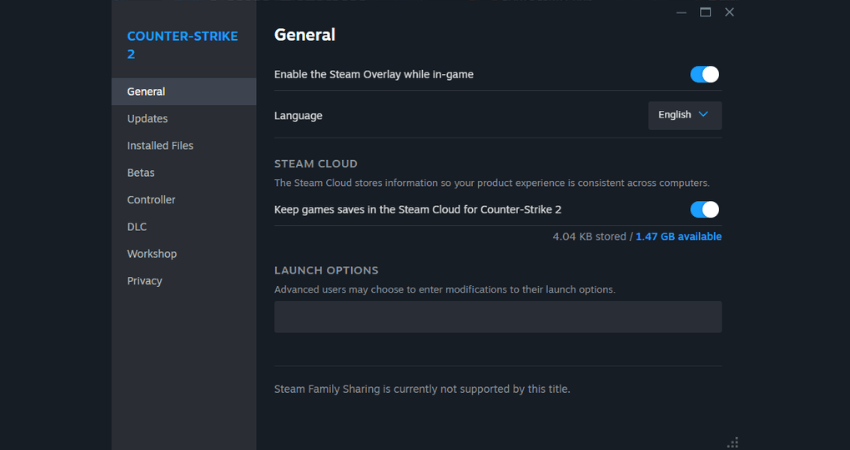
Step 7: Type your chosen launch options in the provided text field. Close the window, and your settings will apply the next time you start CS2.
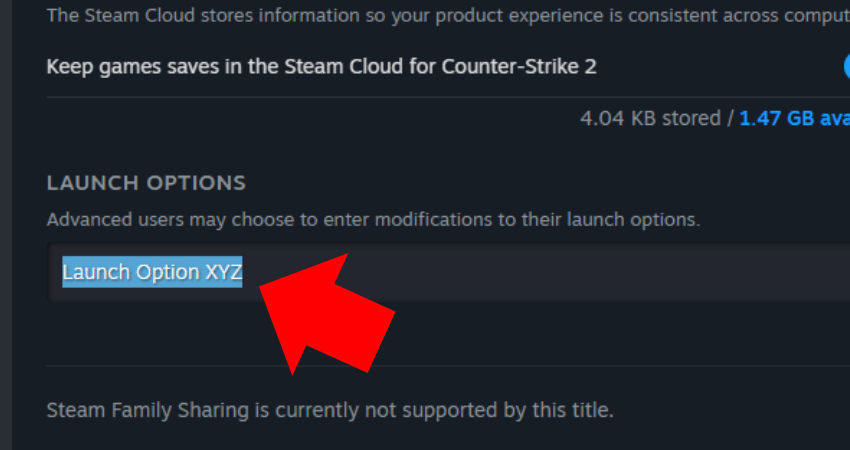
[RELEVANT: How To Get Better in CS2?]
Step-by-Step Video Tutorial
Conclusion
Now you know how to set launch options for Counter-Strike 2. Remember that these options can affect the way the game starts up, and entering an incorrect option may cause issues. If you ever experience problems, just go back to the launch options menu, follow the same steps, and remove any incorrect entries to restore the game to normal.



