

CS2 is available in multiple languages for players worldwide, but sometimes it may be set to a language you’re unfamiliar with. If you need to switch CS2 to English, here’s an easy guide to help you do just that.
A Step-by-Step Guide on How to Set CS2 to English
To set CS2 to English, exit the game and go to your Steam library. Right-click on Counter-Strike 2, select “Properties,” then go to the “General” tab and choose English from the language options. For clear steps, follow the instructions below to make sure English is set up correctly:
- Step 1: Open Steam and click on the “Library” option in the top-left corner.
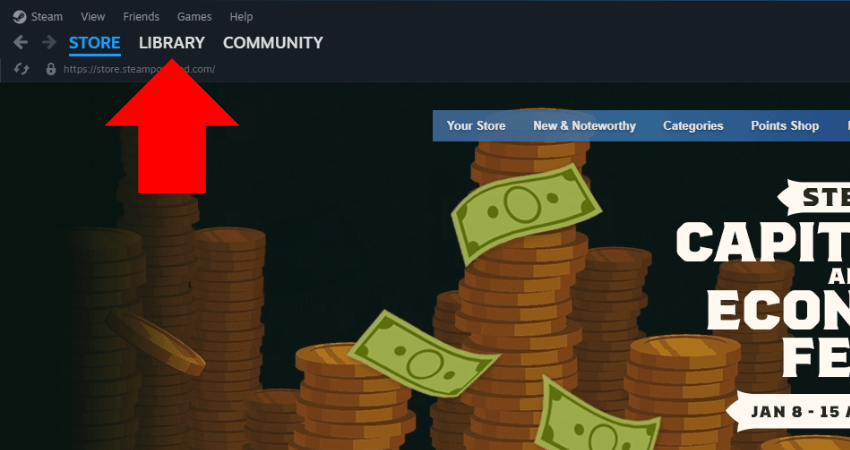
- Step 2: Right-click on Counter-Strike 2 in your library and select “Properties” from the menu.
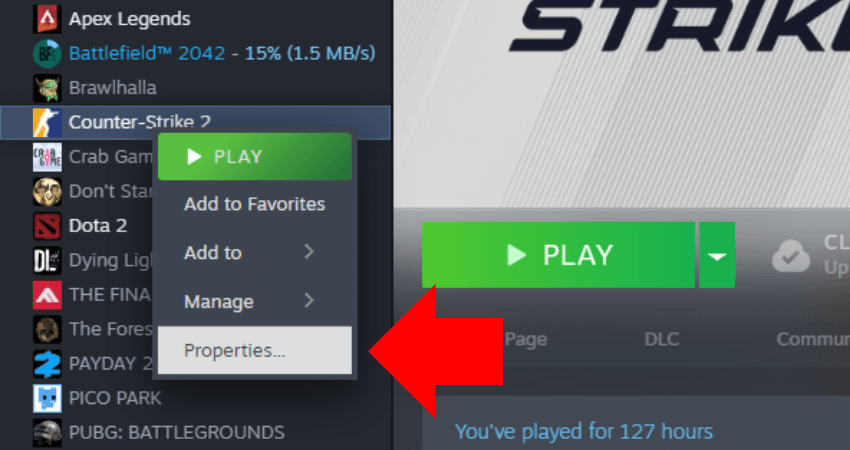
- Step 3: Go to the “General” tab from the new Steam window and click the Blue downward-facing arrow toward the right of the “Language” option.
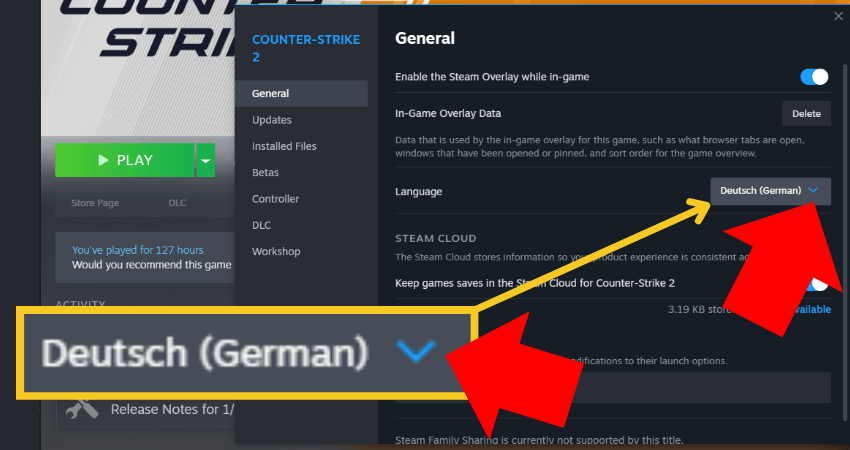
- Step 4: Click the “English” option from the drop-down menu to set CS2 to English.
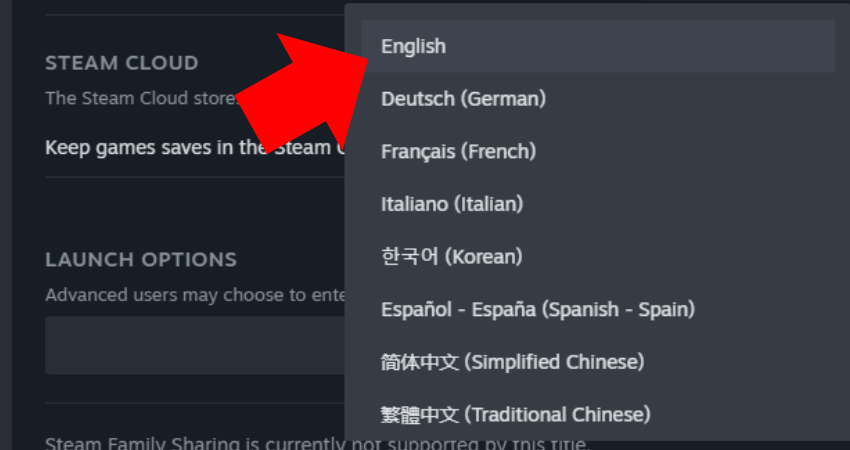
[RELEVANT: Best CS2 Video Settings for Max FPS]
Conclusion
Playing your favorite game in an unfamiliar language can be frustrating. Now you know exactly how to switch CS2 to English. Just follow the steps above carefully to avoid any issues.
x



