

CS2 offers plenty of customization options, allowing players to adjust the game to their preferences. One common tweak is changing the hand your character holds their weapon in. Some players prefer the weapon in the left hand for a fresh perspective or simply because it feels more comfortable. If you’d like to try switching hands, here’s a complete guide to help you do it in CS2.
Switching Hands In CS2
Switching hands in CS2 is straightforward. You can toggle between left and right hands by pressing a designated key. To find which key to press, go to the settings and search for the “Switch Viewmodel Left/Right Hand” option.
Follow the steps below to see how to set this up:
Step 1: Launch CS2 and click on the settings icon in the upper left section of the home screen.
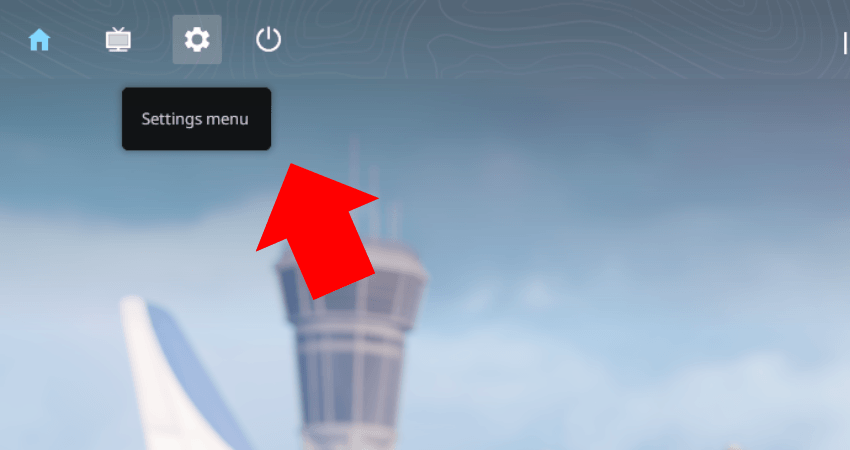
Step 2: Click on the magnifying glass icon to open the search feature.
![]()
Step 3: Type “Switch” into the search bar.
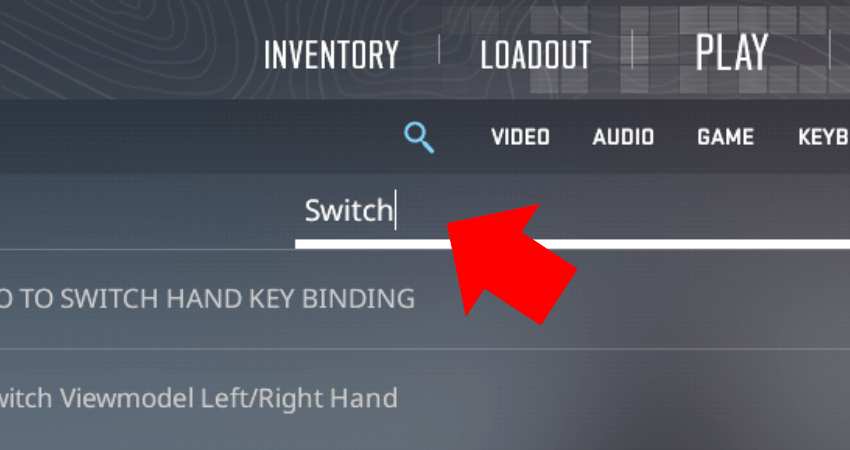
Step 4: Select the “Switch Viewmodel Left/Right Hand” option.
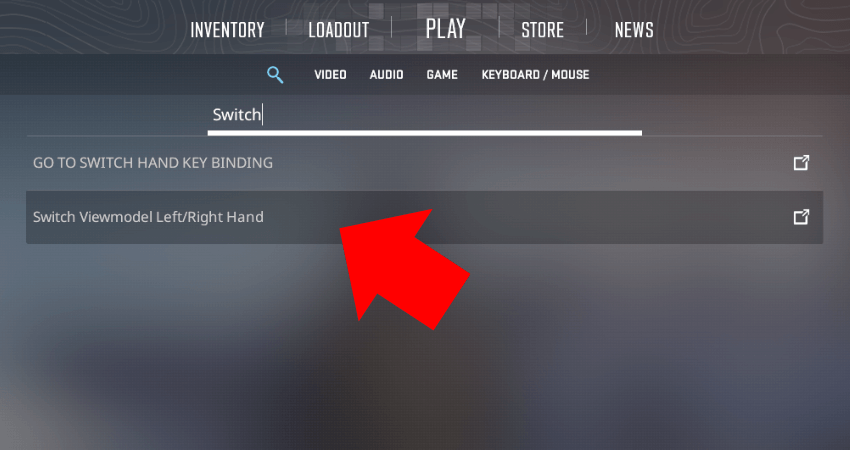
Step 5: Check which key is assigned for this action.
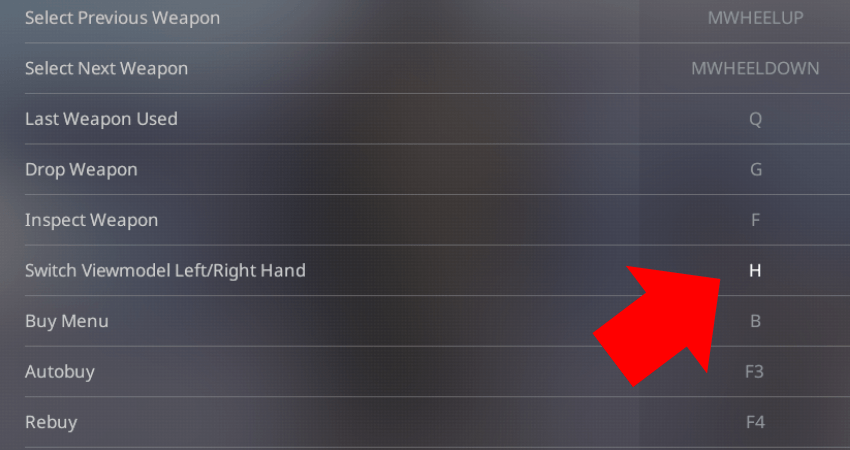
Step 6: Enter a match, preferably a practice match if you’re testing it for the first time.
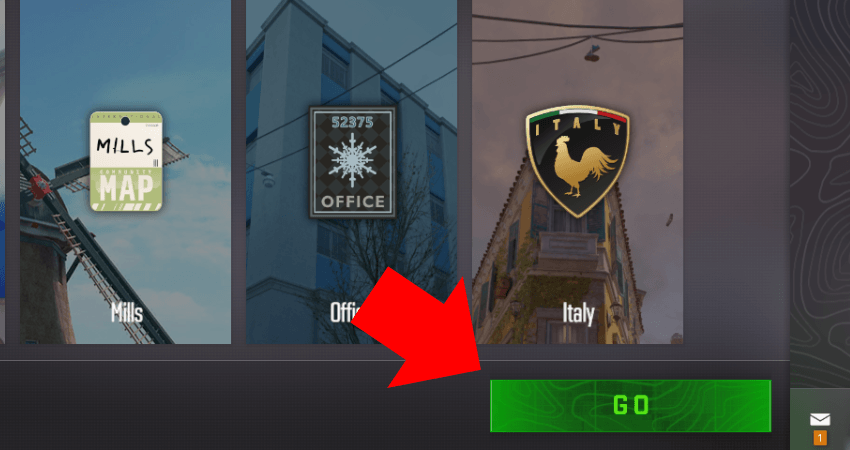
Step 7: Press the assigned key (“H” key in this case) to switch your weapon hand.
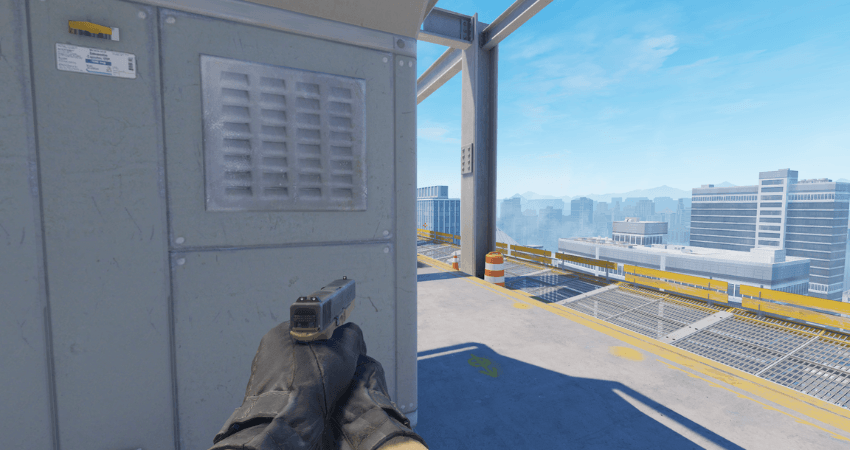
Step 8: Press the same key again to return to the original hand position.
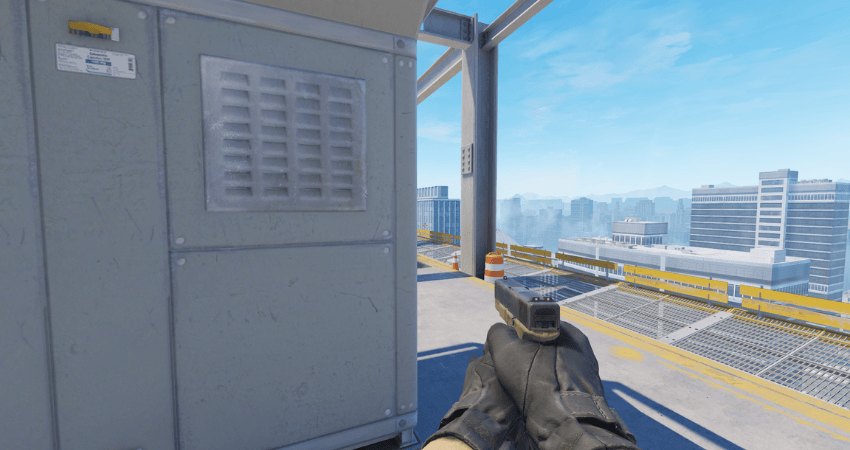
[RELEVANT: How To Get Better in CS2]
Step-by-Step Video Tutorial
Conclusion
Now you’re all set to switch hands in CS2 and see if having your character hold the weapon in the left hand works better for you. It’s a quick adjustment with no complicated commands- just a single key press to toggle between hands. Give it a try and see how it feels!



