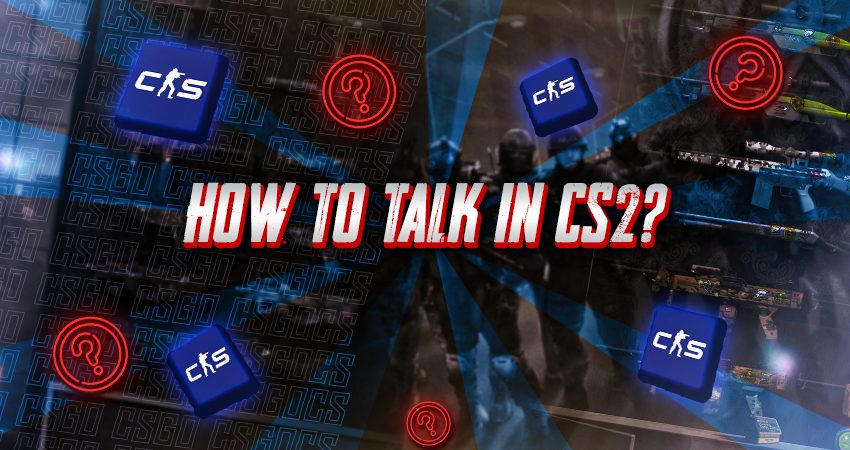

Talking to your teammates in CS2 is key for better coordination, whether you’re sharing info about enemy positions or making callouts during intense moments. If you’re not sure how to use the voice chat feature, here’s a guide on how to start talking in CS2.
Talking in CS2
To talk in CS2, first make sure your microphone is connected properly. Then, once you’re in a match, press and hold the “Use Mic” key to speak. When you’re done, simply release the key, and your mic will be muted. Just follow these steps to get everything set up:
- Step 1: Launch CS2 and go to the settings menu.

- Step 2: Select the “AUDIO” tab.
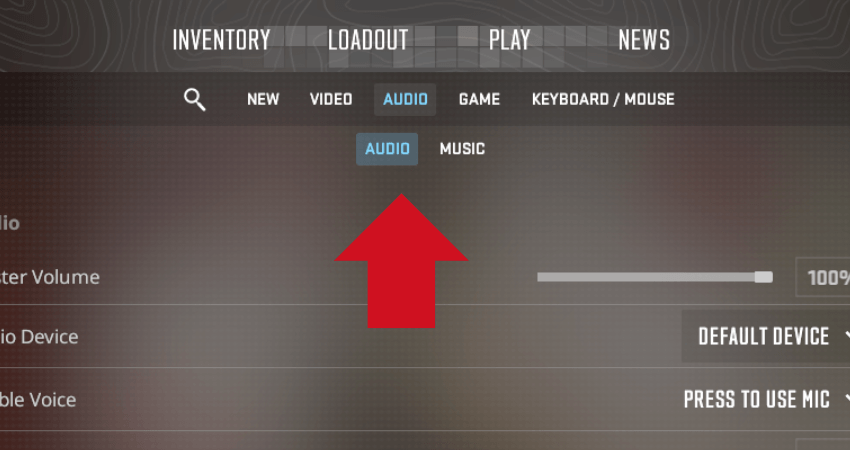
- Step 3: Make sure the correct Microphone is selected under the “Audio Device” setting.
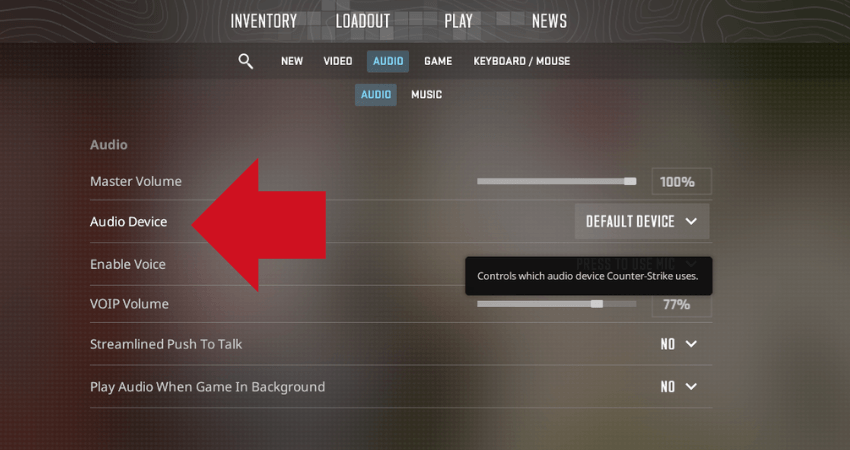
- Step 4: Ensure the “Enable Voice” setting is set to “PRESS TO USE MIC.
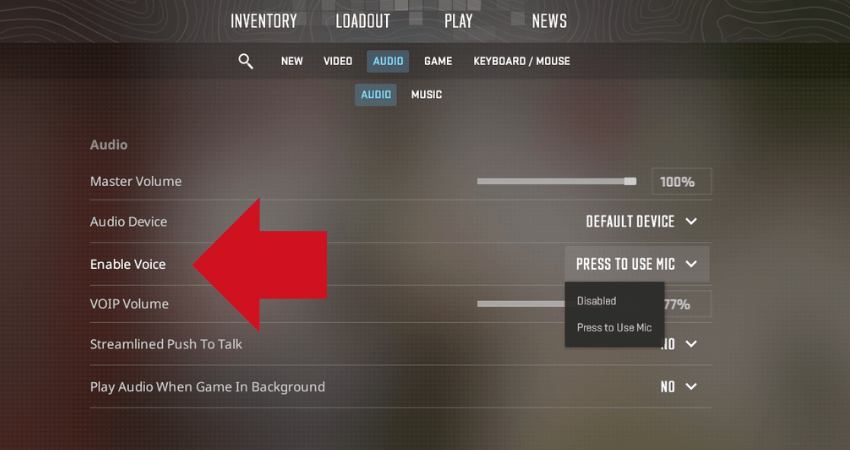
- Step 5: Go to the “KEYBOARD / MOUSE” tab.
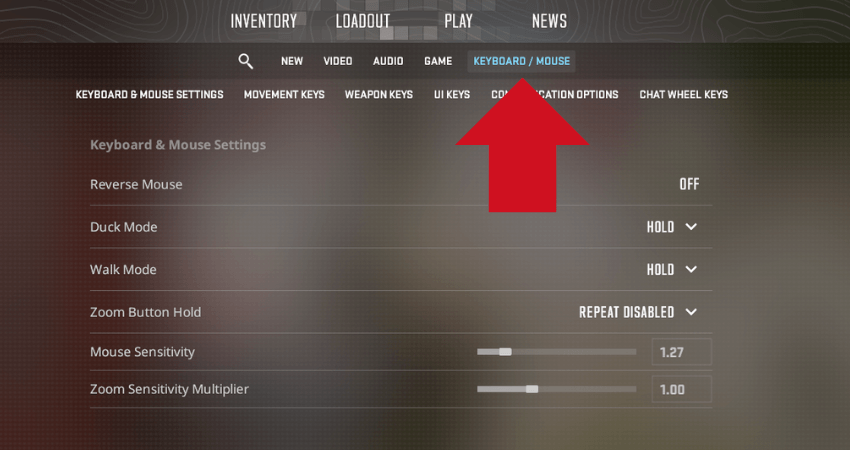
- Step 6: Scroll down to the “Communication Options” section.
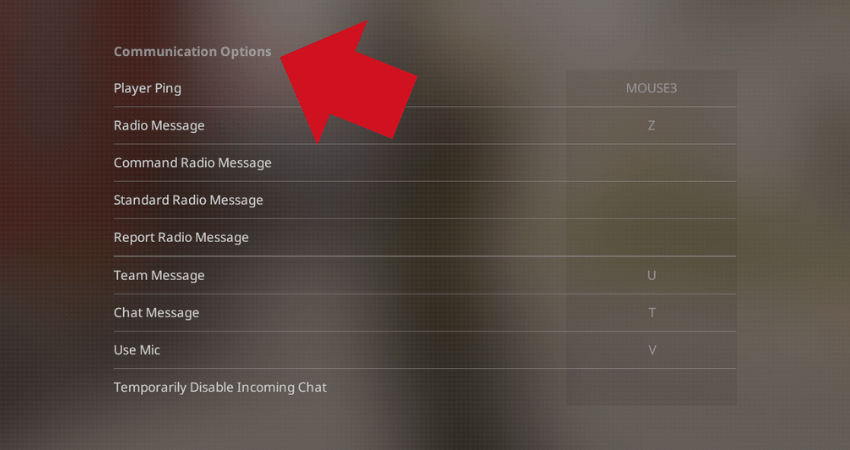
- Step 7: Set the “Use Mic” key to your preferred key (default: “V” key).
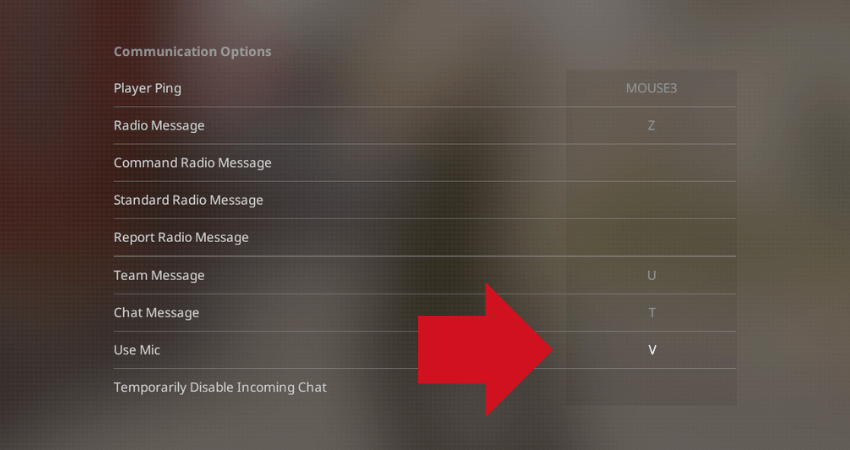
- Step 8: Enter a match.
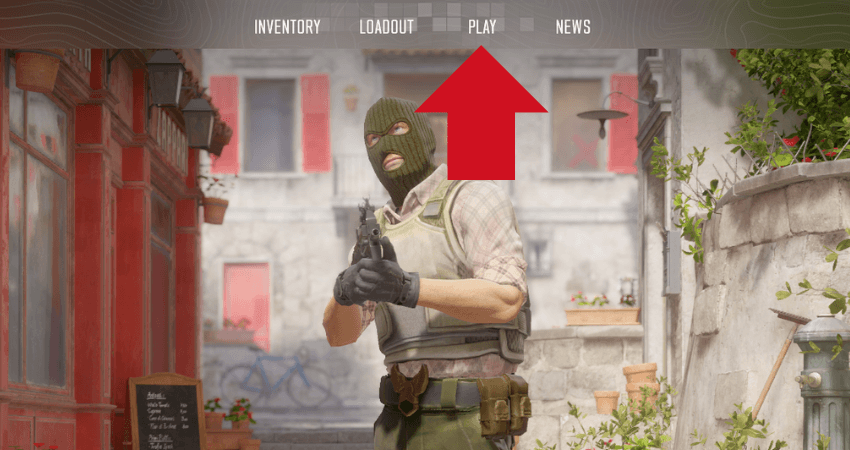
- Step 9: Press and hold the “Use Mic” key and start speaking. Your teammates will hear you.
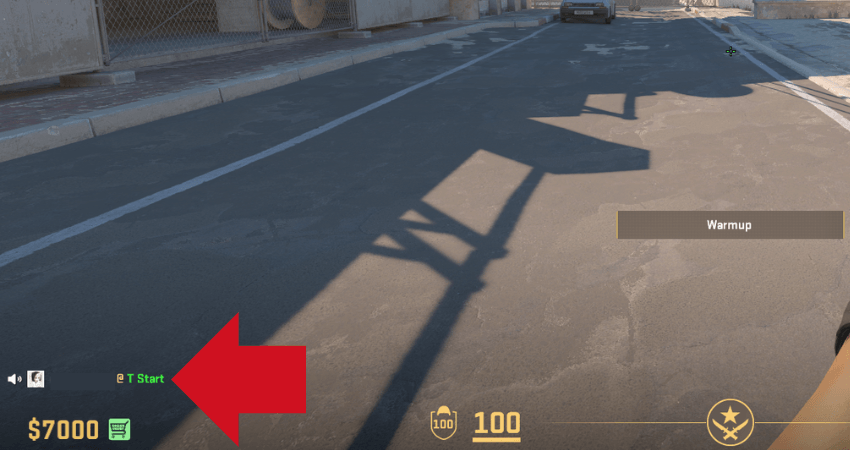
- Step 10: Release the key when you’re done talking.
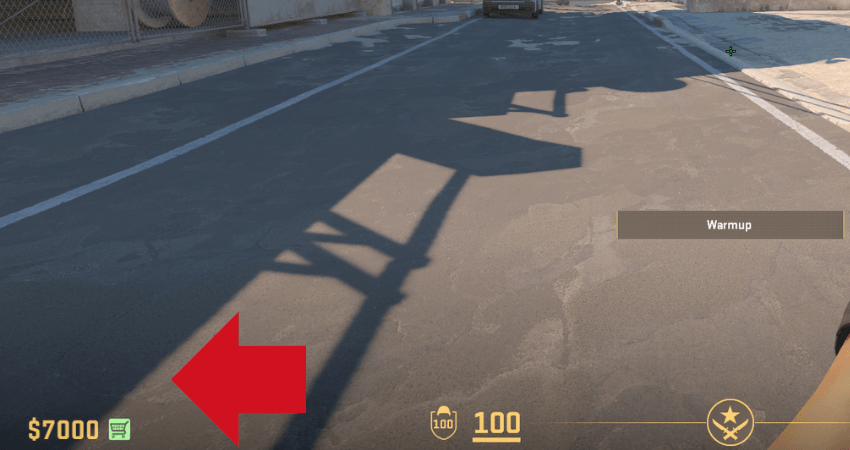
[RELEVANT: CS2 Communication Guide]
TLDR
Conclusion
Using voice chat in CS2 gives your team a big advantage by allowing you to share vital information and make quick callouts. Just follow the steps above to set up your mic and start communicating more effectively in your matches.



