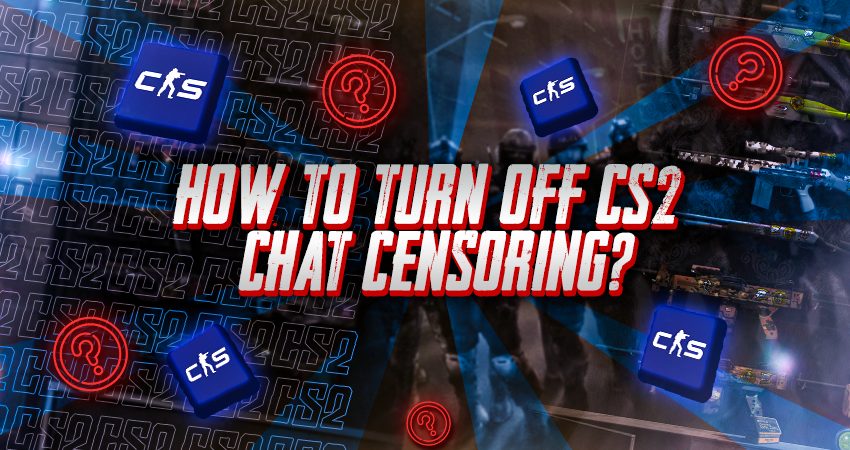
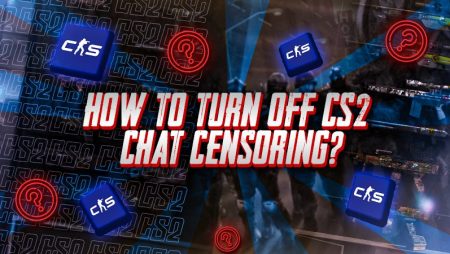
Have you noticed certain messages in CS2 chat appearing censored? If you’d prefer to see chat without filters, you can disable this feature in your settings. Here’s an easy guide on how to turn off chat censoring in CS2.
Turning OFF CS2 Chat Censoring
To disable chat censoring in CS2, start by navigating to the settings menu. Then, go to the “GAME” section and click on “COMMUNICATION.” Next to the “Text Filtering” setting, click “ACCOUNT PREFERENCES.” In the new Steam window that opens, choose the option “Do not filter strong profanity or slurs” under “Chat Filtering.” If any part of this is unclear, follow the steps below to make sure everything is set correctly:
Step 1: Launch CS2 and click on the “Settings” icon from the home screen.
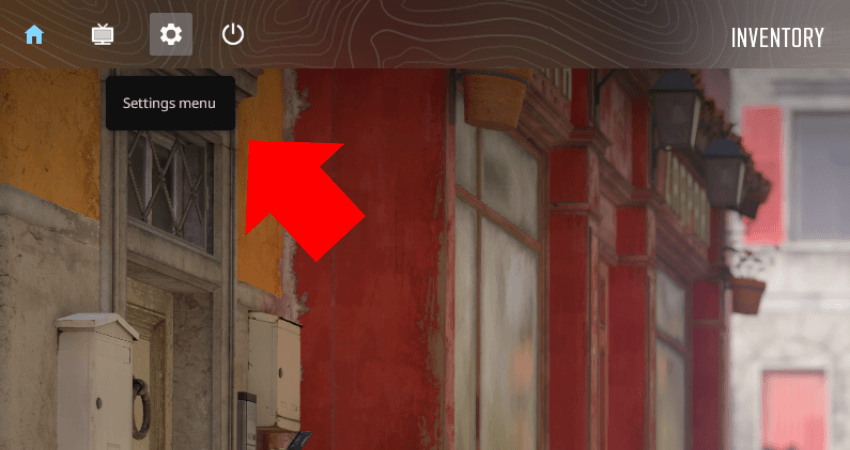
Step 2: Go to the “GAME” section.
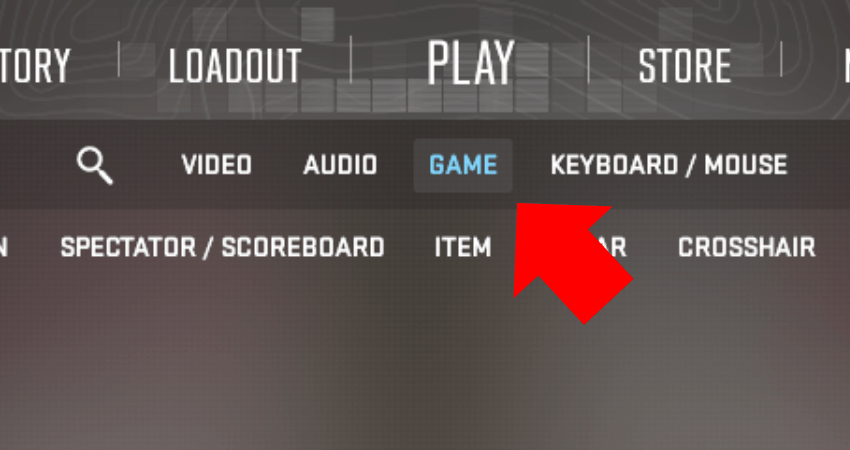
Step 3: Select the “COMMUNICATION” option.
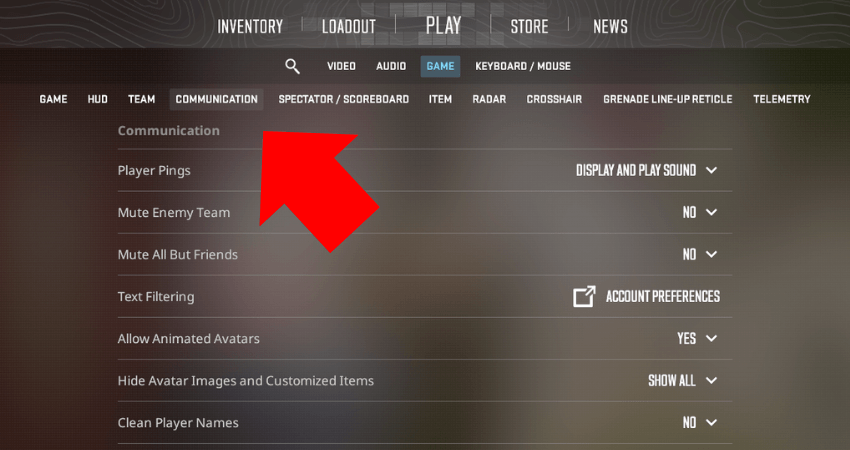
Step 4: Next to “Text Filtering,” click on “ACCOUNT PREFERENCES.
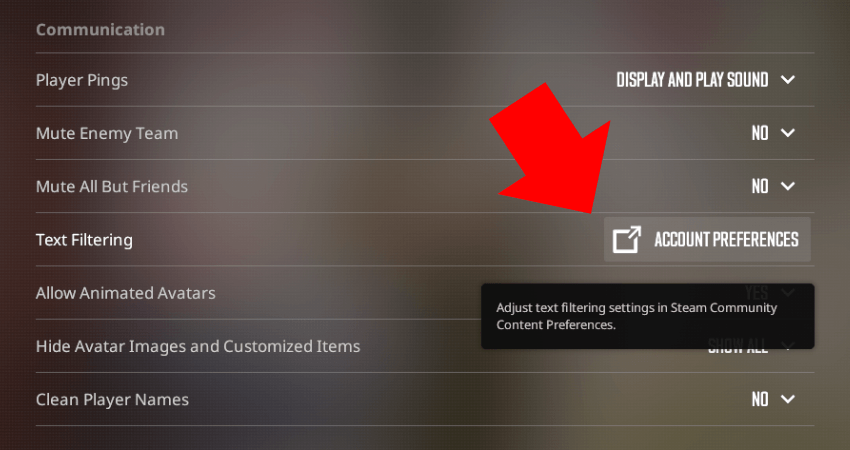
Step 5: Step 5: In the Steam window that appears, select “Do not filter strong profanity or slurs” under “Chat Filtering..
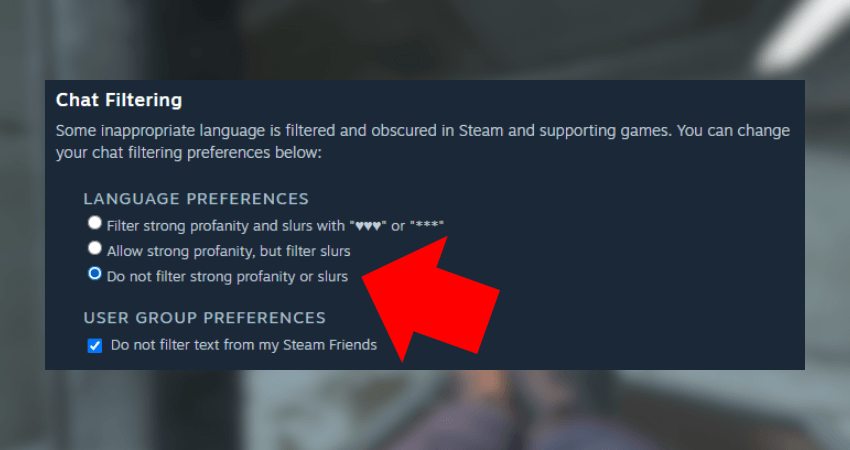
[RELEVANT: CS2 Communication Guide]
Conclusion
By following these steps, you’ll turn off the chat censorship in CS2. If you decide you’d prefer to have the filter back on, simply follow the same instructions to switch it back to the original setting.



