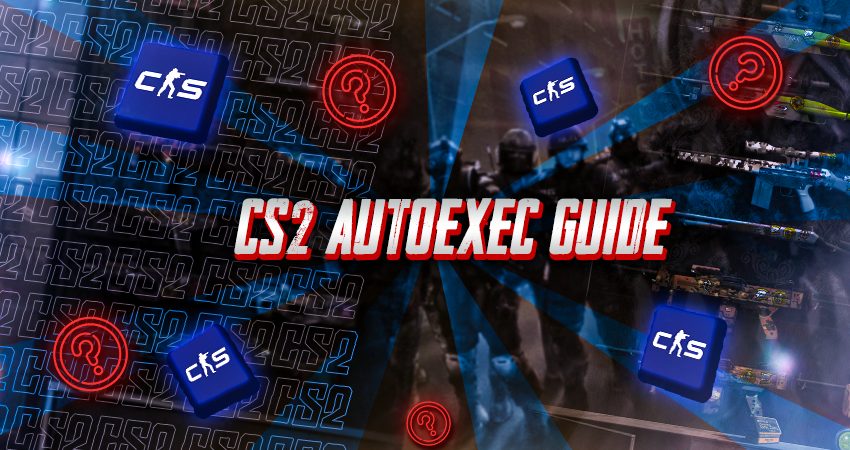
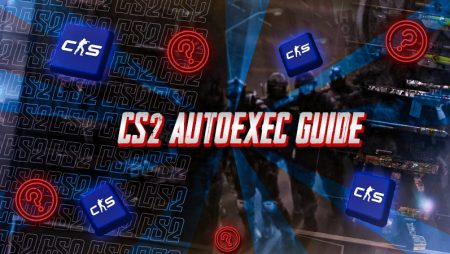
Counter-Strike 2 brings plenty of new features, from updated graphics to improved mechanics, making it an exciting experience for both new and veteran players. Alongside these updates, CS2 also introduces new commands, allowing for even more control over your in-game settings. Using an Autoexec file, which contains your custom commands, can help you lock in these preferences for a smoother, more tailored gameplay experience.
In this guide, we’ll walk through setting up and using an Autoexec file in CS2 so you can keep your preferred settings consistent without having to adjust them every time you play
What is an Autoexec File?
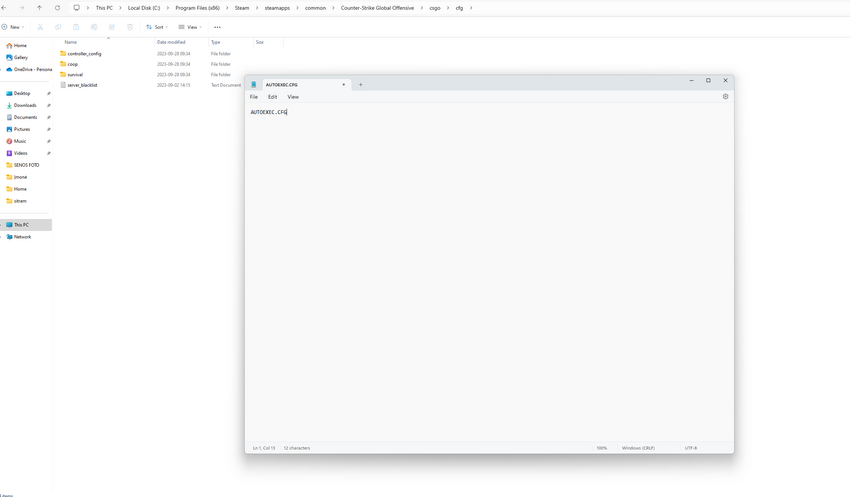
An autoexec, which stands for “auto execution,” is a setup file. A configuration file containing a list of commands and settings is called the Autoexec file. By adding this file to your local files, your game will then be able to use these console commands, improving performance and eliminating the need for frequent manual setting modifications.
You can guarantee that your game operates with your customized settings by using the Autoexec file. This will give you a competitive advantage and a consistent gameplay experience.
How to Use an Autoexec File?
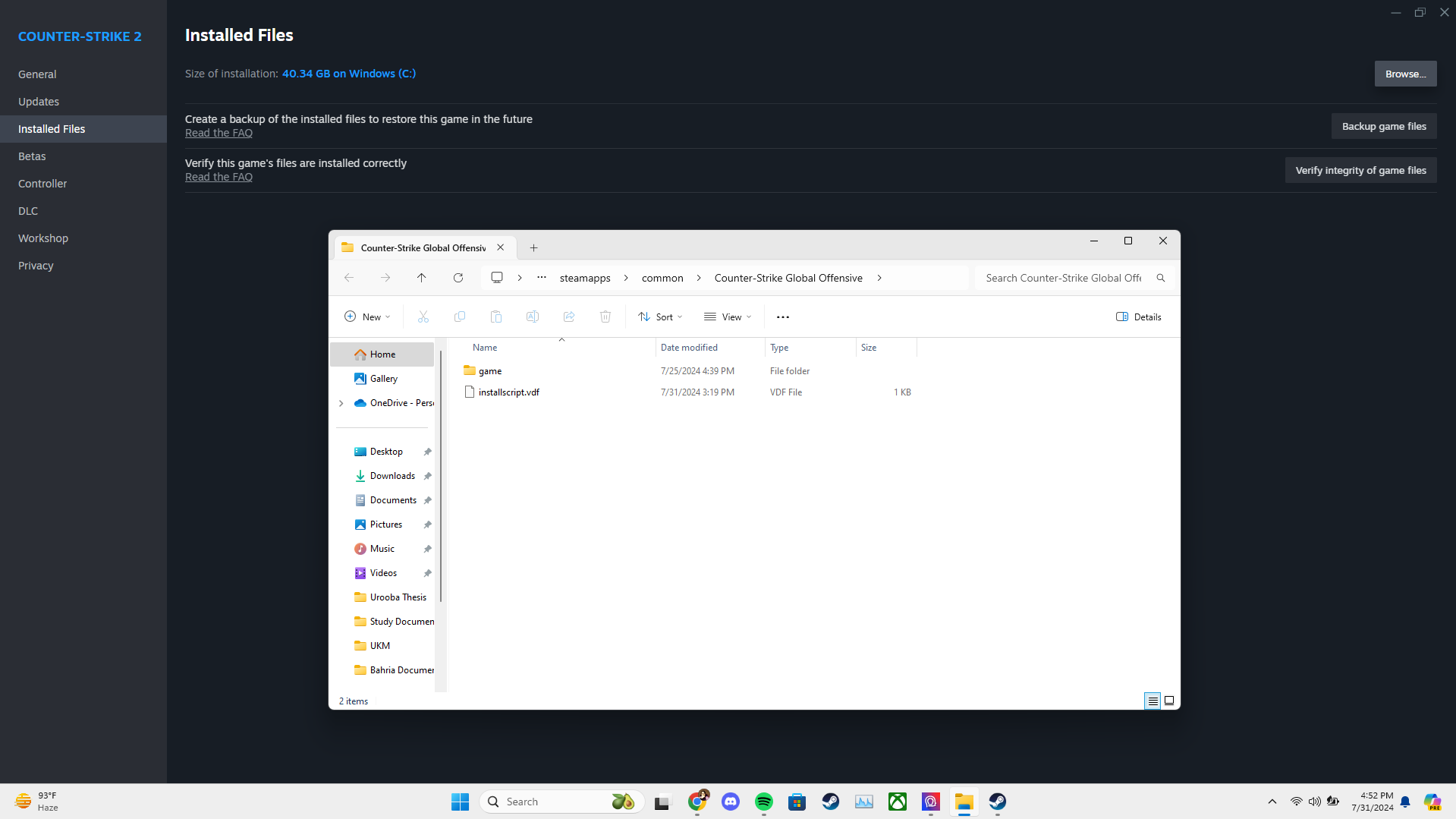
Using an autoexec in CS2 is pretty easy. The game’s engine automatically reads the autoexec file located in the game’s configuration folder when it launches. Then, it applies the commands contained within the file. Here’s how to set up an autoexec file in CS2:
1. Locate the CS2 Config Folder
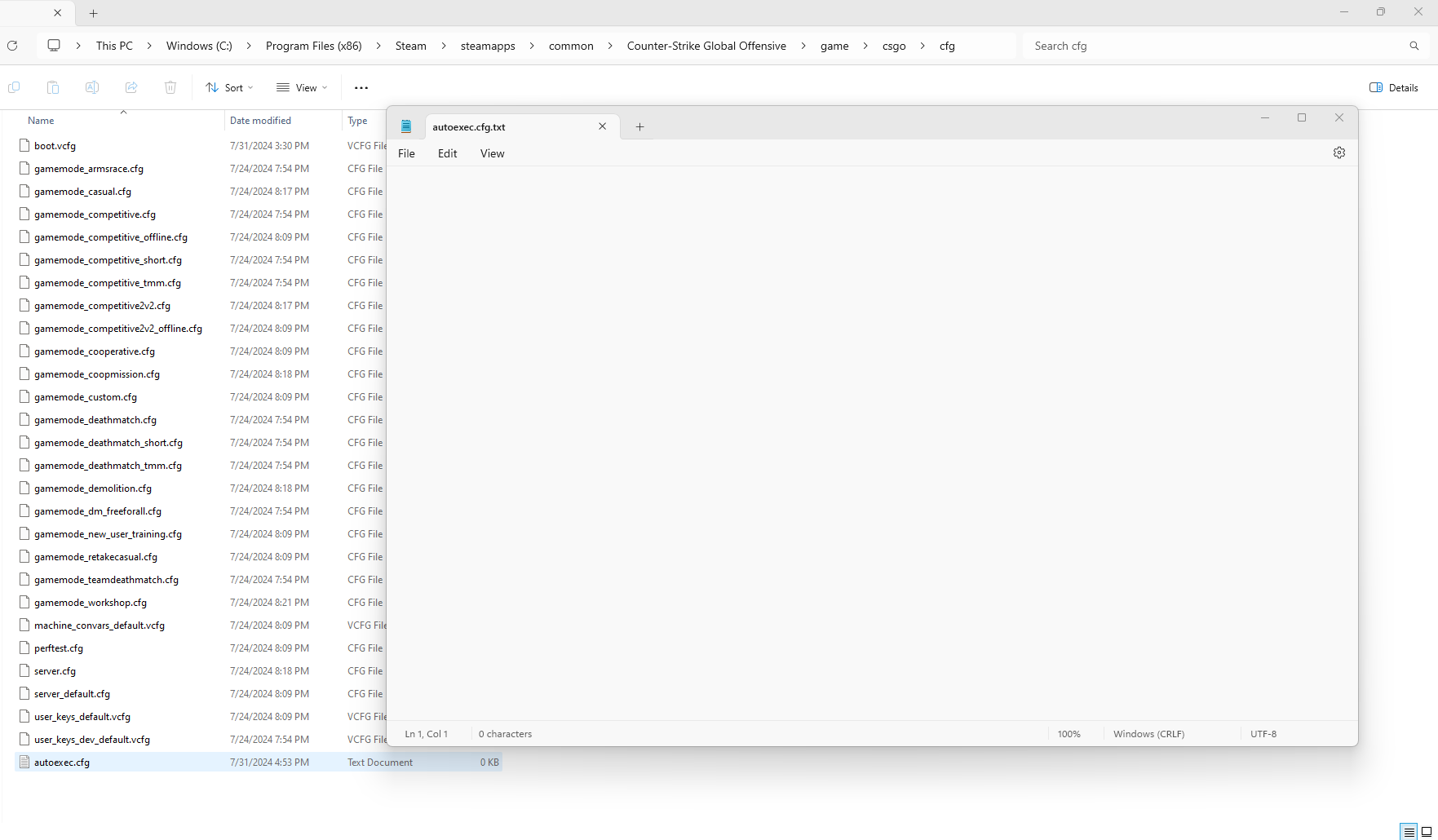
Find your CS2 installation folder, which is normally found at:
‘Steam\steamapps\common\Counter-Strike Global Offensive\csgo\cfg’.
If for some reason you cannot find the folder, there’s a simpler way of doing that. Find CS2 in your Steam library, right-click to open ‘Properties’, head to ‘Installed Files’, and click on “Browse“. Then simply navigate to your cfg folder.
2. Create the Autoexec File
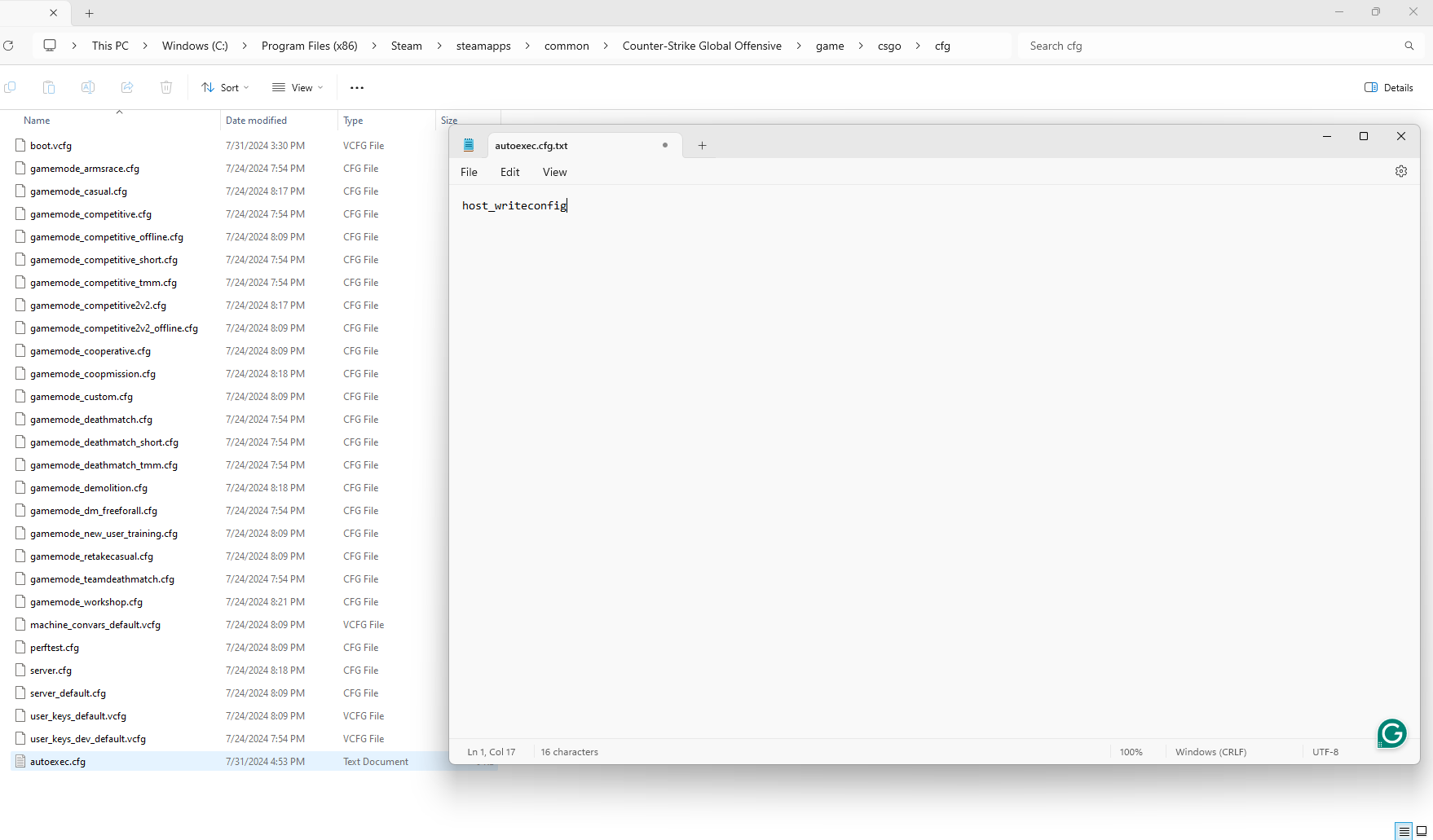
Go into the cfg folder. The autoexec.cfg file needs to be created if one isn’t there already.
Right-click inside the folder, select “New,” then “Text Document.” Rename this document to “autoexec.cfg” (make sure the file extension changes from .txt to .cfg).
3. Edit the Autoexec File
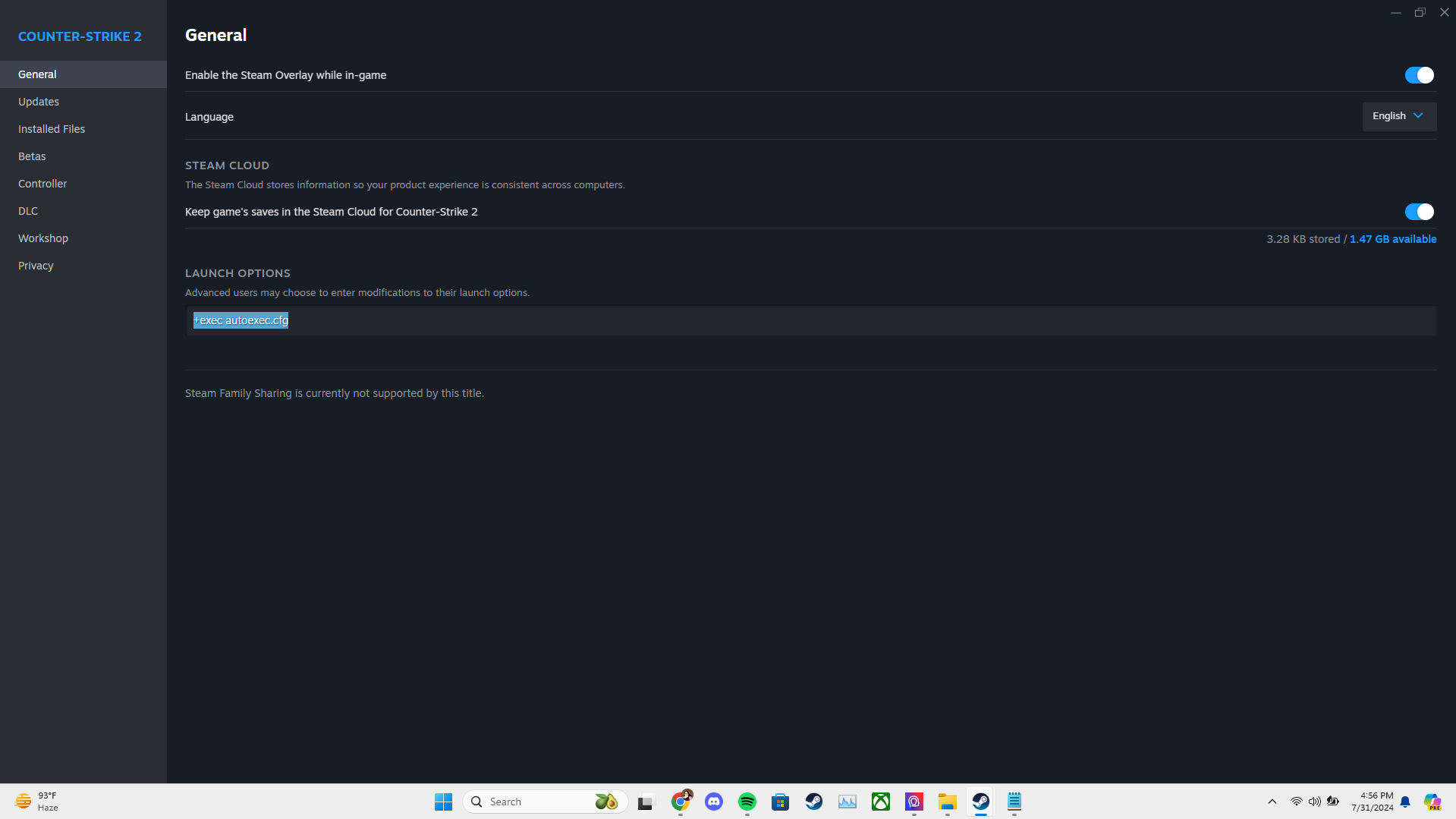
Open the newly created autoexec.cfg file with a text editor like Notepad.
Start adding your preferred console commands. For instance, ‘host_writeconfig’ saves the current settings to your config file. Another example is ‘cl_showfps 1’ th enables fps count at real time.
4. Make Sure the Autoexec Loads
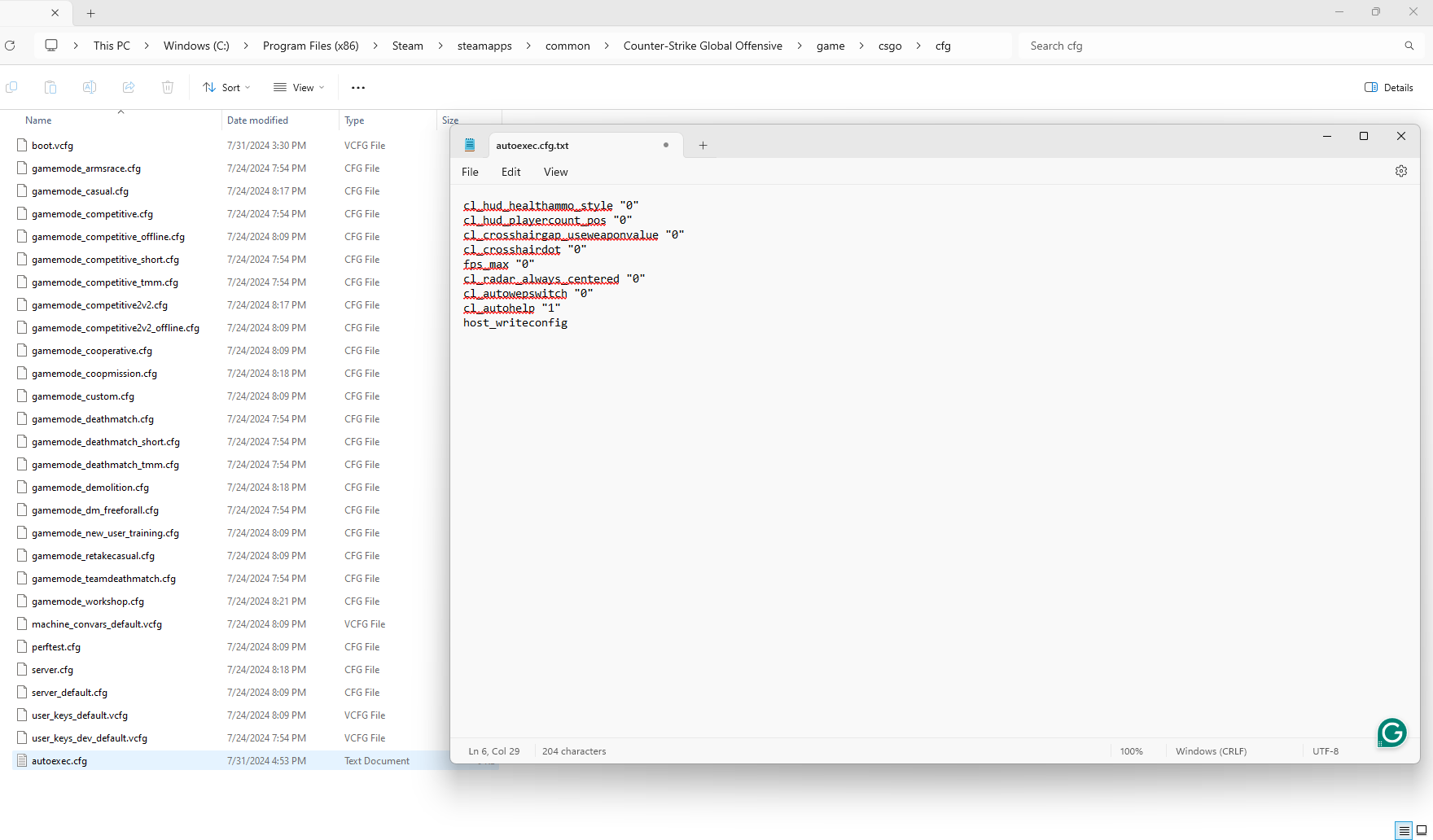
To make sure your autoexec file loads every time, add the following line at the end of your autoexec.cfg: ‘host_writeconfig’.
Additionally, you can add “+exec autoexec.cfg” to your CS2 launch options in Steam. Right-click CS2 in your library, select “Properties,” and under the “General” tab, find the “Launch Options” section and input ‘+exec autoexec.cfg’.
When to Use an Autoexec File?
For users who want the same gaming settings during every session, an autoexec is perfect. For pro players who depend on particular settings to perform well, it’s extremely helpful. Whether you want to adjust the network settings for your game, set up intricate key bindings, or fine-tune your crosshair, an autoexec makes sure that your favorite configurations are always active.
You can easily transfer the Autoexec file to keep your settings when you play on different PCs or after reinstalling the game by using an Autoexec. Some popular commands that players commonly use are:
- m_rawinput 1: Disregards Windows settings and ensures raw mouse input.
- cl_radar_scale 0.3: Improves visibility by adjusting the radar.
- net_graph 1: It displays ping, current FPS, CPU usage, and other important data on the top-left of your screen.
[RELEVANT: Where to Place Autoexec file?]
Conclusion
Using an Autoexec file in CS2 helps make your gameplay smoother and keeps your settings consistent. With this guide, you’ll be able to set up your own Autoexec file to maintain your preferred configurations and focus fully on the game.



