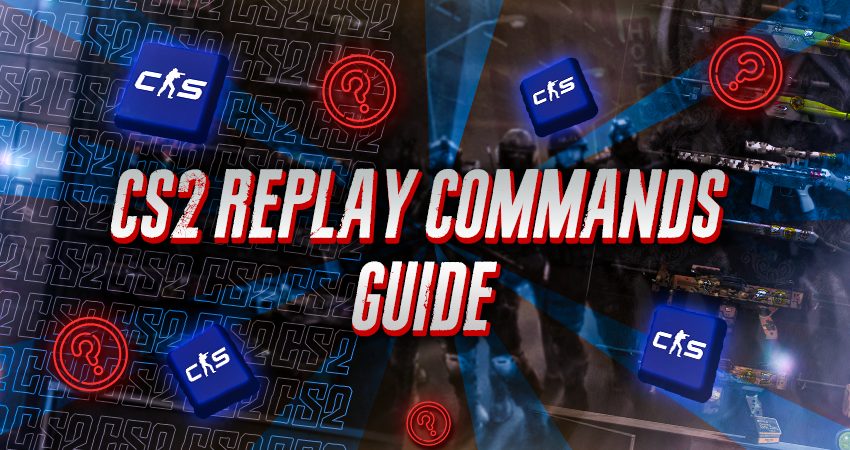
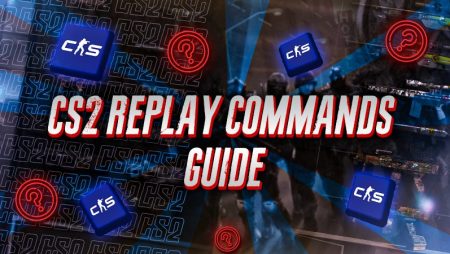
Watching your own replays in CS2 is one of the most effective ways to improve. Many pro players do it regularly to spot mistakes, review key moments, and understand what they could have done better. But to make the most of a demo, you need to know how to use the built-in commands. This article covers all the essential CS2 replay commands and what each one does.
What You Need To Know About CS2 Replay Commands
Here’s a quick overview of the most useful replay commands in CS2:
- demoui opens the replay control panel
- playdemo loads a specific demo file
- csgo_download_match lets you download a match
- demo_gototick skips to a specific point
- demo_pause and demo_resume control playback
- demo_timescale adjusts playback speed
Below are full explanations of how each one works.
demoui
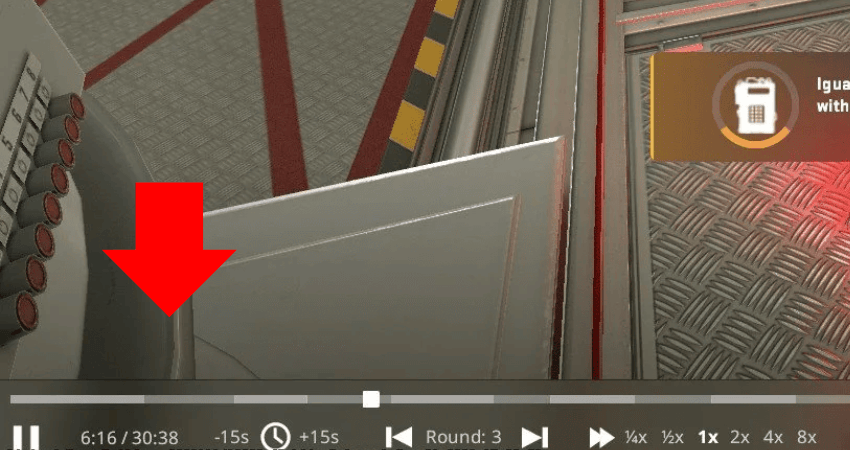
Opens the main replay control panel. It gives you buttons for pausing, skipping rounds, changing playback speed, and jumping to specific moments.
To activate it, open the developer console and type demoui, then press Enter.
playdemo FILE_NAME
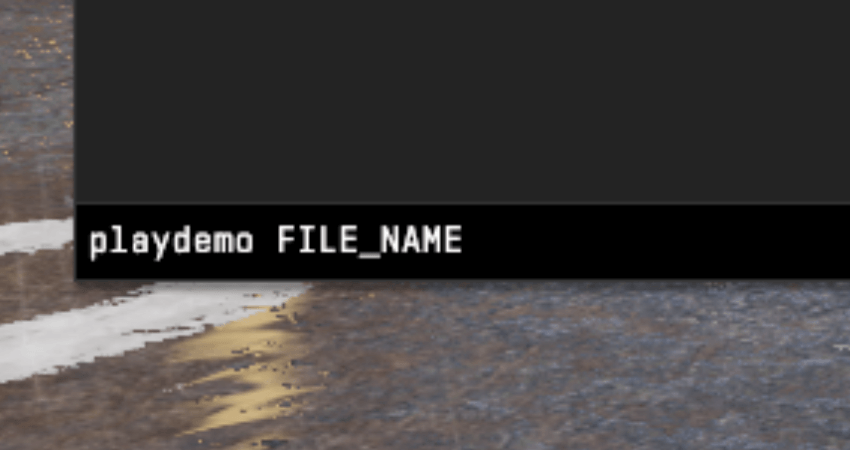
Loads a specific demo file saved on your system.
Open the console and type playdemo your_demo_name. Replace your_demo_name with the actual name of your demo file. Example: playdemo match_vs_teamx.
csgo_download_match ID
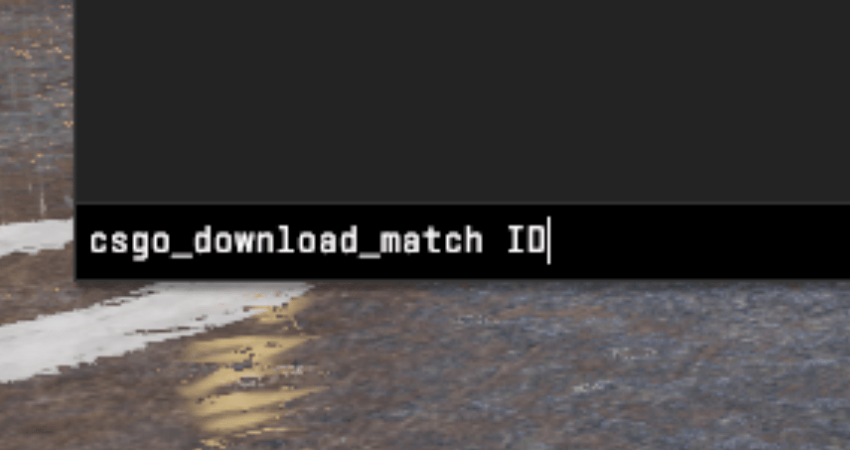
Downloads a match demo from your match history.
In the console, type csgo_download_match match_id. Replace match_id with the actual ID from your CS2 match history.
demo_gototick
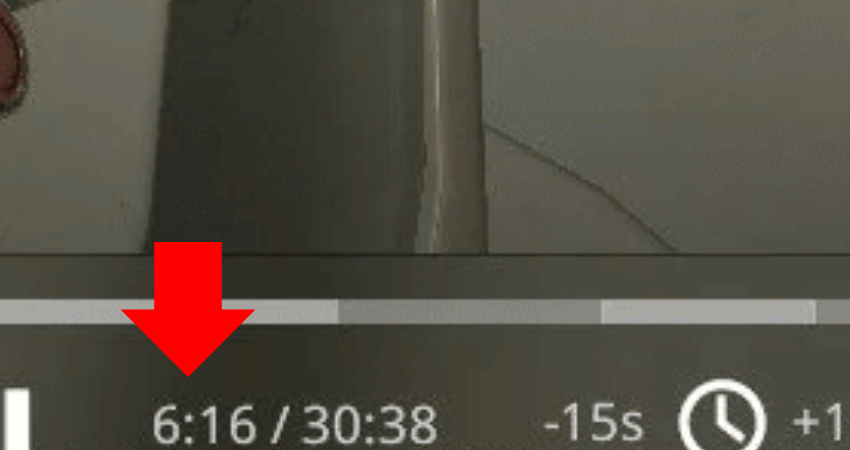
Skips directly to a specific point in the demo.
Use the console to type demo_gototick 50000. Replace 50000 with the tick number you want to jump to.
demo_pause
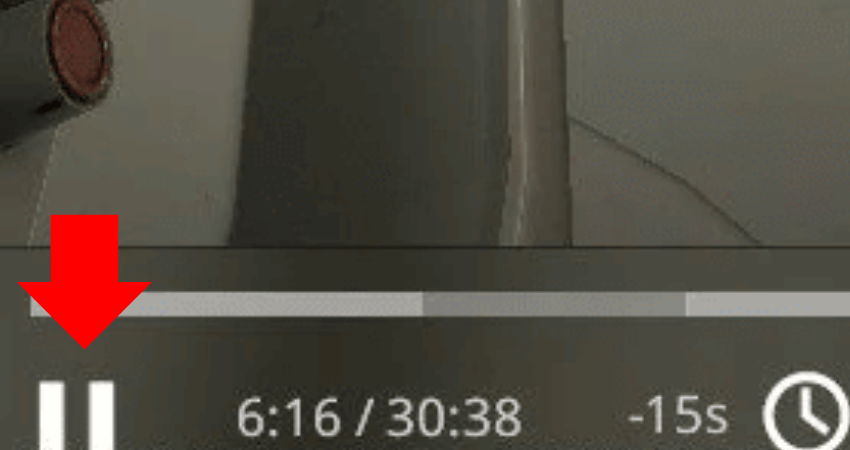
Pauses the demo at the current moment.
Type demo_pause into the console. You can also bind this command to a key. Example: bind p “demo_pause”.
demo_resume

Resumes the demo after it’s been paused.
Type demo_resume into the console. Like with pause, you can bind this to a key for convenience. Example: bind o “demo_resume”.
demo_timescale SPEED
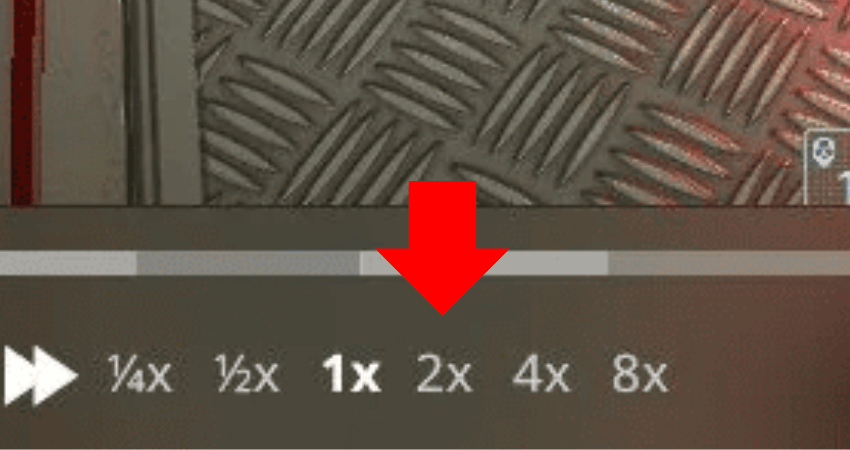
Changes how fast or slow the demo plays.
Use demo_timescale 2 to play at double speed, or demo_timescale 0.5 to slow it down. Replace SPEED with any value depending on how fast you want it.
[RELEVANT: How to Watch CS2 Demos]
Summary
| Command | Description |
|---|---|
demoui |
Opens the replay control panel with buttons for pause, skip, playback speed, and jump to moments. |
playdemo FILE_NAME |
Loads a specific demo file saved on your system. Replace FILE_NAME with your demo’s actual name. |
csgo_download_match ID |
Downloads a match demo from your match history. Replace ID with the match’s unique identifier. |
demo_gototick TICK_NUMBER |
Skips directly to a specific tick in the demo. Replace TICK_NUMBER with the desired tick to jump to. |
demo_pause |
Pauses demo playback. Can be bound to a key for quick use (e.g., bind p “demo_pause”). |
demo_resume |
Resumes demo playback after pausing. Can be bound to a key (e.g., bind o “demo_resume”). |
demo_timescale SPEED |
Adjusts playback speed. Use values like 2 for double speed or 0.5 to slow down. Replace SPEED with your desired value. |
Conclusion
All these commands are easy to use once you get the hang of them. Just remember that some of them require you to replace placeholder terms like FILE_NAME, ID, or tick with actual data. Practice using them and you’ll be reviewing your matches like a pro in no time.



