

The CS2 community loves the game’s extensive selection of skins, which allow players to customize their weapon, gloves, and character models. Once you’ve acquired your CS2 skins, you’ll need to equip them to use them in matches. Here’s a quick guide on how to do it.
Equipping CS2 Skins
To equip CS2 skins, go to your “Inventory” from the home screen and use the filter to locate the skin you want. Once you find it, right-click and select the appropriate “Replace” option. Depending on the skin, you’ll see replacement choices for Counter-Terrorists, Terrorists, or both. For a clear setup, follow the steps below to make sure you equip your skins correctly:
- Step 1: Launch CS2 and click on the “INVENTORY” icon at the top-middle section of the home screen. This will show everything in your CS2 inventory, including cases and default weapon skins.
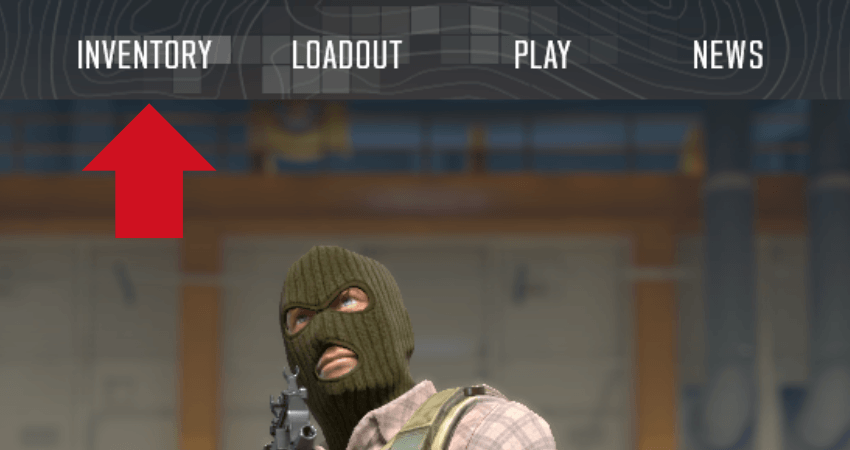
- Step 2: Once in the inventory, use the filter to hide any unnecessary items.
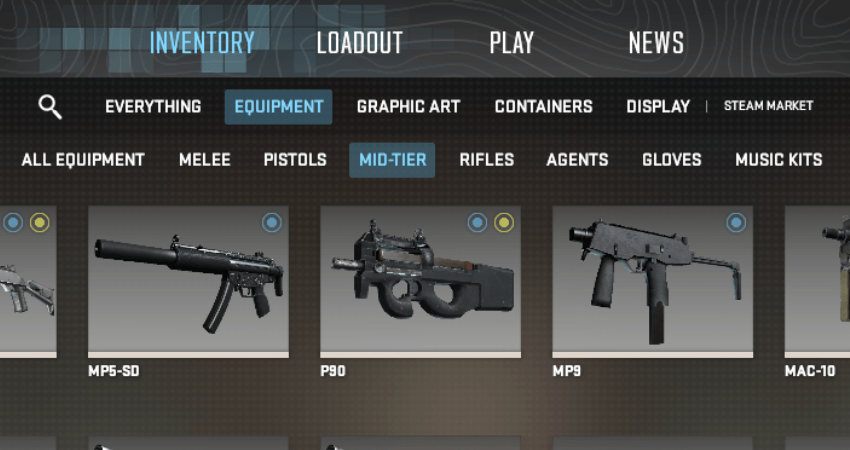
- Step 3: Pick a weapon skin you want to equip from the available options.
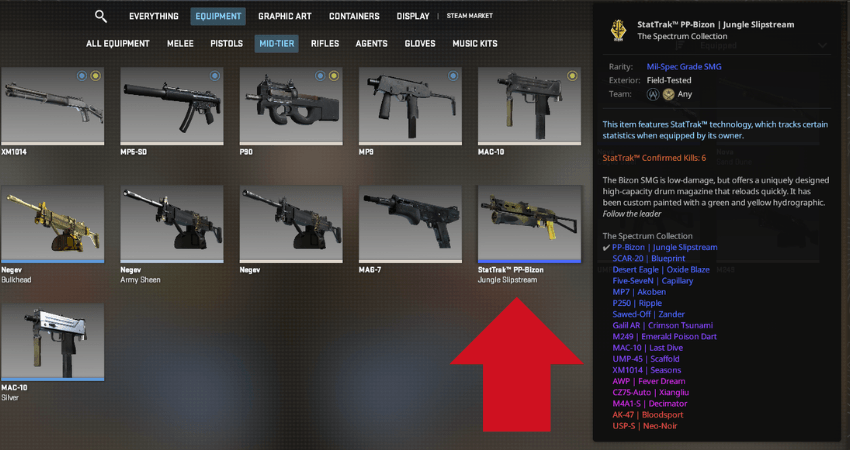
- Step 4: Right-click on the skin to open a small pop-up menu.
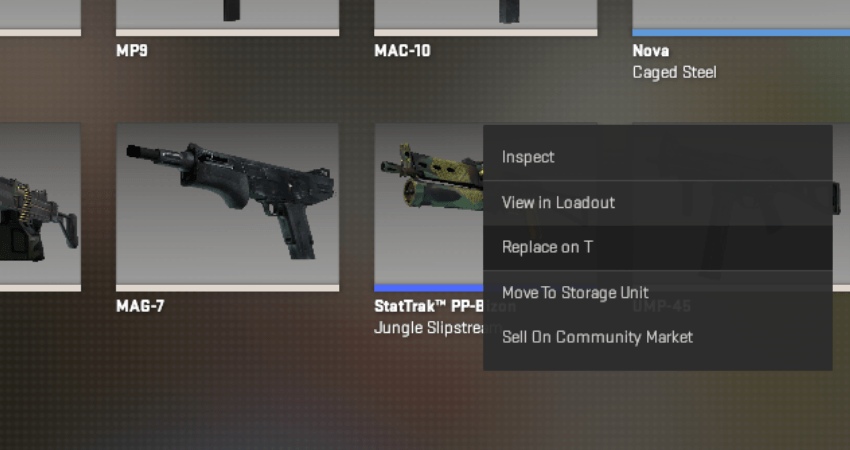
- Step 5: Click “Replace on T” to equip the skin for the Terrorist loadout, “Replace on CT” for the Counter-Terrorist loadout, or “Replace on Both Teams” to equip it for both.
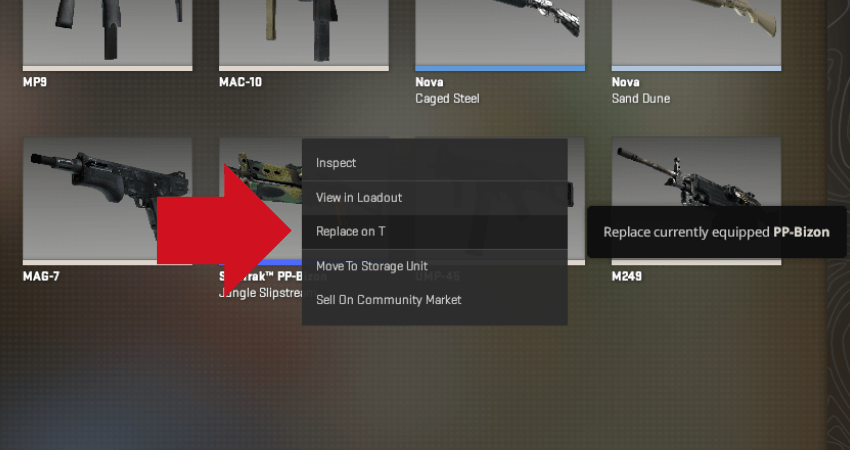
[RELEVANT: How To Get CS2 Skins?]
Step-by-Step Video Tutorial
Conclusion
Equipping CS2 skins lets you customize the look of your character, helping you stand out and show off your unique style. Now you know exactly how to equip skins in CS2.



