

In first-person shooters like CS2, refresh rate plays a major role in providing smooth and responsive gameplay. A higher refresh rate can give you a competitive edge by making your screen updates faster and more fluid. If you’re looking to adjust your refresh rate settings in CS2 for better performance, here’s an easy guide on how to do it.
Changing Refresh Rate in CS2?
To change the refresh rate in CS2, go to the settings menu, then the video tab. Make sure that the display mode is set to full-screen, as other settings won’t allow refresh rate adjustments. After setting it to full-screen, choose your desired refresh rate from the available list and apply the changes.
If this is still confusing, follow the steps below to make sure your refresh rate is set up correctly:
- Step 1: Launch CS2 and enter the settings menu.
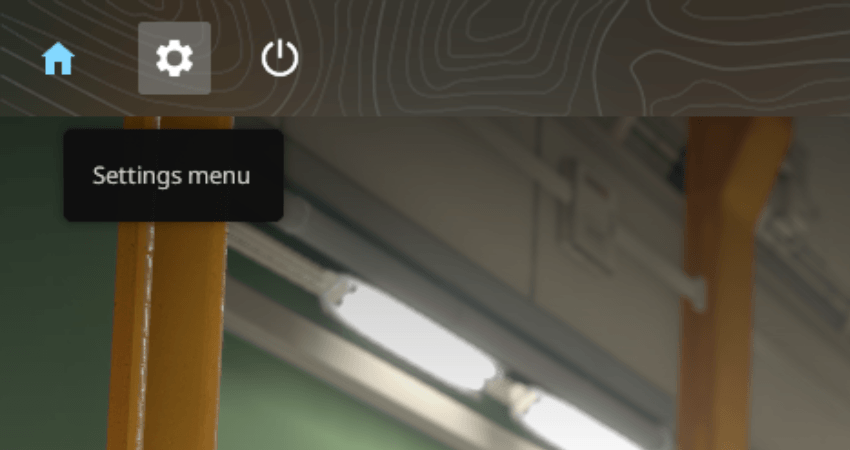
- Step 2: In the settings menu, select the “Video” tab.
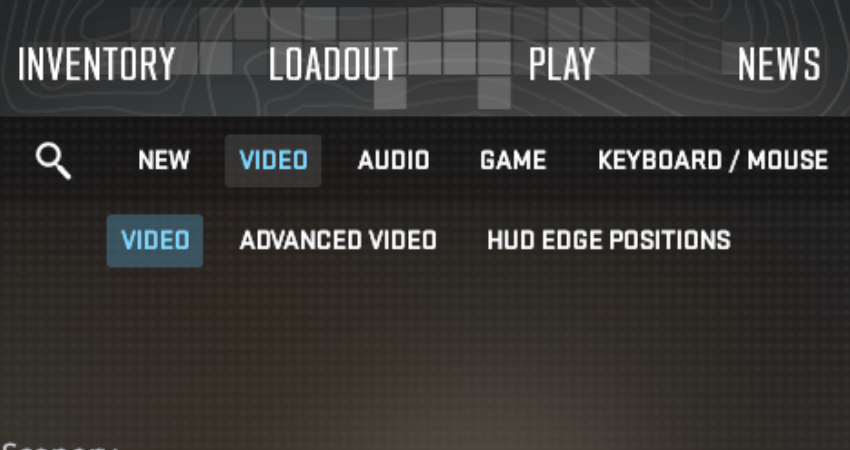
- Step 3: Set “Display Mode” to “Full Screen.” You won’t be able to adjust the refresh rate unless it’s set to full screen.
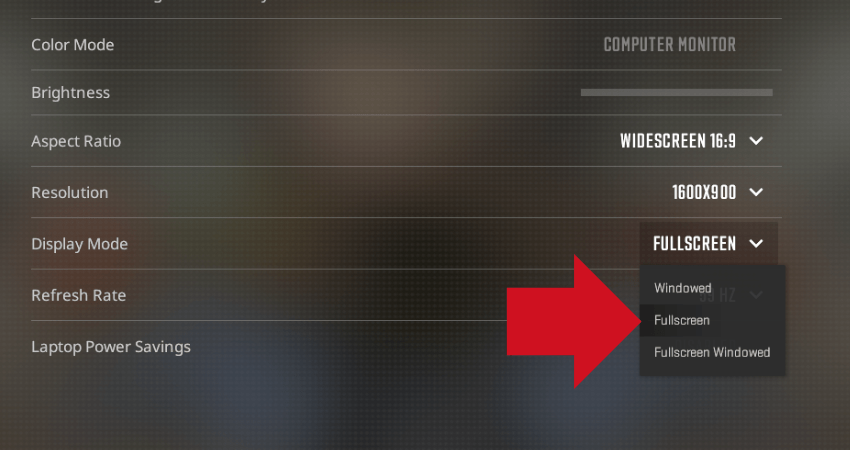
- Step 4: In the “Refresh Rate” setting, click the dropdown arrow to see available options.
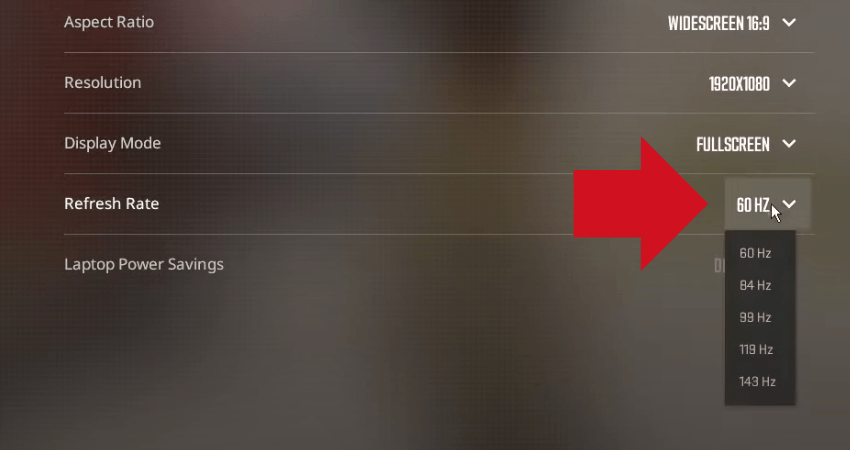
- Step 5: Choose your desired refresh rate, then click “APPLY CHANGES” in the bottom right corner of the screen. This will apply the selected refresh rate..
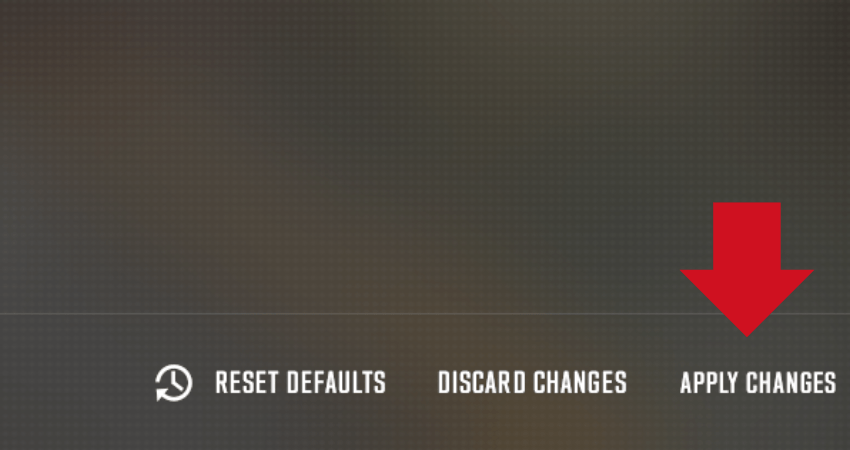
[RELEVANT: Best CS2 Video Settings for Max FPS]
Step-by-Step Video Tutorial
Conclusion
Before adjusting your refresh rate, check if your monitor supports multiple rates. If it only supports a single rate, you won’t be able to make changes. But if it does allow for multiple options, you’re ready to set your new refresh rate in CS2.



