

Using voice chat is essential in CS2 and perfects teamwork. However, sometimes you want to switch it up a little, maybe for some fun with friends or perhaps to keep some things private. It’s very easy to do. Here is a step-by-step guide to help you adjust your voice settings in CS2.
How Do You Change Your Voice in CS2?
Change your voice in CS2 to give your gaming a new layer of fun and functionality. For many players. Whether it is for entertainment, privacy, or self-expression, changing your voice in CS2 is a simple and practical way to enhance your overall experience, and here’s how to do that easily:
Step 1: Choose a reliable voice changer. Some famous ones are: Voicemod, Clownfish Voice Changer, or a paid option: AV Voice Changer.
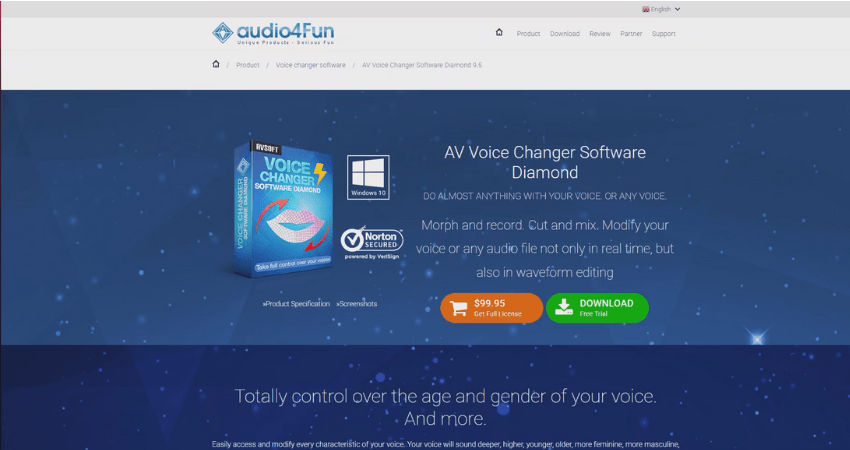
Step 2: Download and set up your voice changer.
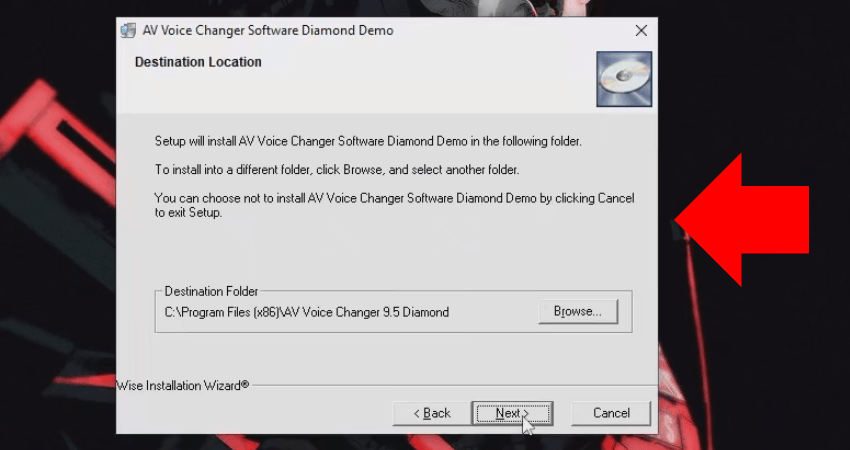
Step 3: Configure the voice changer with Steam.
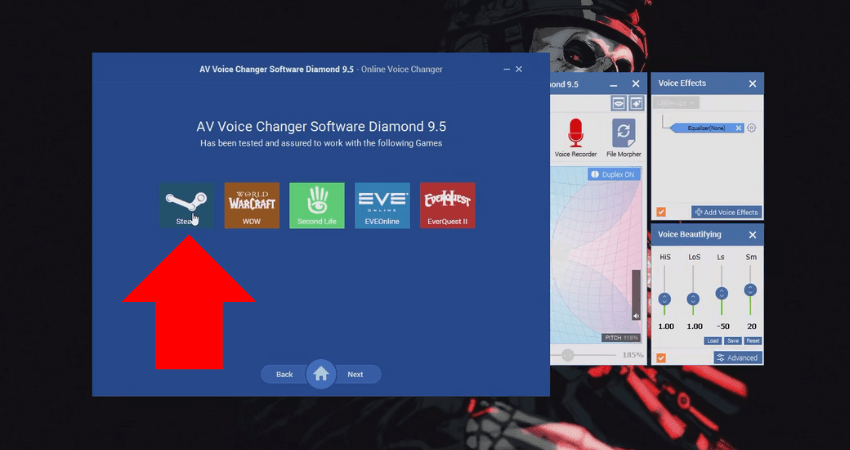
Step 4: Join a game and test your voice by using your in-game mic key.

[RELEVANT: How To Get Better in CS2?]
Conclusion
Changing your voice in CS2 is that simple! Just follow these steps, and you’re good to go. Keep it fun, but remember to be respectful to others in-game. Have fun experimenting with different effects while keeping communication clear!




Used this to mess with randoms last night- had them thinking a random kid joined our lobby 😂 Solid guide, worked without issues.