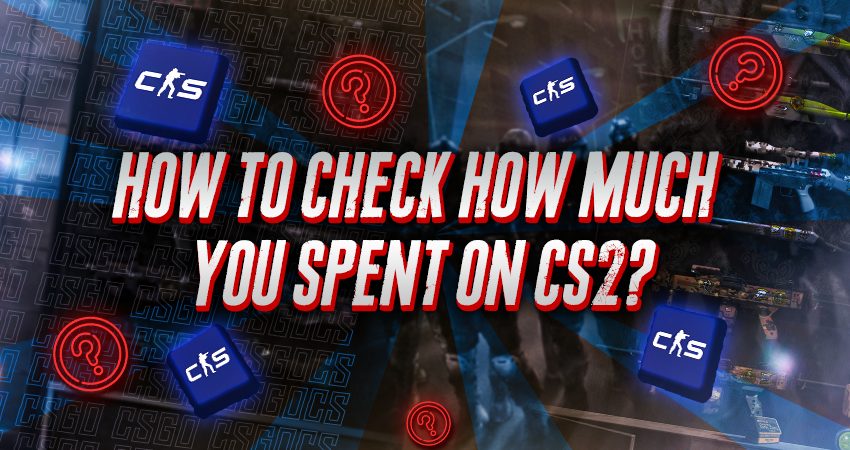

CS2 skins can quickly add up, and many players find themselves spending more than they expected. If you’re curious about your own spending history, here’s how you can check your total expenses in CS2.
A Step-by-Step Guide on How to Check How Much You’ve Spent On CS2
To check your total spending on CS2, you’ll need to view your Counter-Strike 2 Badge section and select the “How do I earn card drops?” option, which only shows in-game purchases. For clear steps, follow the guide below to check your total spending:
- Step 1: Launch the Steam client and log in using the account associated with your CS2 purchases.
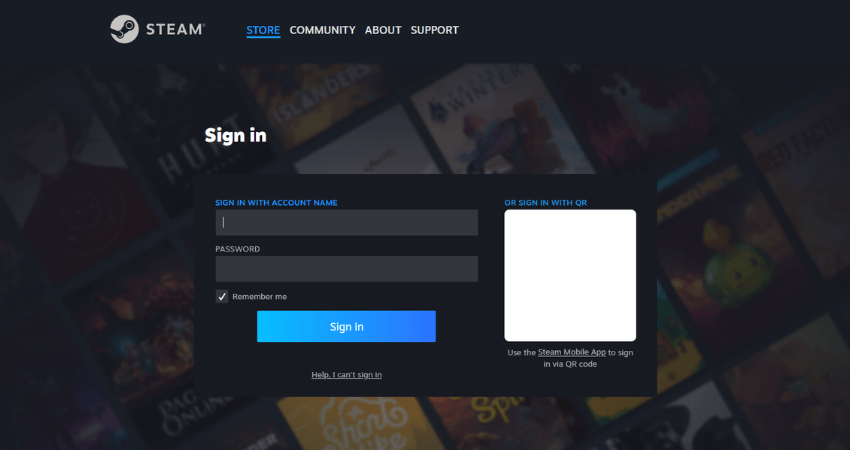
- Step 2: Hover over your Steam username near the “COMMUNITY” option in the upper section of the Steam window.
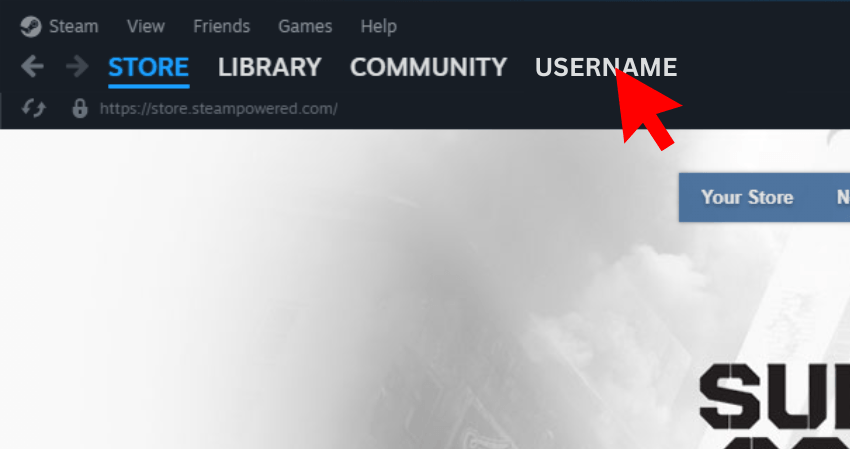
- Step 3: When a small menu appears, click on the “Badges” option.
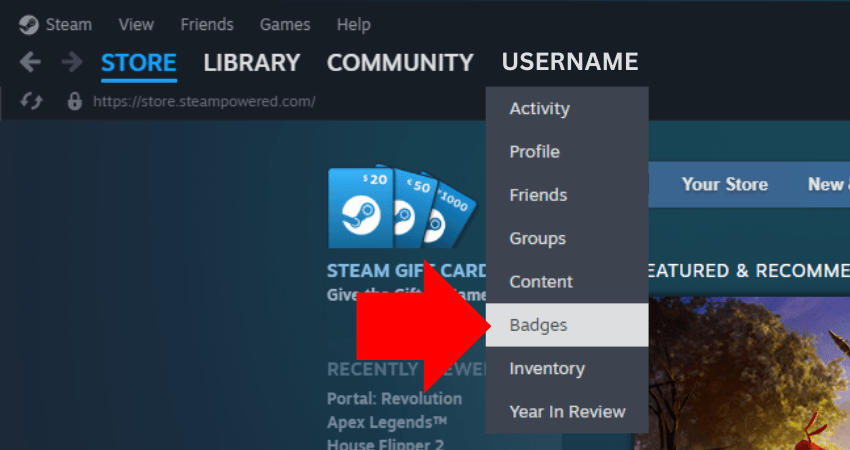
- Step 4: Scroll down until you find the Counter-Strike 2 badge section.
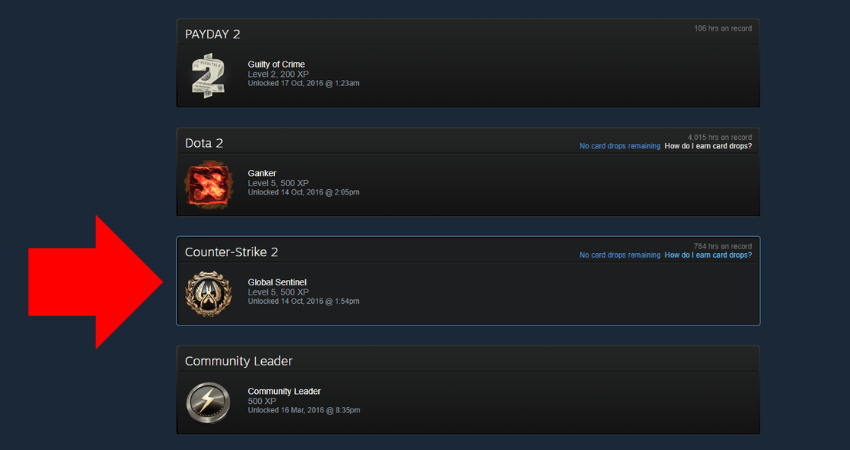
- Step 5: In the CS2 Badge section, click on the “How do I earn card drops?” option.
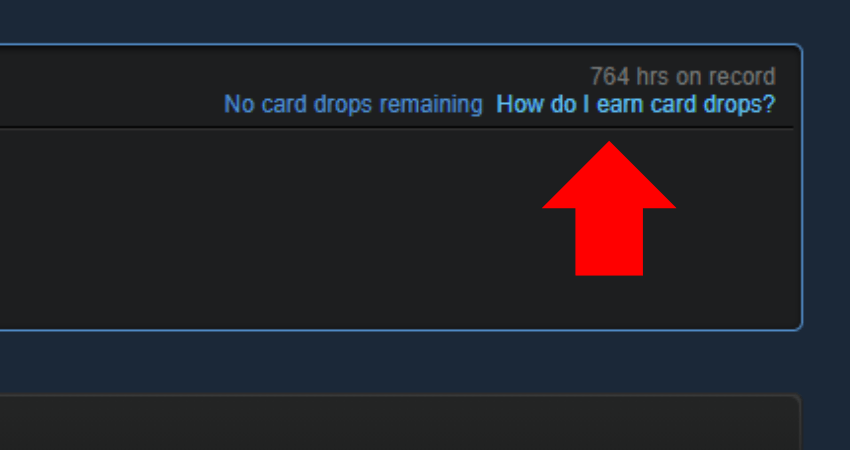
- Step 6: A pop-up will appear, displaying the exact amount you’ve spent on in-game purchases in CS2.
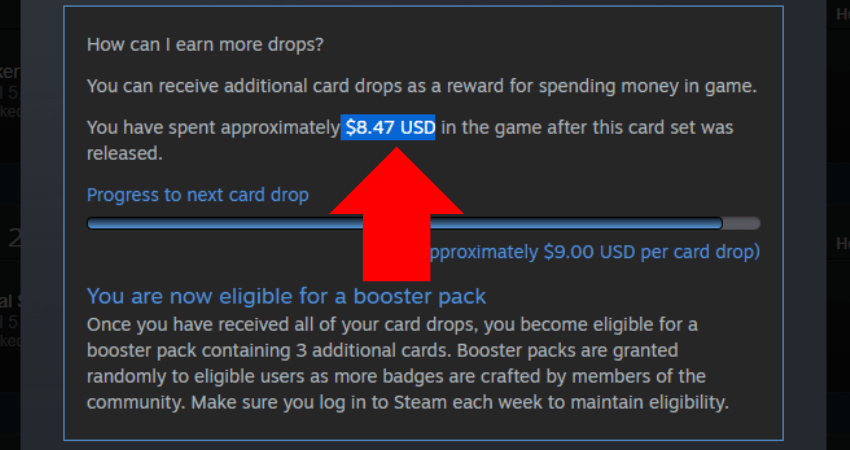
[RELEVANT: How Much is My CS2 Inventory Worth?]
Conclusion
Checking your CS2 spending is a smart move- especially if you’re buying skins regularly. It’s easy to lose track, and spending too much too early makes little sense. Skins won’t help you win rounds. Make sure your expenses stay under control, and focus on getting better before thinking about flexing. The best flex is delivering wins and stacking kills, not showing off expensive gear.



