

CS2 skins often change hands, and sometimes you might end up with a skin that once belonged to a well-known player or content creator. If you’re curious about your skin’s history, here’s a complete guide on how to check the previous owners of your CS2 skins.
A Step-by-Step Guide on How to Check Your CS2 Skin History
Checking the history of your CS2 skins isn’t possible directly through Steam or the game. For that, you’ll need to use CS2 Exchange, a reliable website that allows you to track your skin’s previous owners easily. If you want to check who previously owned your skin, follow the steps below:
- Step 1: Open your browser and go to the official CS2 Exchange website.
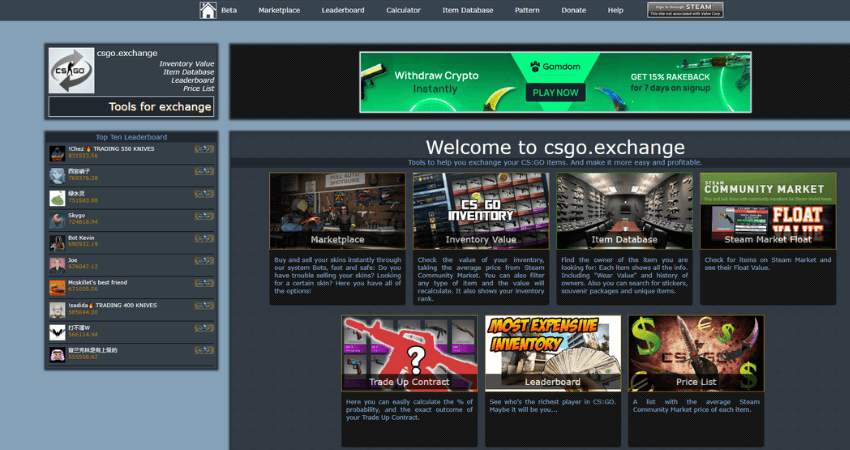
- Step 2: Click on “Sign in through STEAM” to allow the site to access your inventory.

- Step 3: Open your inventory and find the skin you want to investigate.
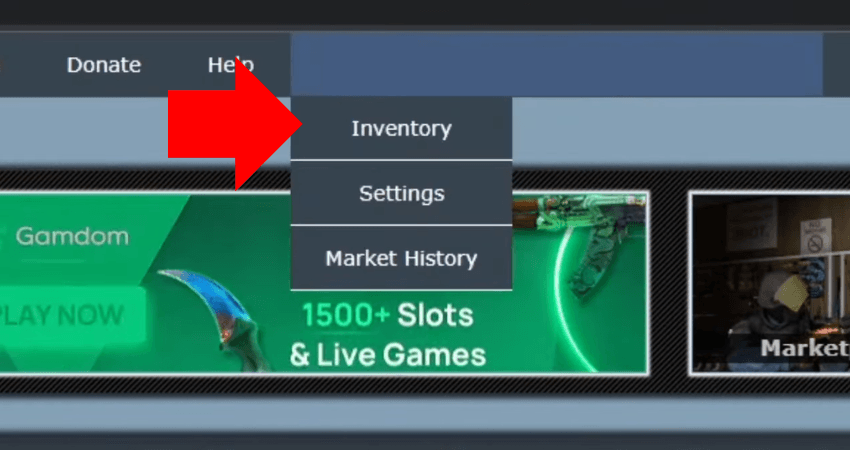
- Step 4: Hover your cursor over the skin and click on the “Item Showcase” button. This will display the complete list of previous owners.
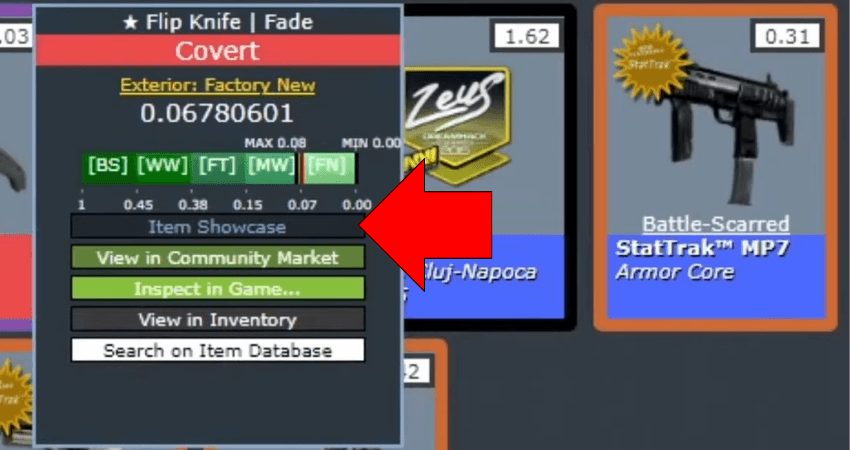
[RELEVANT: How to Check How Much You Spent on CS2?]
Conclusion
Now you know how to check who previously owned the skins in your CS2 inventory. While the tool isn’t always 100% accurate, it can still be helpful for getting a general idea of your skin’s history. Just be cautious and ensure you’re using the correct CS2 Exchange website to avoid any potential scam sites.



