

Communication is crucial in CS2, as working with your teammates can make or break a match. Unfortunately, many players have experienced a frustrating bug where their microphones don’t work in-game. This bug can seriously impact gameplay and coordination. But don’t worry- this guide will walk you through some simple steps to fix the microphone issue so you can get back to winning with your team.
How Do You Fix Your Microphone Bug in CS2?
To fix your microphone issue in CS2, you can follow several troubleshooting steps, starting from hardware checks to adjusting in-game settings. Below is everything you need to get your microphone working again:
- Check your connections and hardware: Before looking at the software side of things, make sure your microphone or headset is properly connected and working. Test your microphone on other applications, like Discord, to see if it’s functioning.

- Use PC Settings: Open “Sound Devices” through your PC’s search bar and check if the correct input device is selected. Set it as the default and make sure the volume is turned up. If this doesn’t fix the issue, it’s time to look at in-game settings.
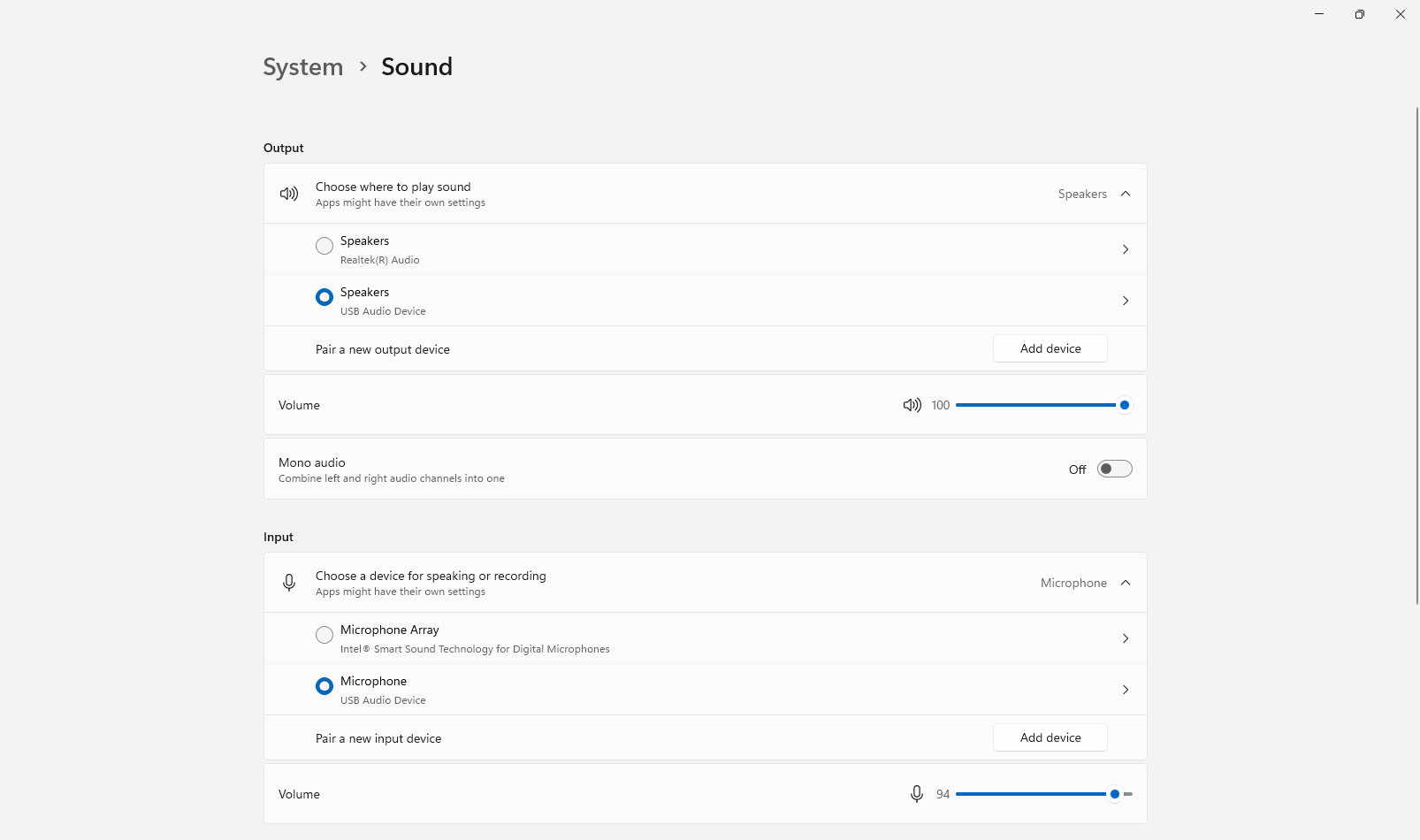
- In-game mic settings: In CS2, go to the settings menu and select the “Video Input Audio Device” section. Make sure your microphone is listed and not set to “Default Device.” Adjust the “Streamlined Push To Talk” setting to “Yes,” or switch it to “No” if it’s already set to “Yes.” Lastly, double-check your microphone key binding in the “Keyboard/Mouse” section of the settings to make sure that nothing is wrong there.
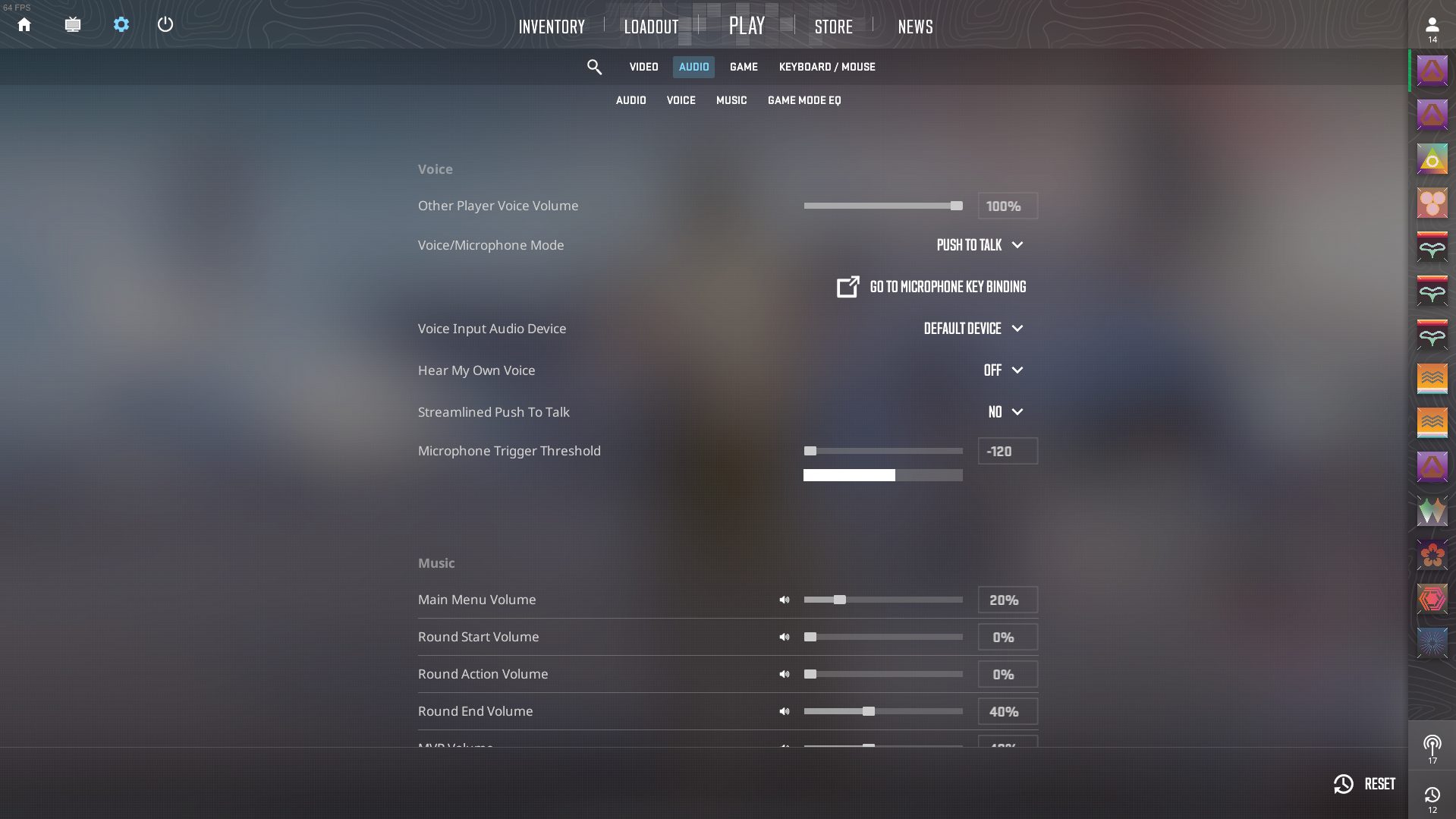
- Use Steam settings: Head to Steam’s preferences and navigate to the “Voice” tab. Make sure your microphone is selected as the input device rather than being set to “Default.” Increase the input volume or gain if your mic is too quiet.
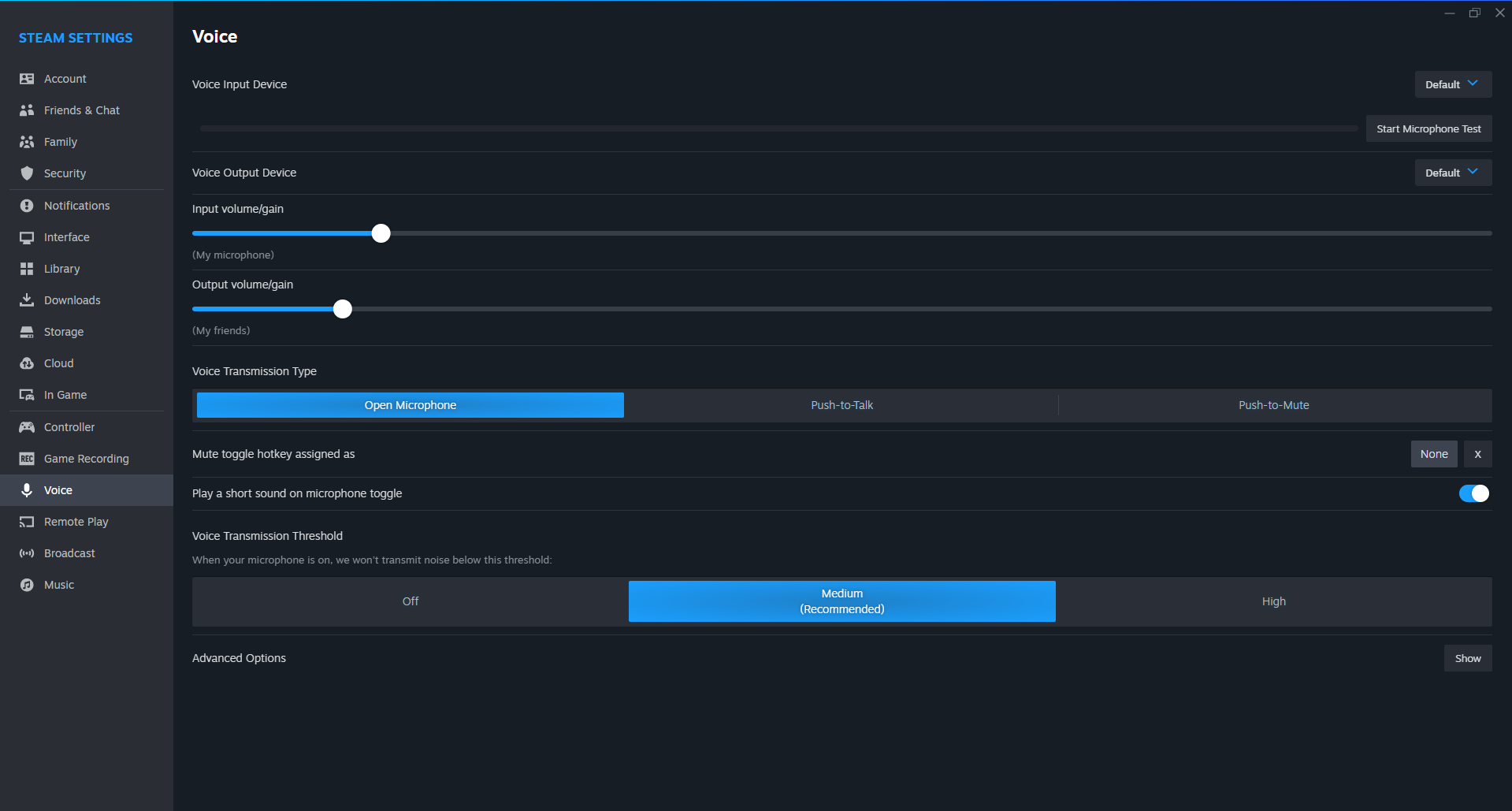
- If none of these work: You can also try verifying your game files through CS2’s properties or checking if any applications are taking exclusive control of your mic through Windows settings. One of these steps should resolve the issue.
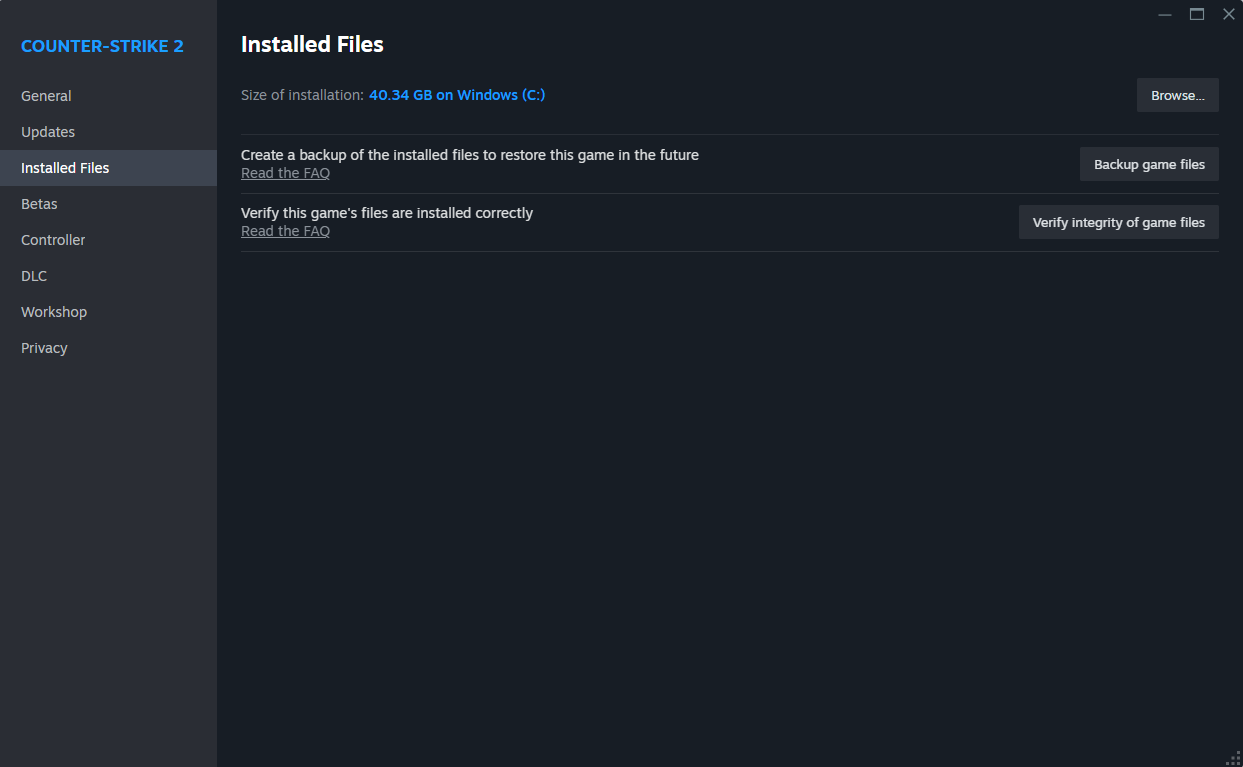
[RELEVANT: CS2 Communication Guide]
Conclusion
Microphone issues in CS2 can be frustrating, but they’re usually fixable with a few troubleshooting steps. Check your hardware, adjust in-game and PC settings, and make sure your drivers are up to date. If you’re still having trouble, community forums and support can provide additional help. Get your microphone working, and lead your team to victory!



