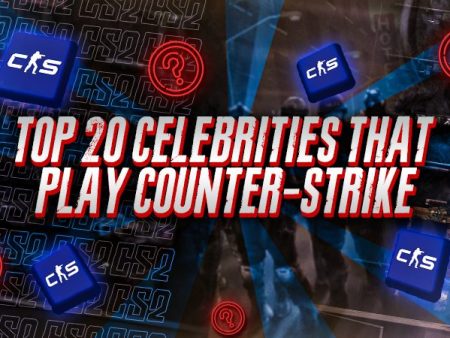Playing CS2 with random teammates can be fun- until someone becomes a distraction with loud or disruptive voice chat. The simplest way to handle it is to mute them. Here’s a quick guide on muting players in CS2 to keep your focus on the game.
Muting People in CS2
To mute a player in CS2, press and hold the “Tab” key to open the scoreboard, right-click on the scoreboard to activate the cursor, and then left-click on the name of the player you want to mute. Finally, click on the speaker symbol with the number 100 from the pop-up window, and that player will get muted. If this is still confusing, follow the steps below to make sure you get it right.
- Step 1: While in a match of CS2, press and hold the “Tab” key to open the scoreboard.
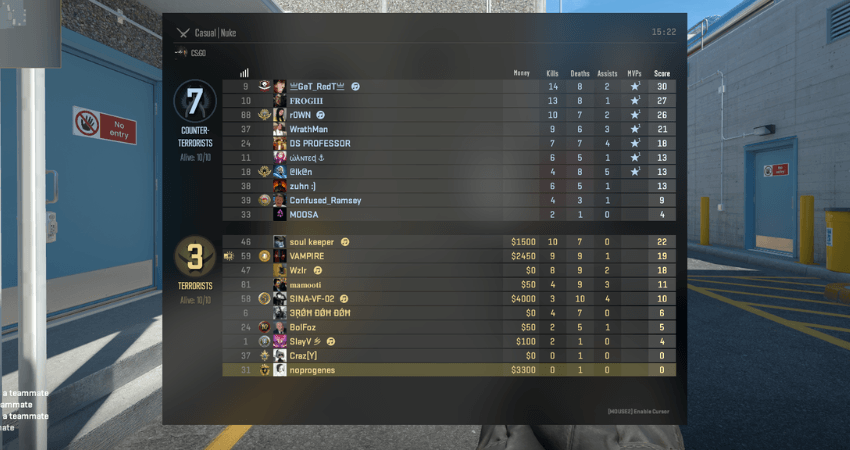
- Step 2: Right-click on the scoreboard to bring up the cursor.
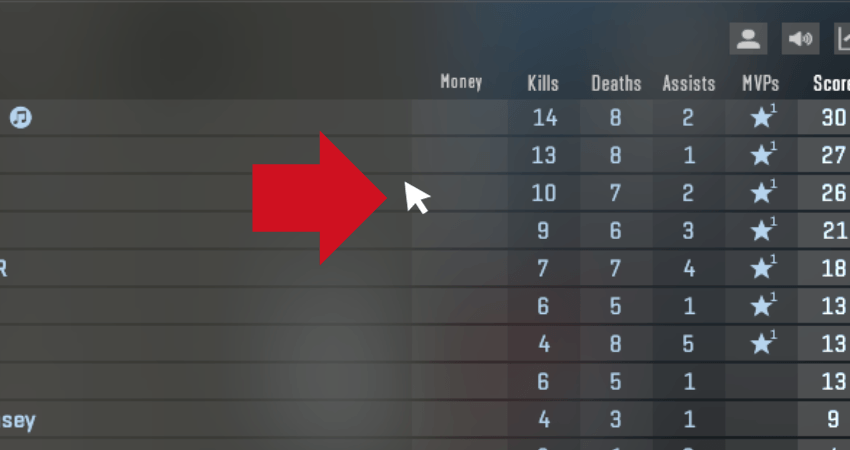
- Step 3: Once the cursor is on your screen, find the player you wish to mute and left-click on their name.
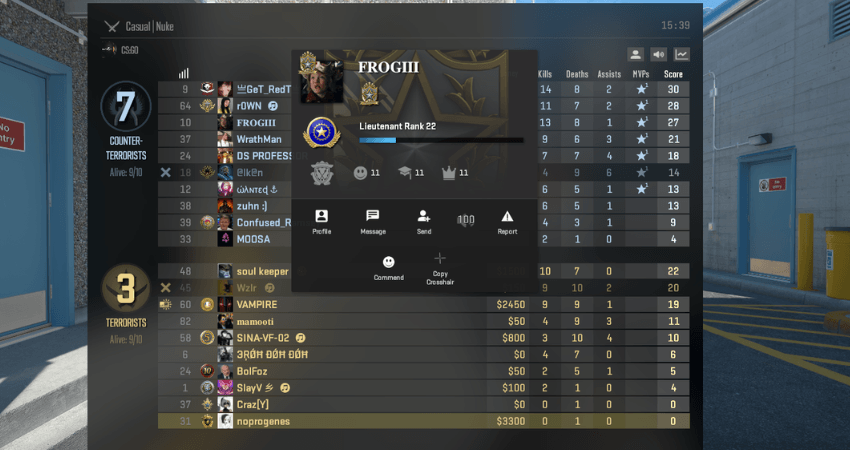
- Step 4: A small pop-up window with player details will appear. Look for the speaker symbol labeled with “100”.
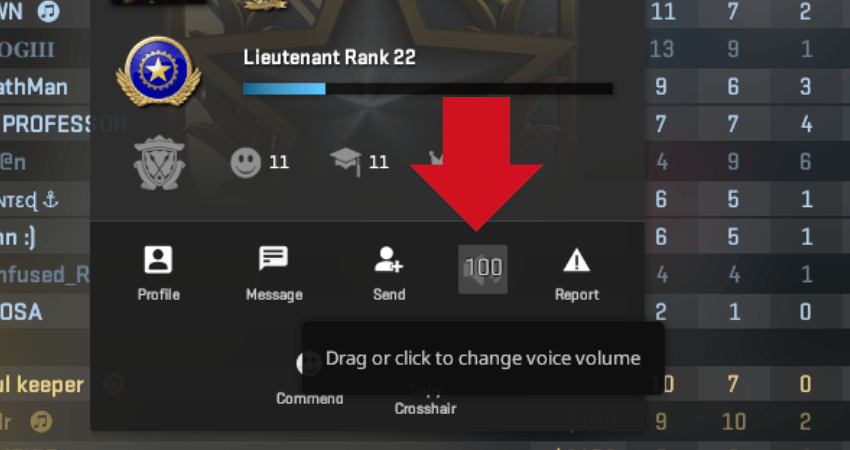
- Step 5: Click on the speaker symbol to mute the player. The symbol will turn red with an “x,” confirming they are muted.
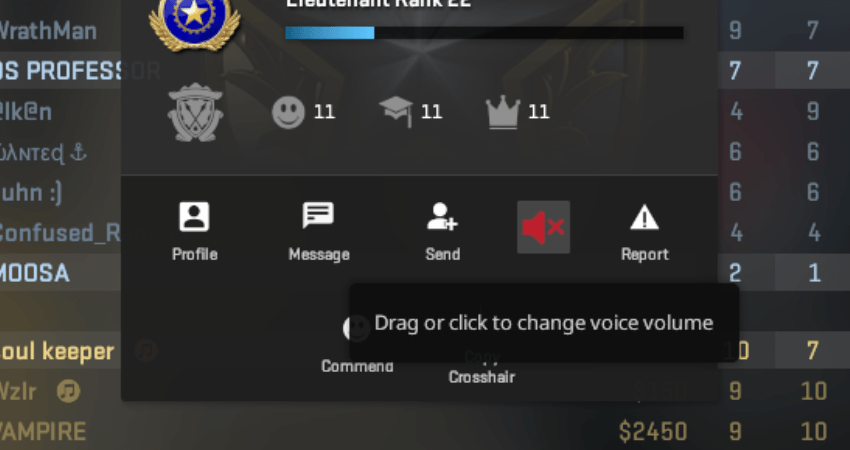
[RELEVANT: CS2 Communication Guide]
Step-by-Step Video Tutorial
Conclusion
Most of the CS2 community is friendly and enjoyable to play with, but some players can be disruptive. Now, you know how to mute these toxic players- so you can stay focused and enjoy the game without the noise.