If you are the type of CS2 player who wants to have most of the game customized to your preferences, and if you prefer the Alive Players Count over the Avatars, then you’re in the right place. Here is a complete guide on how to show Alive Players Count instead of Player Avatars in CS2.
Showing Alive Players Count Instead of Player Avatars in CS2
Activating the Alive Players Count is super easy and doesn’t involve complicated console commands. Simply go to your settings menu, select the Game tab, then navigate to the HUD tab. Here, set the option for Large Player Count to Yes. For detailed steps, continue reading.
Step 1: Launch the game and enter a private match so you can see the visual change in the HUD as you change the settings.
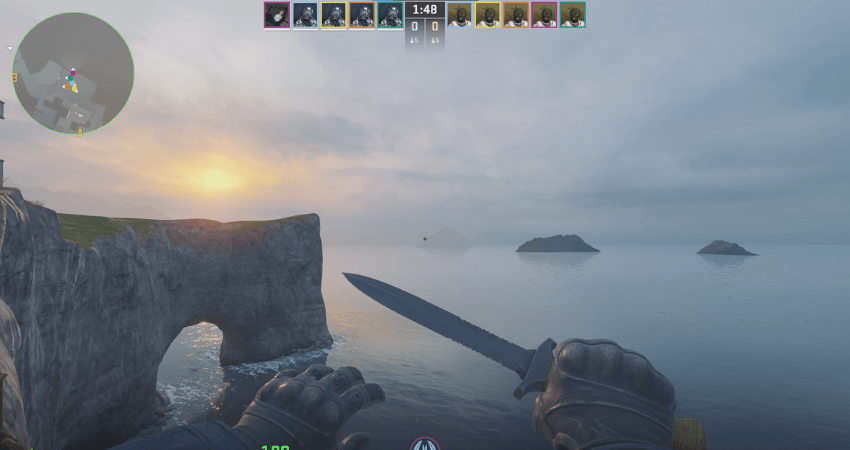
Step 2: Click the gear icon in the upper left corner of the screen to enter the settings menu.
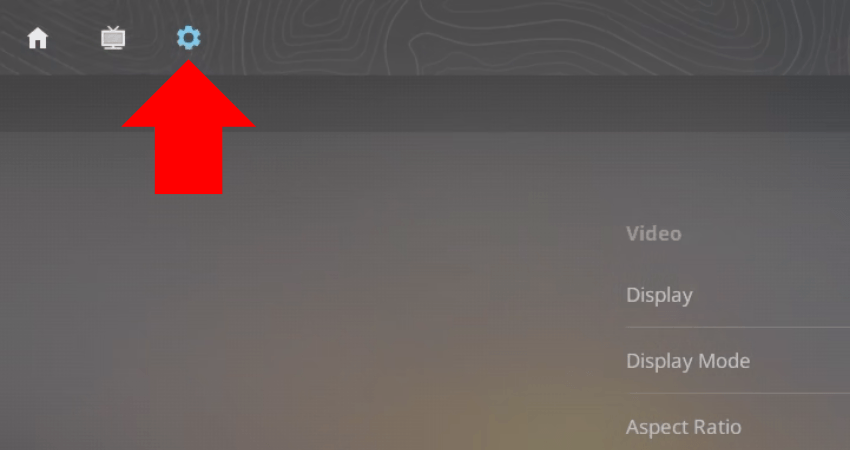
Step 3: Click on the Game tab.
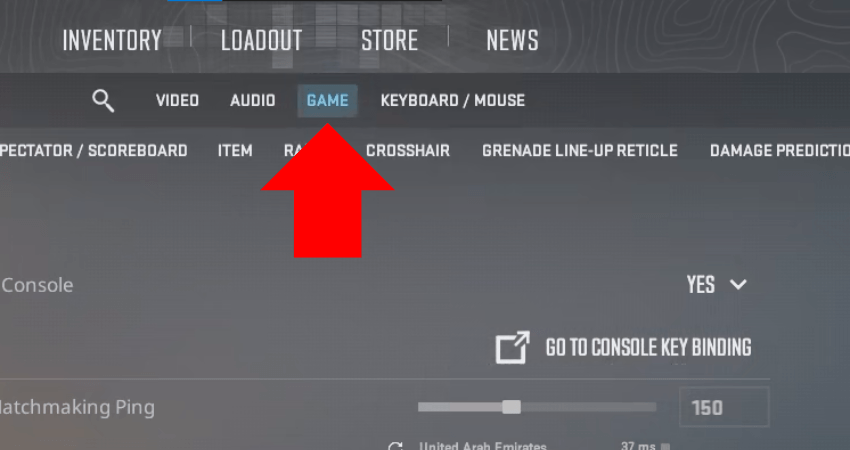
Step 4: Click on the HUD tab.
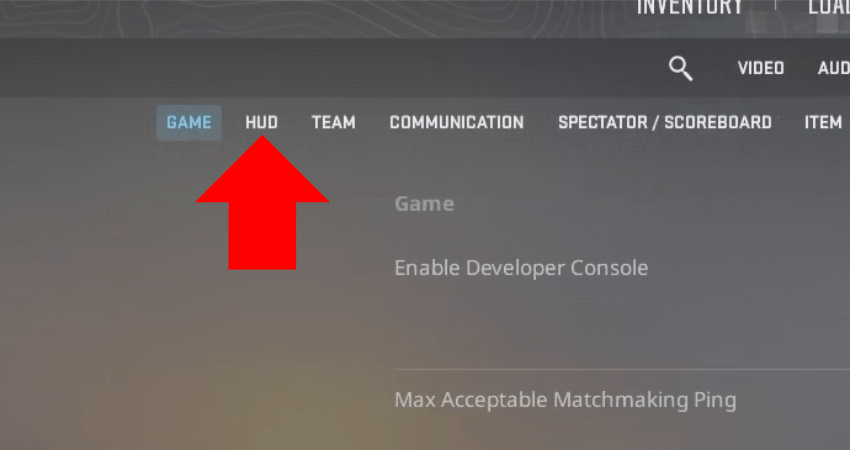
Step 5: Set the Large Player Count setting to the Yes option.
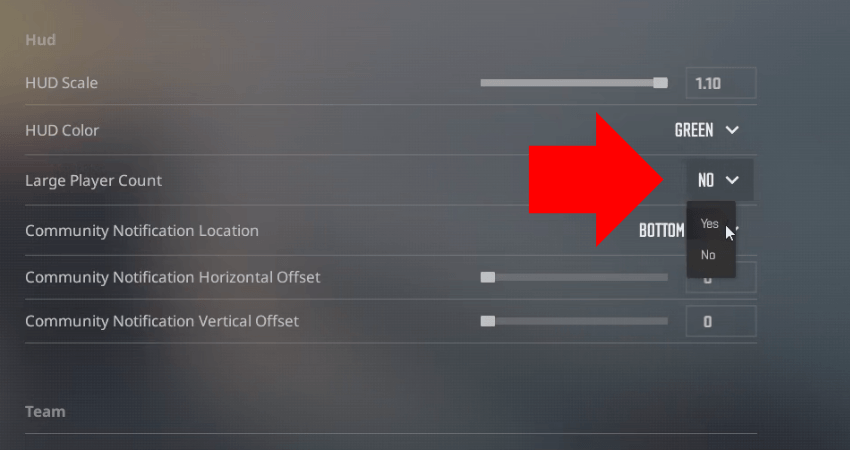
[RELEVANT: How To Get Better in CS2?]
Step-by-Step Video Tutorial
Conclusion
Now you can easily track the exact number of living players each round instead of seeing player avatars. Many CS2 players, especially those familiar with the older CS:GO interface, prefer this cleaner and more intuitive approach. Enjoy your customized HUD!




Small change, but it actually makes a big difference in-game. Easier to focus without the avatars.