

CS2 offers a range of customization options, allowing players to adjust settings for a better competitive edge. One useful adjustment is making footsteps louder to help you detect nearby opponents. Here’s a quick guide on how to increase footstep volume in CS2.
Making Footsteps Louder in CS2
To increase footstep volume in CS2, start by enabling the developer console in your “Game” settings. Then, enter a private match and use the console to enter specific footstep commands. For a clear setup, follow the steps below to make sure you adjust the footstep volume correctly:
- Step 1: Launch CS2 and open the “Settings menu” by clicking the gear icon in the upper-left corner.
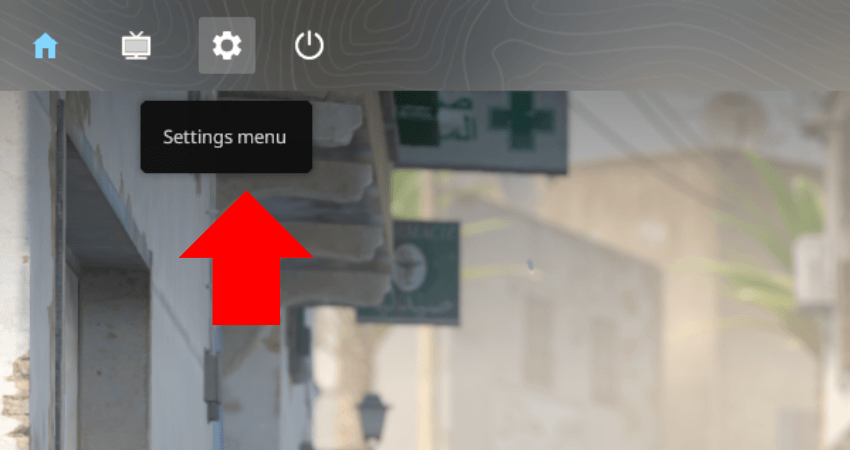
- Step 2: In the settings menu, click on the “Game” tab and then again to access game settings.
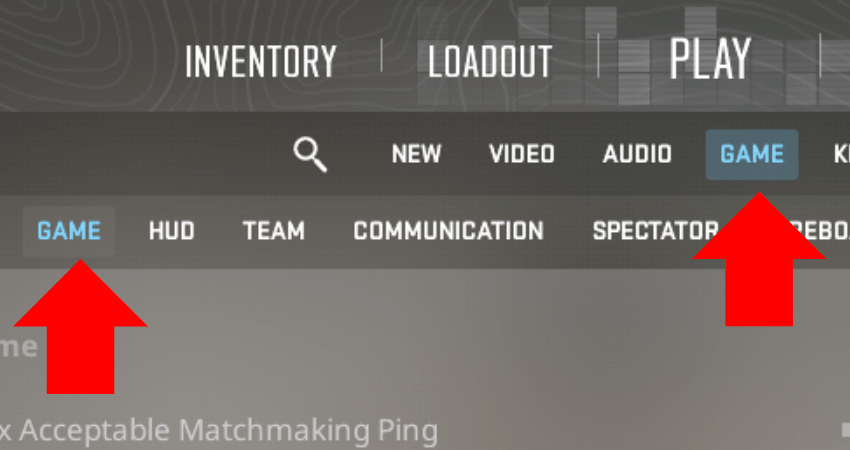
- Step 3: Set “Enable Developer Console (~)” to “Yes” to allow command entry in CS2.
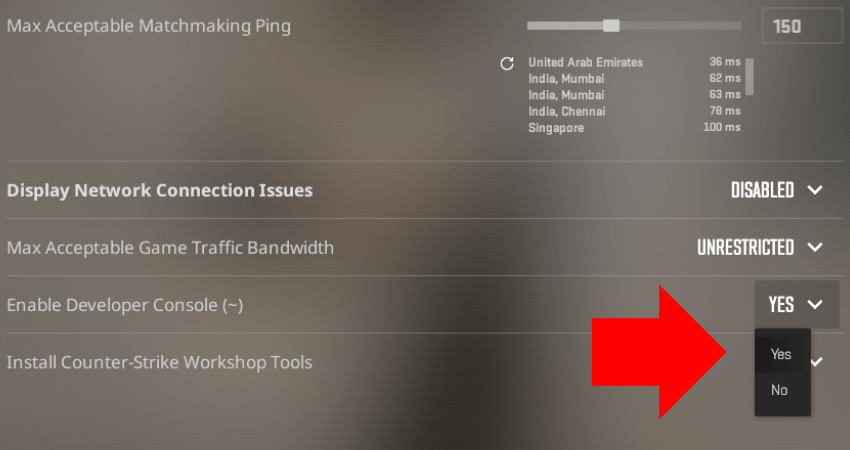
- Step 4: Start a private CS2 match so you can test and adjust footstep volume in real time.
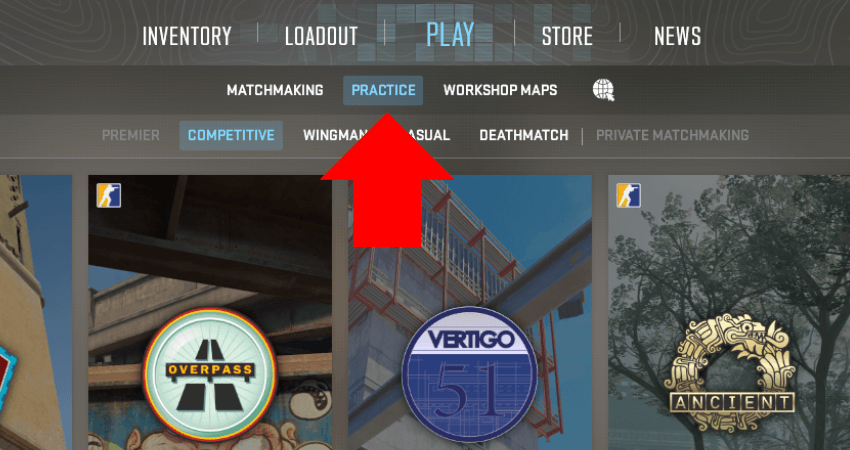
- Step 5: Once in the match, press the “~” or “`” key (below “ESC”) to open the console.
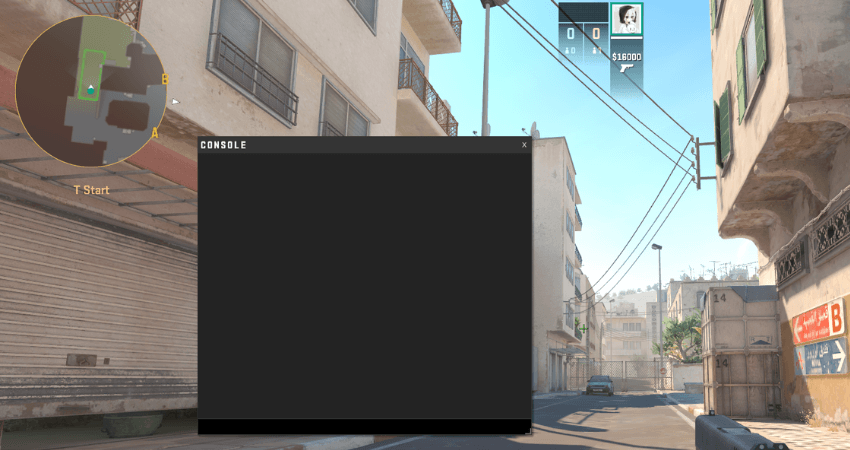
- Step 6: Enter CS2 footstep commands listed below and press “Enter” after each one to apply the changes:
- snd_headphone_pan_exponent 2;
- snd_front_headphone_position 45.0;
- snd_rear_headphone_position 135;
- snd_mixahead 0.05.
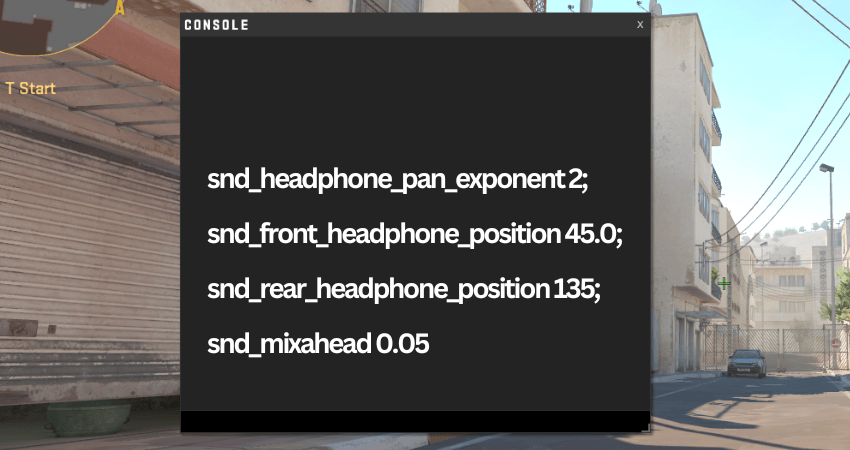
[RELEVANT: Best CS2 Audio Settings]
Step-by-Step Video Tutorial
Conclusion
Adjusting footstep volume can give you an edge by helping you detect opponents more easily in CS2. While entering commands can be risky, following the steps above carefully will ensure smooth adjustments without disrupting any essential game functions.



