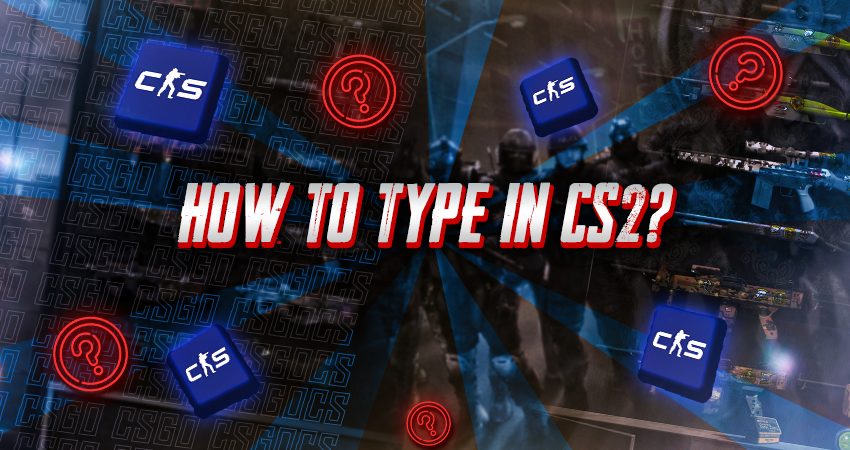

In CS2, effective communication is crucial for success, and if you don’t have a microphone, the in-game text chat is a great alternative. By typing messages, you can still provide key information to your teammates, like enemy locations or strategy suggestions. Here’s a complete guide on how to use the text chat in CS2.
Typing in CS2
In CS2, communication can be done through two chat options: team chat and all chat. To send messages only visible to your teammates, use the default “U” key to open the team chat. If you want everyone in the game, including your opponents, to see the message, press the “Y” key for all chat. Once the chat is open, type your message and press “Enter.” Below are detailed steps for both types of chat to guide you through the process better:
- Step 1: Enter a CS2 match.
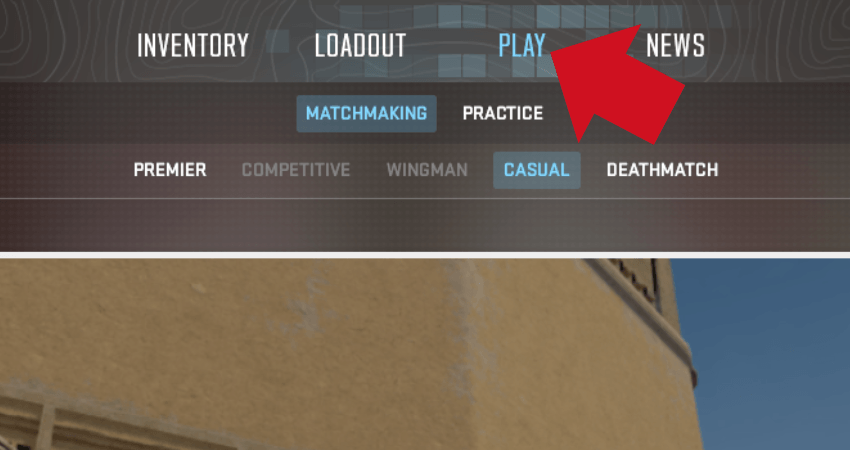
- Step 2: For team-only messages, press the “U” key, and the team chat box will appear in the lower left corner.
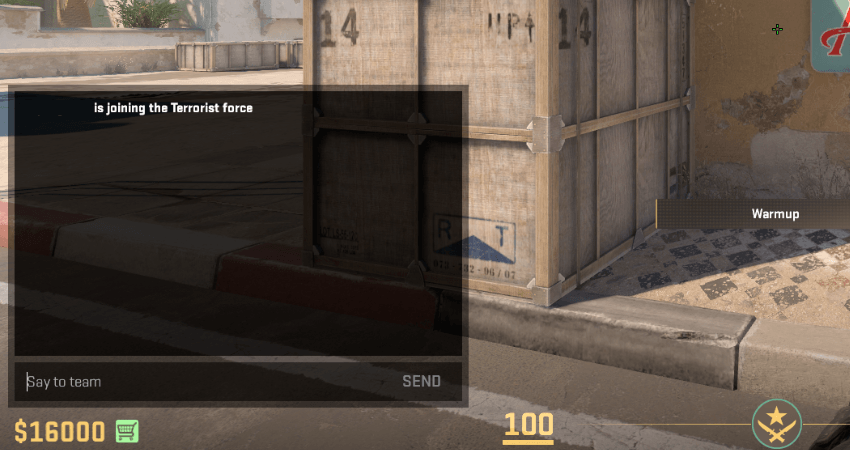
- Step 3: Type a message in the team chat box.
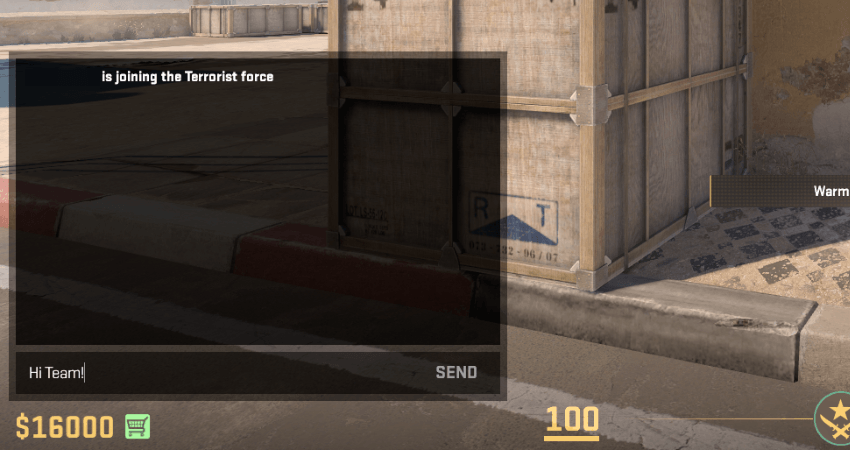
- Step 4: Press “Enter,” and your teammates will see the message.
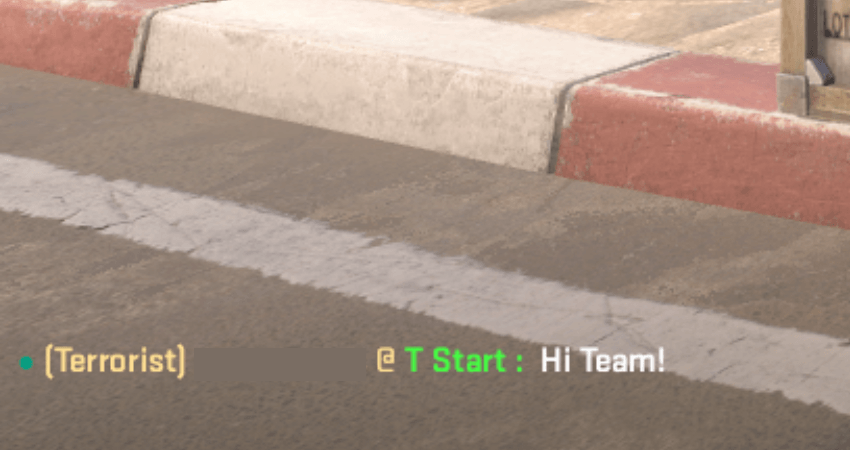
- Step 5: For messages visible to everyone, press the “Y” key to open the all chat.
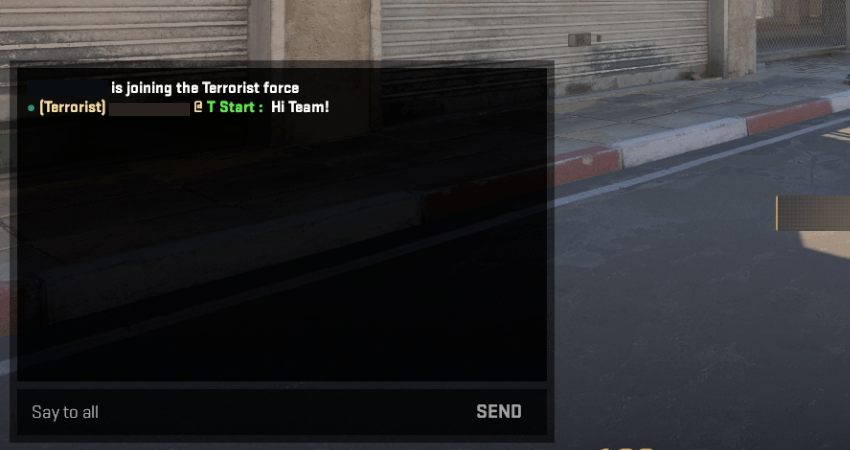
- Step 6: Type your message in the all chat box.
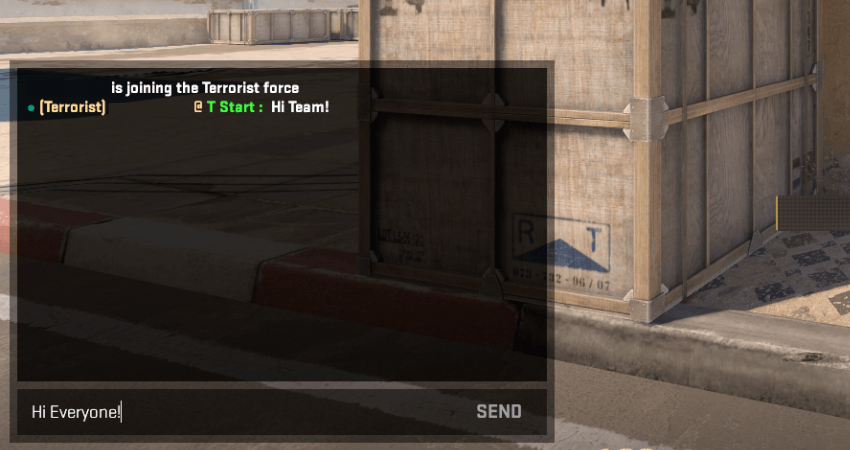
- Step 7: Press “Enter,” and the message will be sent to all players in the match.
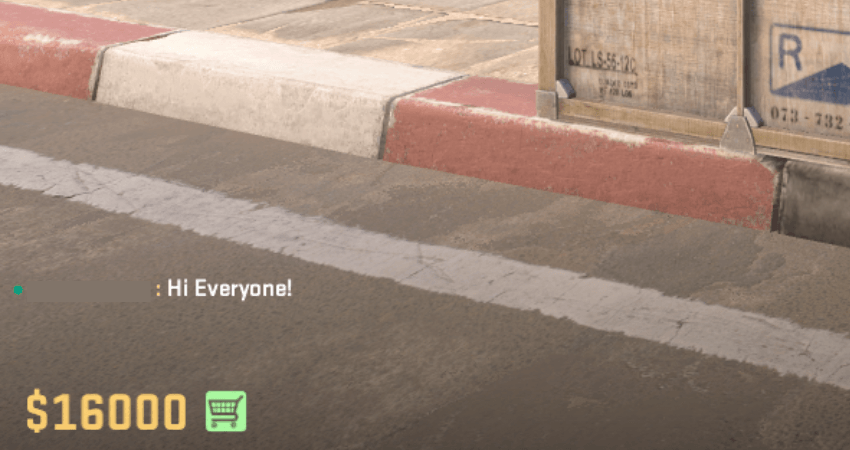
[RELEVANT: How To Get Better in CS2?]
Step-by-Step Video Tutorial
Conclusion
Typing in CS2 isn’t just for callouts- it’s also a great way to connect with potential teammates. In a game where teamwork is essential, especially in higher ranks, building good communication can make a huge difference. Follow the step-by-step guide above to ensure you’re using the chat feature effectively in your CS2 matches.



