

Faceit makes it easy for players to download and watch demos of their matches, whether for learning or just reviewing highlights. If you want to know how to find and watch your Faceit demos, you’re in the right place. Here’s how to do it step-by-step.
Watching Faceit Demos In CS2
To watch a Faceit demo, you’ll first need to download the demo file. Fortunately, you don’t need a personal Faceit account to do this. Just go to the website, search for the player profile, and download the demo file from the match overview. After that, extract the file, rename it, and place it in the appropriate CS2 folder. Finally, launch the game, enter a simple command, and you’re all set. Follow these steps below to get started:
Step 1: Go to the FACEIT website.
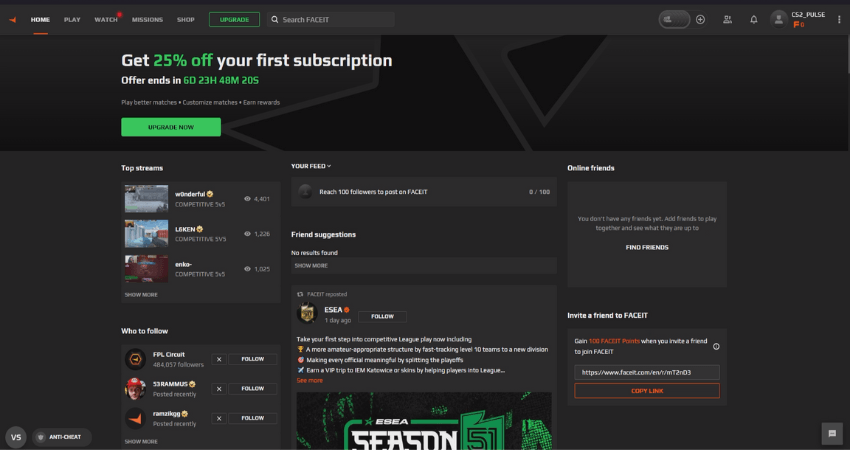
Step 2: Search for your player profile. Note: We’re using the profile of a professional esports player, “COOPER” for example.
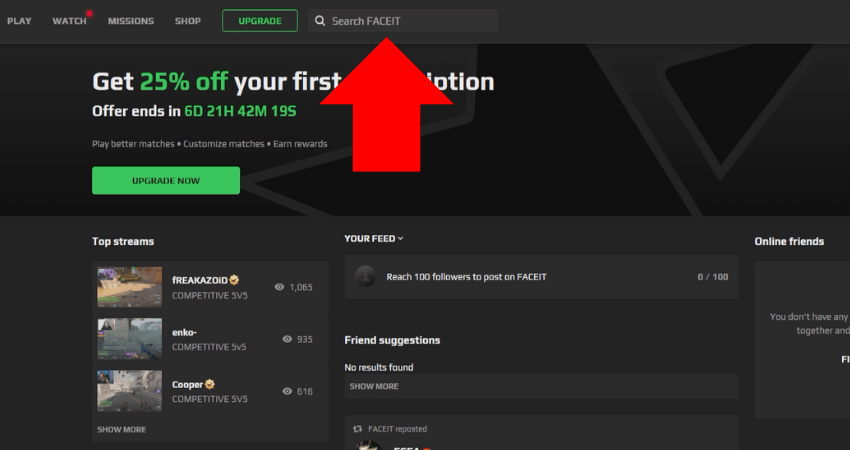
Step 3: Click the “STATS” button.
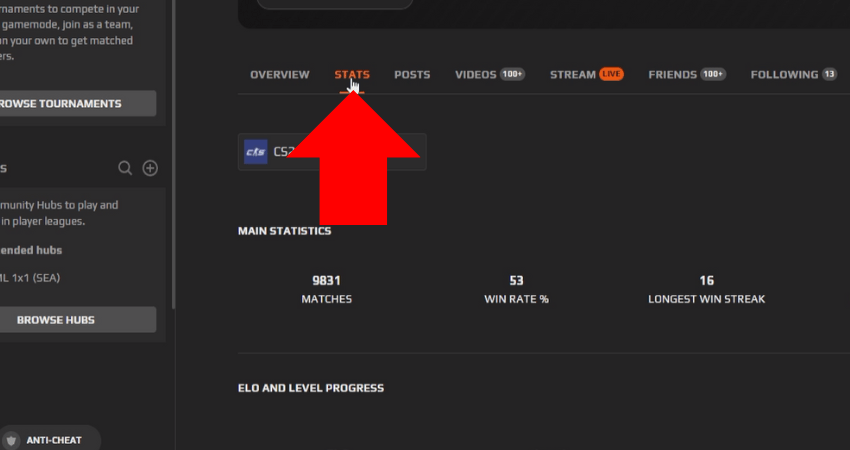
Step 4: Scroll down to view your match history.
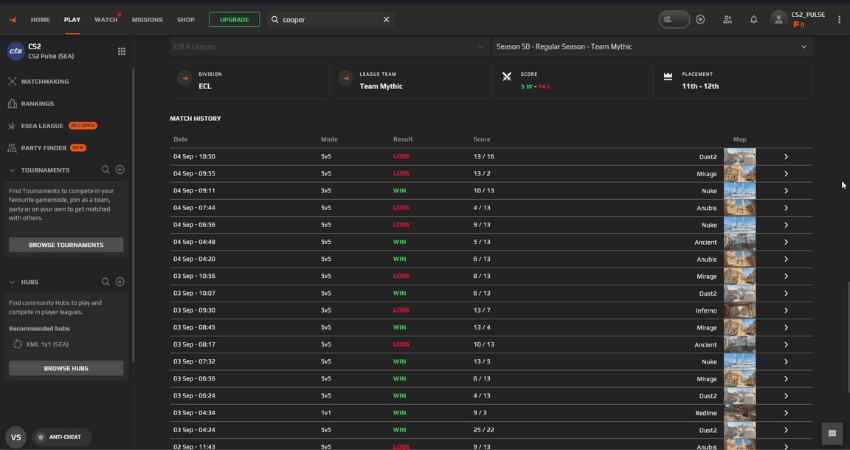
Step 5: Select the match you want to watch.
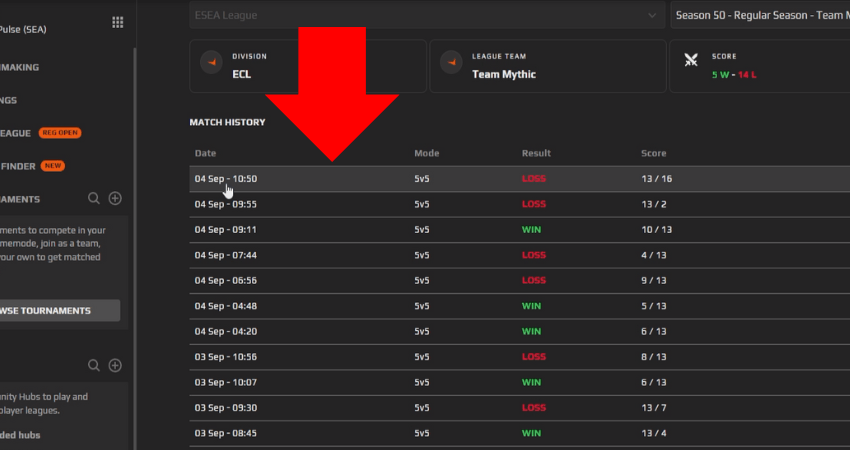
Step 6: Click the “OVERVIEW” tab.
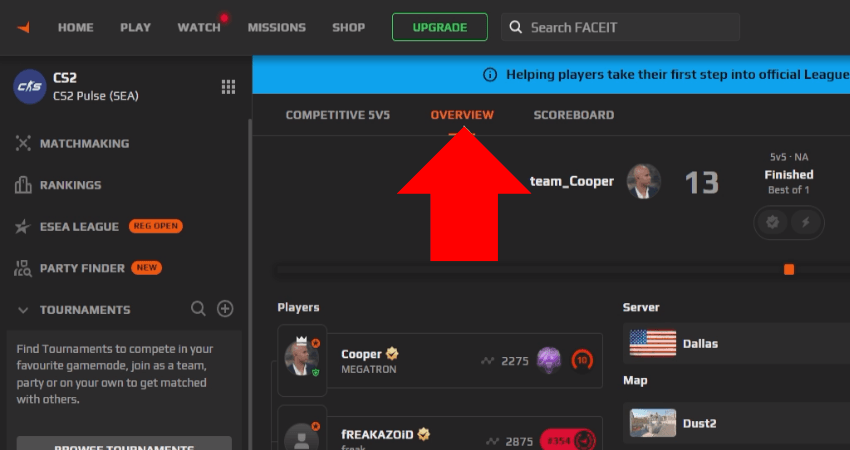
Step 7: Click the “WATCH DEMO” button to download the demo file.
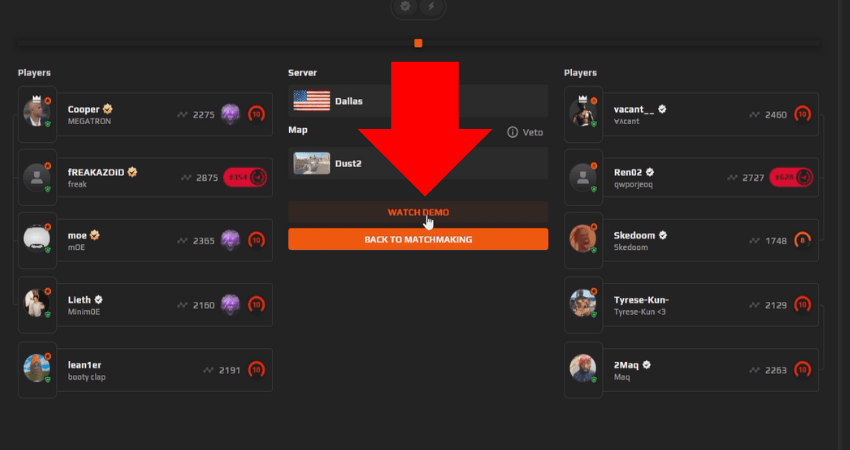
Step 8: Extract the downloaded demo file.
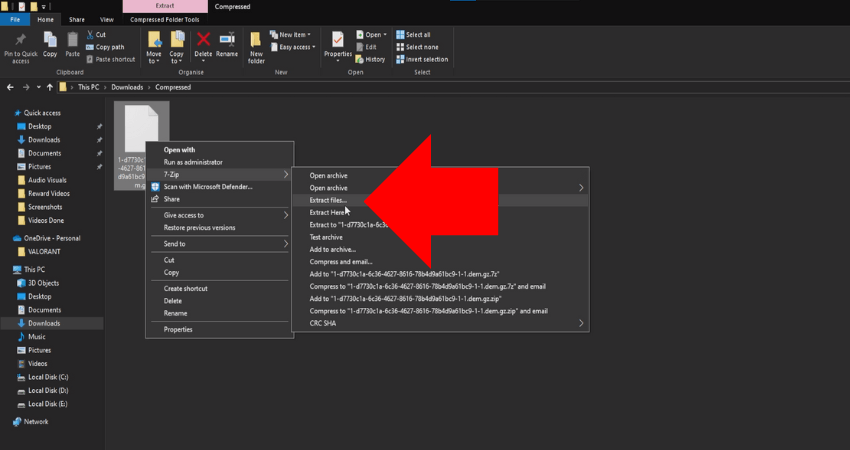
Step 9: Rename the extracted demo file for easy identification.
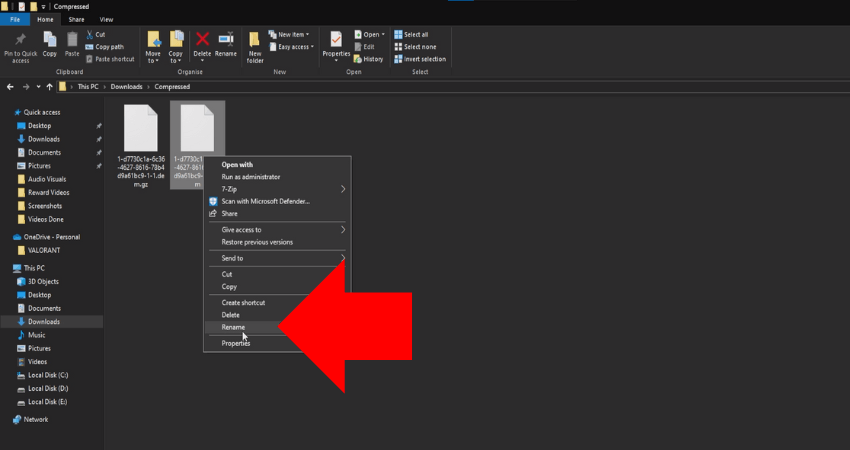
Step 10: Copy the demo file.
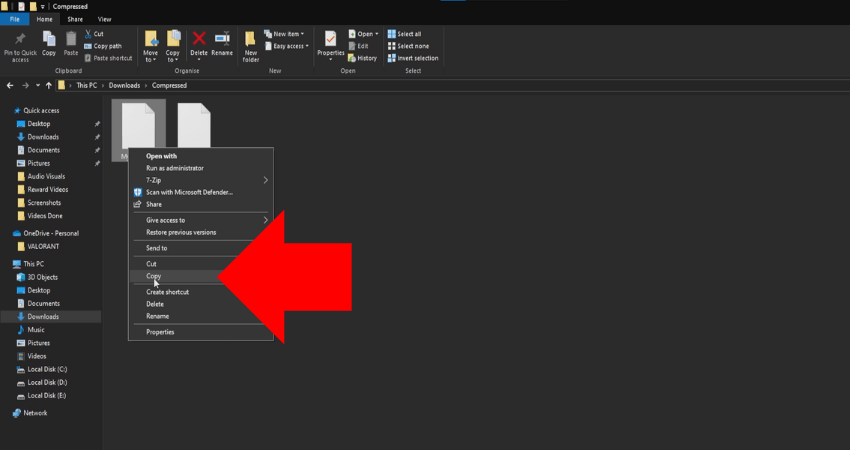
Step 11: Launch Steam and go to your Library.
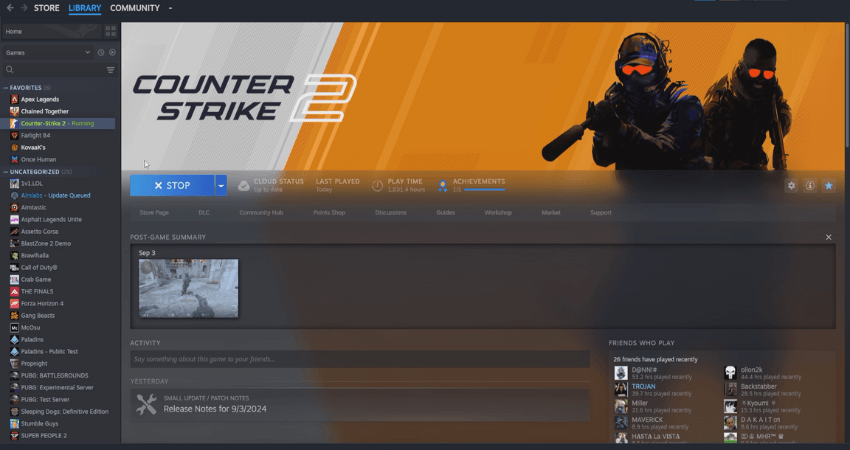
Step 12: Right-click on CS2.
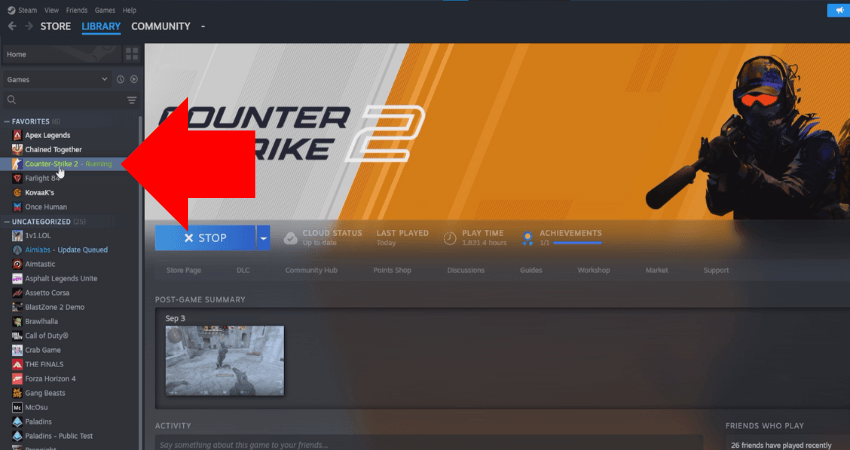
Step 13: Select “Manage“.
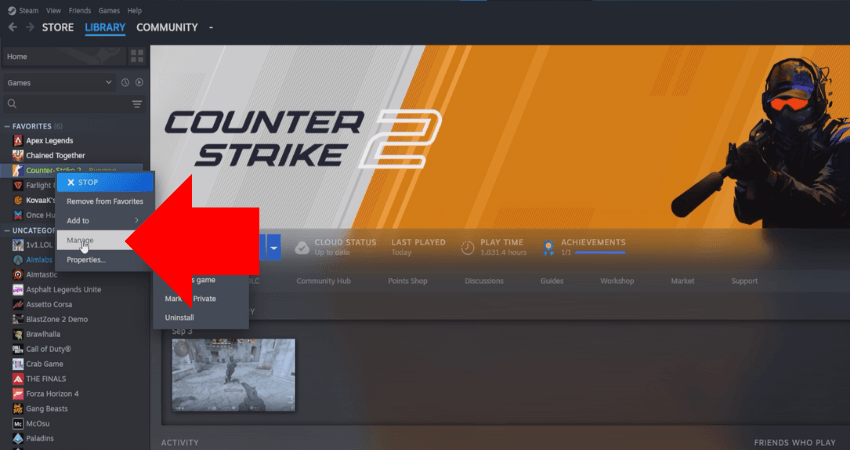
Step 14: Click on “Browse local files“.
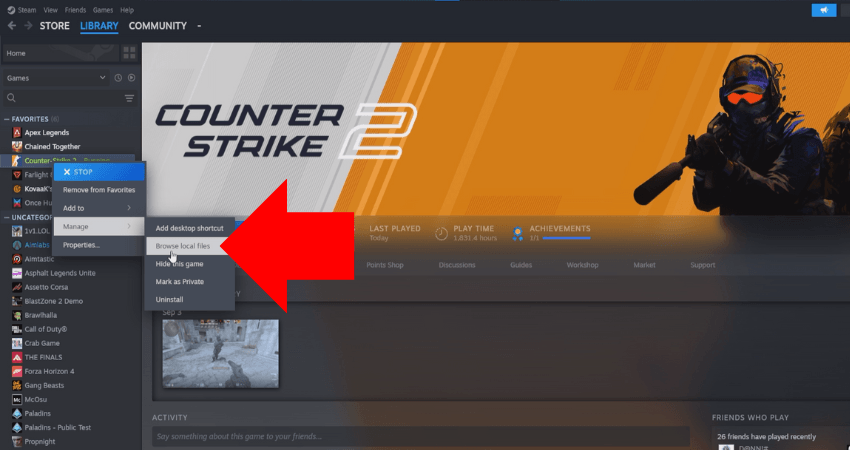
Step 15: Go to the folder path: game > csgo.
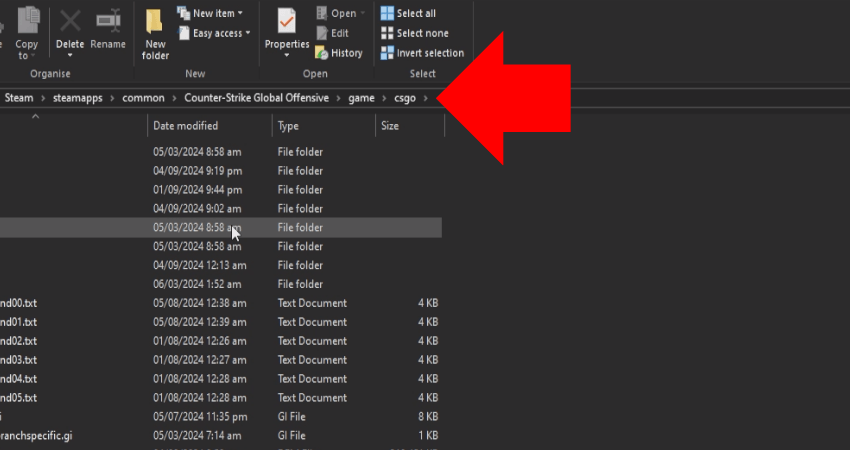
Step 16: Paste the demo file in the csgo folder.
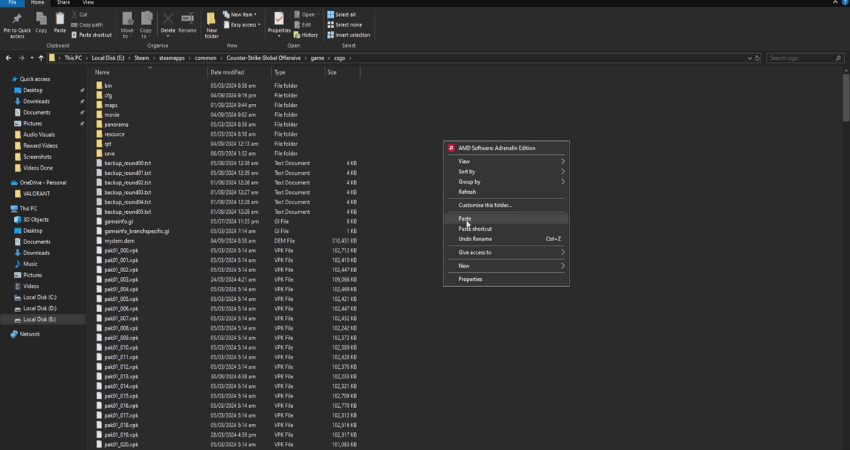
Step 17: Launch CS2.
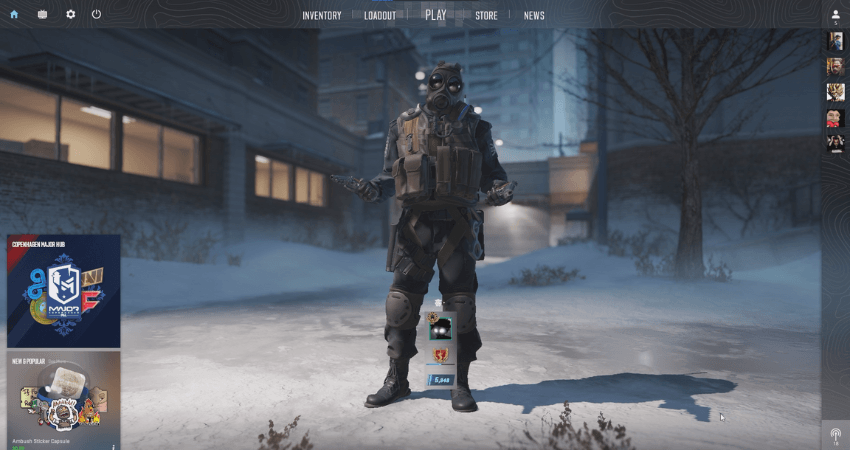
Step 18: Open the developer console and type: playdemo demoname (Replace “demoname” with the name of the demo file). Hit Enter, and your demo will start.
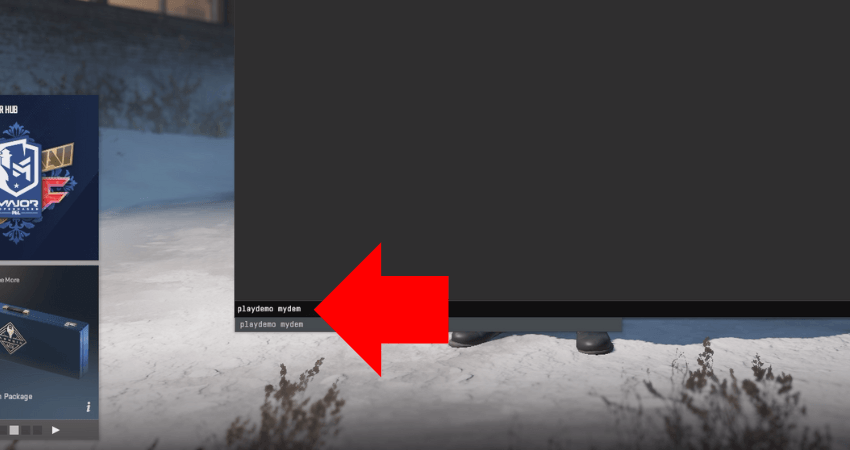
[RELEVANT: How To Get Better in CS2?]
Step-by-Step Video Tutorial
Conclusion
You’re all set to watch any Faceit demo match in Counter-Strike 2, whether it’s your own or from another player. Just follow each step carefully to avoid any errors during the process. Enjoy analyzing your gameplay or learning from others!



